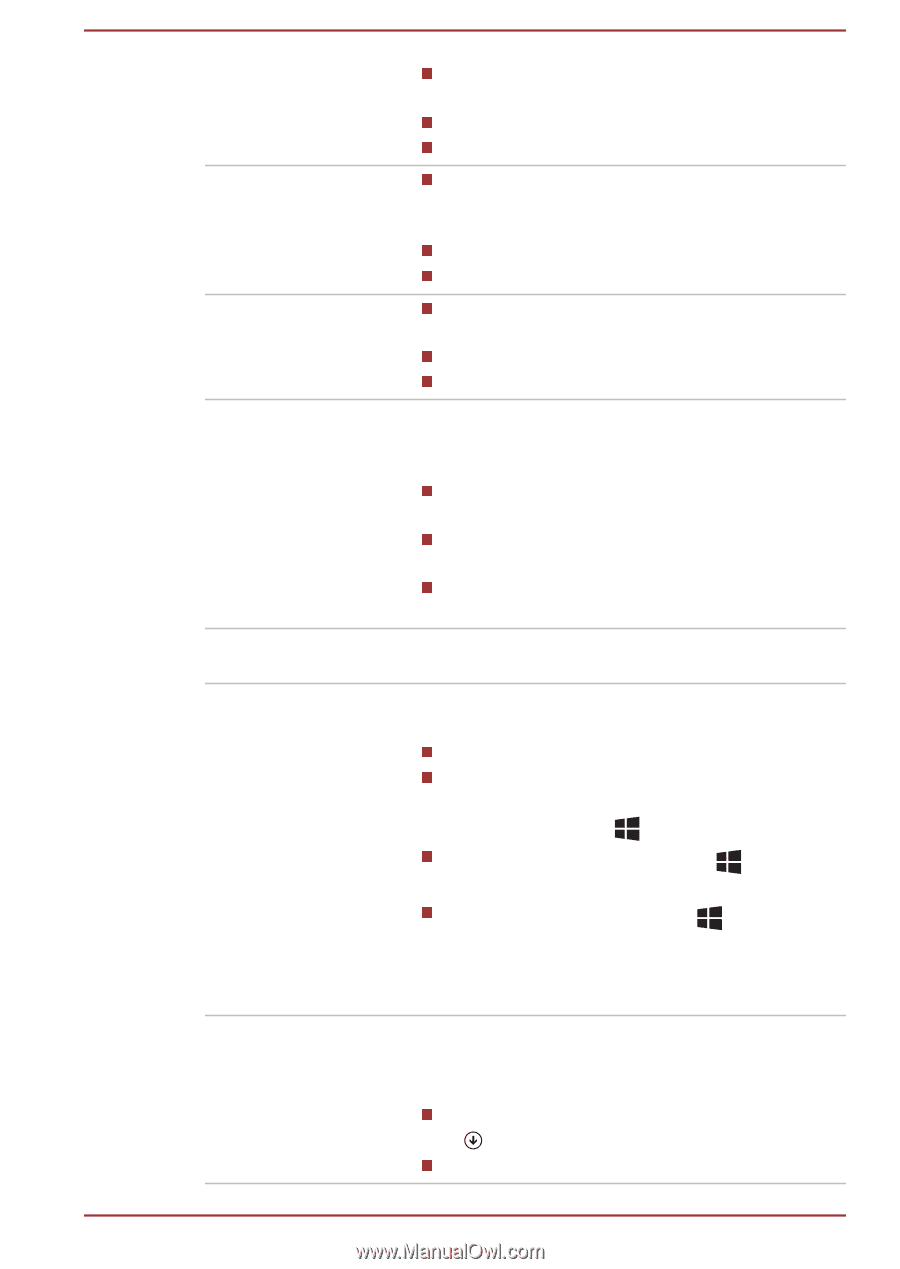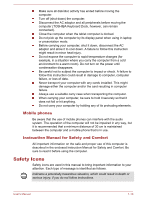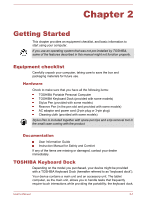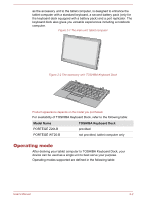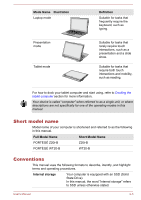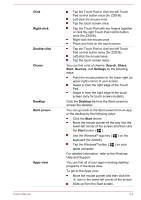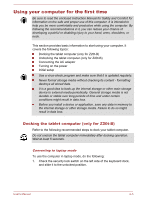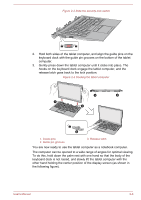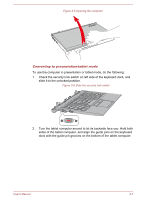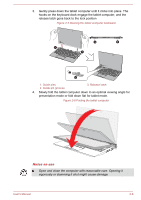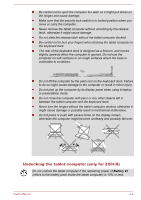Toshiba Portege Z20t-B PT15BC-004012 Users Manual Canada; English - Page 26
Click, Right-click, Double-click, Charm, Search, Share, Start, Devices, Settings, Desktop
 |
View all Toshiba Portege Z20t-B PT15BC-004012 manuals
Add to My Manuals
Save this manual to your list of manuals |
Page 26 highlights
Click Right-click Double-click Charm Desktop Start screen Apps view User's Manual Tap the Touch Pad or click the left Touch Pad control button once (for Z20t-B). Left-click the mouse once. Tap the touch screen once. Tap the Touch Pad with two fingers together or click the right Touch Pad control button once (for Z20t-B). Right-click the mouse once. Press and hold on the touch screen. Tap the Touch Pad or click the left Touch Pad control button twice (for Z20t-B). Left-click the mouse twice. Tap the touch screen twice. You can find a list of charms: Search, Share, Start, Devices, and Settings by the following ways: Point the mouse pointer to the lower-right (or upper-right) corner of your screen. Swipe in from the right edge of the Touch Pad. Swipe in from the right edge of the touch screen (only for touch screen models). Click the Desktop tile from the Start screen to access the desktop. You can go back to the Start screen from an app or the desktop by the following ways: Click the Start charm. Move the mouse pointer all the way into the lower-left corner of the screen and then click the Start button ( ). Use the Windows® logo key ( keyboard (for Z20t-B). Tap the Windows® button ( tablet computer. ) on the ) on your For detailed information, refer to the Windows Help and Support. You can find all of your apps including desktop programs in the Apps view. To get to the Apps view: Move the mouse pointer and then click the icon in the lower-left corner of the screen. Slide up from the Start screen. 2-4