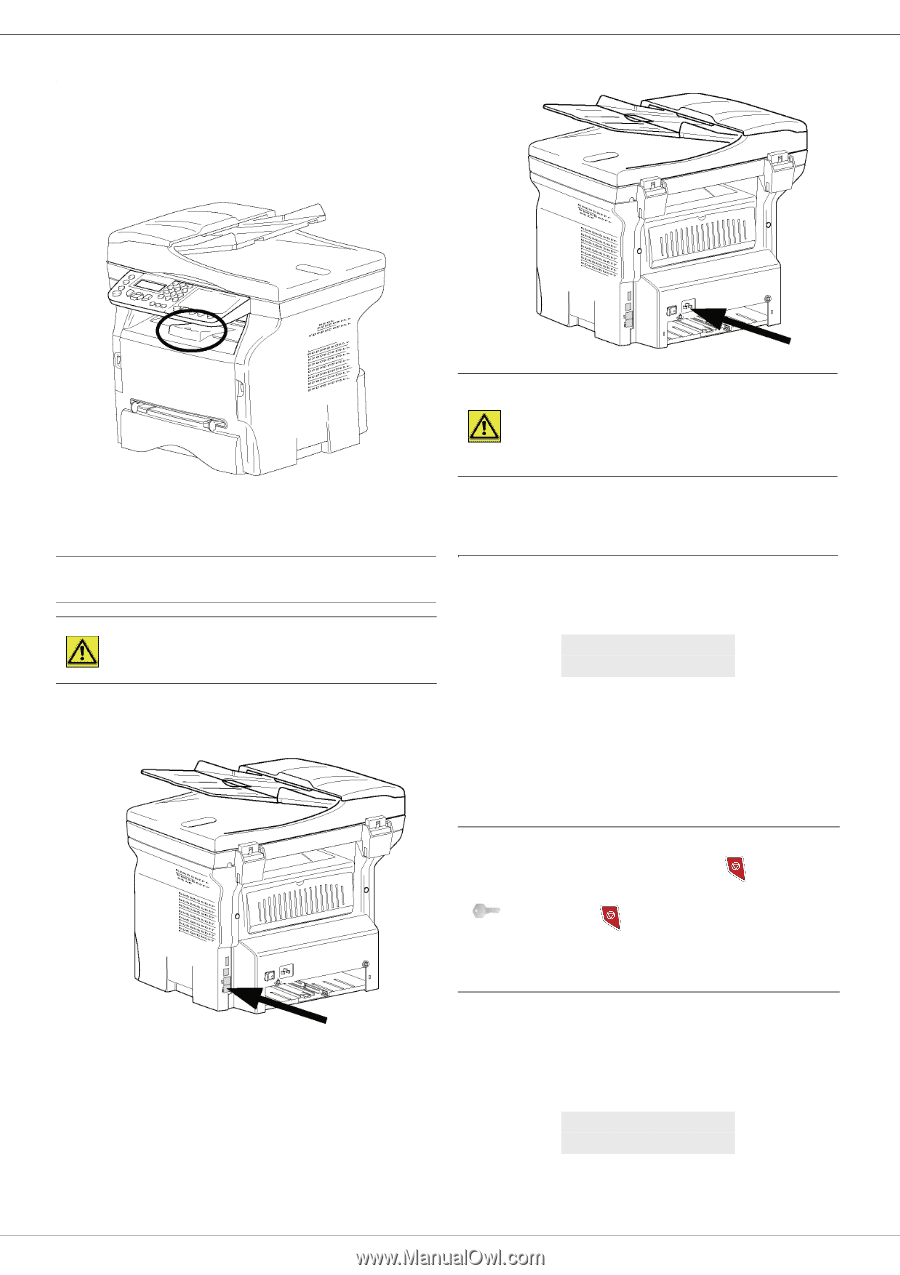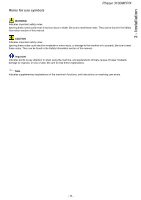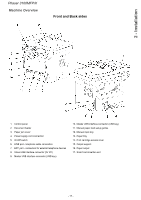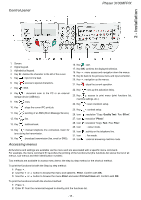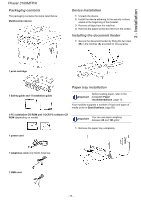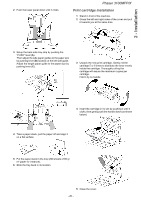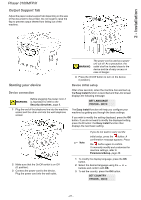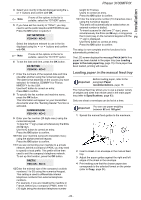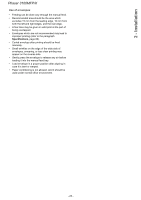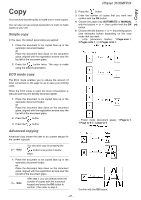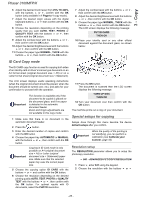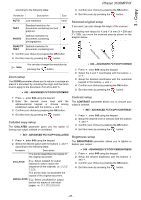Xerox 3100MFPX User Guide - Phaser 3100 MFP/X - Page 26
Output Support Tab, Starting your device
 |
UPC - 095205741964
View all Xerox 3100MFPX manuals
Add to My Manuals
Save this manual to your list of manuals |
Page 26 highlights
2 - Installation Phaser 3100MFP/X Output Support Tab Adjust the paper output support tab depending on the size of the document to be printed. Do not forget to raise the flap to prevent output sheets from falling out of the machine. Starting your device Device connection Before plugging the power cord, it WARNING is imperative to refer to the Security directives, page 9. 1 Plug the end of the telephone line into the machine socket and the other end into the wall telephone socket. WARNING The power cord is used as a power unit cut off. As a precaution, the outlet shall be located close to the device and be of easy access in case of danger. 4 Press the On/Off button to turn on the device (I position). Device initial setup After a few seconds, when the machine has warmed up, the Easy Install function is launched and the LCD screen displays the following message: SET LANGUAGE YES=OK - NO=C The Easy Install function will help you configure your machine by guiding you through the basic settings. If you wish to modify the setting displayed, press the OK button. If you do not want to modify the displayed setting, press the C button: the Easy Install function then displays the next basic setting. Note If you do not want to carry out the initial setup, press the button. A confirmation message appears. Press the button again to confirm. To manually modify and customise the machine settings, refer to Parameters/Setup, page 36. 2 Make sure that the On/Off switch is on Off (O position). 3 Connect the power cord to the device. Plug the power cord into the wall outlet. 1 To modify the display language, press the OK button. 2 Select the desired language using the or buttons and confirm with OK. 3 To set the country, press the OK button. SET COUNTRY YES=OK - NO=C - 21 -