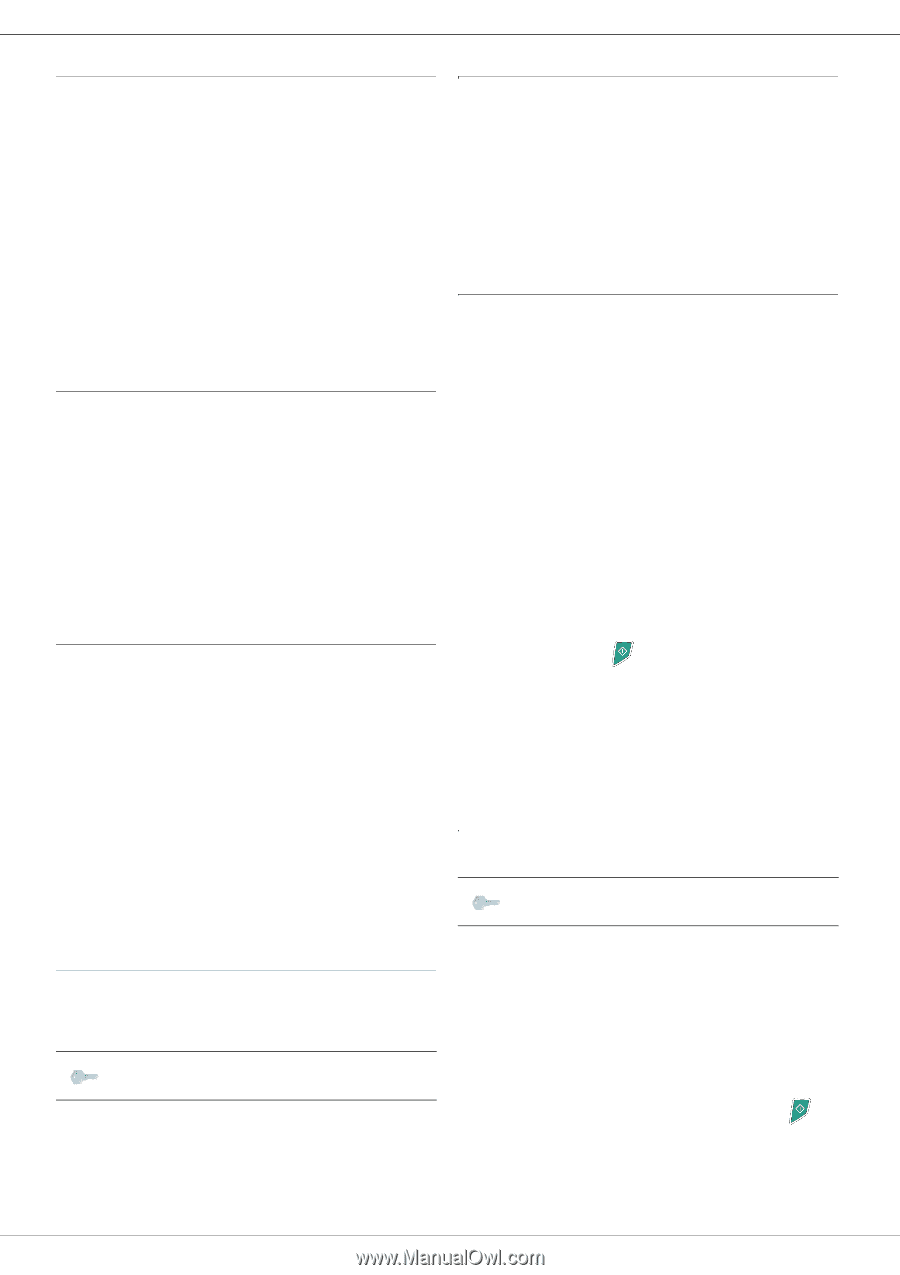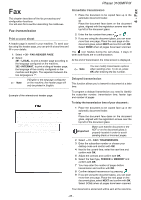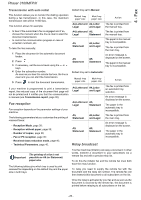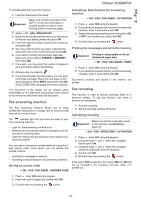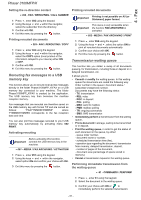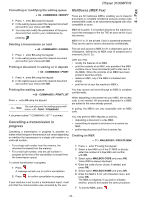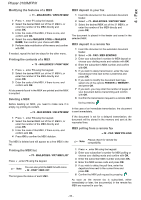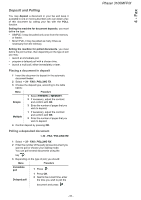Xerox 3100MFPX User Guide - Phaser 3100 MFP/X - Page 38
Deleting a MBX
 |
UPC - 095205741964
View all Xerox 3100MFPX manuals
Add to My Manuals
Save this manual to your list of manuals |
Page 38 highlights
4 - Fax Phaser 3100MFP/X Modifying the features of a MBX MBX deposit in your fax 71 - MAILBOXES / CREATE MBX 1 Press , enter 71 using the keypad. 2 Select the desired MBX out of the 31 MBX's, or enter the number of the MBX directly and press OK. 3 Enter the code of this MBX, if there is one, and confirm with OK. 4 Select the menu MAILBOX CODE or MAILBOX NAME, then confirm your choice with OK. 5 Perform data modification of the menu and confirm with OK. If needed, repeat the last two steps for the other menu. Printing the contents of a MBX 73 - MAILBOXES / PRINT MBX 1 Press , enter 73 using the keypad. 2 Select the desired MBX out of the 31 MBX's, or enter the number of the MBX directly and press OK. 3 Enter the code of this MBX, if there is one, and confirm with OK. All documents found in the MBX are printed and the MBX is emptied. Deleting a MBX Before deleting an MBX, you need to make sure it is empty, by printing its content. 74 - MAILBOXES / DELETE MBX 1 Insert the document in the automatic document feeder. 2 Select 72 - MAILBOXES / DEPOSIT MBX. 3 Select the desired MBX out of the 31 MBX's, or enter the number of the MBX directly and press OK. The document is placed in the feeder and saved in the selected MBX. MBX deposit in a remote fax 1 Insert the document in the automatic document feeder. 2 Select 35 - FAX / MBX SENDING. 3 Enter your subscriber's number for MBX deposit or choose your dialling mode and validate with OK. 4 Enter the subscriber's MBX number and confirm with OK. 5 If you wish to delay transmission, enter the new transmission time next to the current time and press OK. 6 If you wish to modify the document feed type, select one of the options FEEDER or MEMORY, and press OK. 7 If you wish, you may enter the number of pages of your document before transmitting and confirm with OK. 8 Confirm the transmission request to a remote MBX fax by pressing . In the case of an immediate transmission, the document is sent immediately. 1 Press , enter 74 using the keypad. 2 Select the desired MBX out of the 31 MBX's, or enter the number of the MBX directly and press OK. 3 Enter the code of this MBX, if there is one, and confirm with OK. 4 Press OK to confirm the MBX deletion. The MBX is deleted and will appear as a free MBX in the list. If the document is set for a delayed transmission, the document will be stored in the memory and sent at the requested time. MBX polling from a remote fax 36 - FAX / MBX POLLING Note Please check for remote fax compatibility. Printing the MBX list 75 - MAILBOXES / PRT MBX LIST Press , enter 75 using the keypad. Note You can also print the MBX list with menu 58 - PRINT / MBX LIST. The list gives the status of each MBX. 1 Press , enter 36 using the keypad. 2 Enter your subscriber's number for MBX polling or choose your dialling mode and confirm with OK. 3 Enter the subscriber MBX number and press OK. 4 Enter this MBX access code and press OK. 5 If you wish to delay the poll time, enter the departure time next to the current time and press OK. 6 Confirm the MBX poll request by pressing . As soon as the remote fax is subscribed, either immediately or later, the document(s) in the remote fax MBX are received in your fax. - 33 -