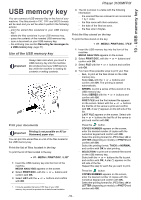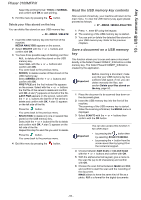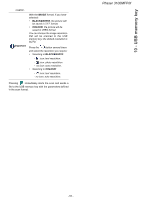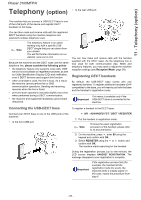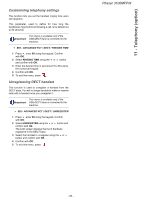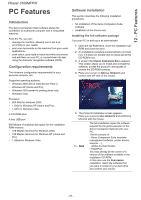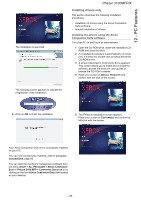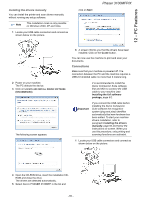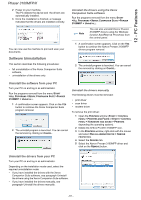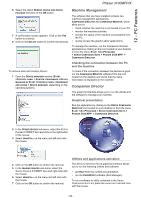Xerox 3100MFPX User Guide - Phaser 3100 MFP/X - Page 62
PC Features - windows 7
 |
UPC - 095205741964
View all Xerox 3100MFPX manuals
Add to My Manuals
Save this manual to your list of manuals |
Page 62 highlights
12 - PC Features Phaser 3100MFP/X PC Features Introduction The Xerox Companion Suite software allows the connection of a personal computer with a compatible machine. From the PC, you can: • manage the machine, allowing you to set it up according to your needs, • print your documents on the machine from your usual applications, • scan colour, grey scale or black and white documents and edit them on your PC, or convert them into text using the character recognition software (OCR). Configuration requirements The minimum configuration requirements for your personal computer are: Supported operating systems: • Windows 2000 with at least Service Pack 3, • Windows XP (Home and Pro), • Windows 2003 server for printing driver only, • Windows Vista. Processor: • 800 MHz for Windows 2000, • 1 GHz for Windows XP (Home and Pro), • 1 GHz for Windows Vista. A CD-ROM drive A free USB port 600 Mbytes of available disk space for the installation RAM memory: • 128 Mbytes minimum for Windows 2000, • 192 Mbytes minimum for Windows XP (Home and Pro). • 1 GByte for Windows Vista. Software installation This section describes the following installation procedures: • full installation of the Xerox Companion Suite software, • installation of the drivers only. Installing the full software package Turn your PC on and log in as administrator. 1 Open the CD-ROM drive, insert the installation CDROM and close the drive. 2 An installation procedure is automatically run (Auto run). If it does not, double-click on setup.exe at the CD-ROM's root. 3 A screen titled XEROX COMPANION SUITE appears. This screen allows you to install and uninstall the software, access the product's user guides or browse the CD-ROM contents. 4 Place your cursor on INSTALL PRODUCTS and confirm with left-click of the mouse. 5 The Products Installation screen appears. Place your cursor on ALL PRODUCTS and confirm by left-click with the mouse. Note The full installation copies the software required for the good execution of the Xerox Companion Suite kit onto your PC. The kit consists of: - Xerox Companion Suite (machine management software, printer drivers, scanner, ...), - Adobe Acrobat Reader, - PaperPort. You may already be the owner of a version of the software available in the installation CD-ROM. In this case use the CUSTOMIZED installation, select the software that you want to install on your hard drive and confirm your choice. - 57 -