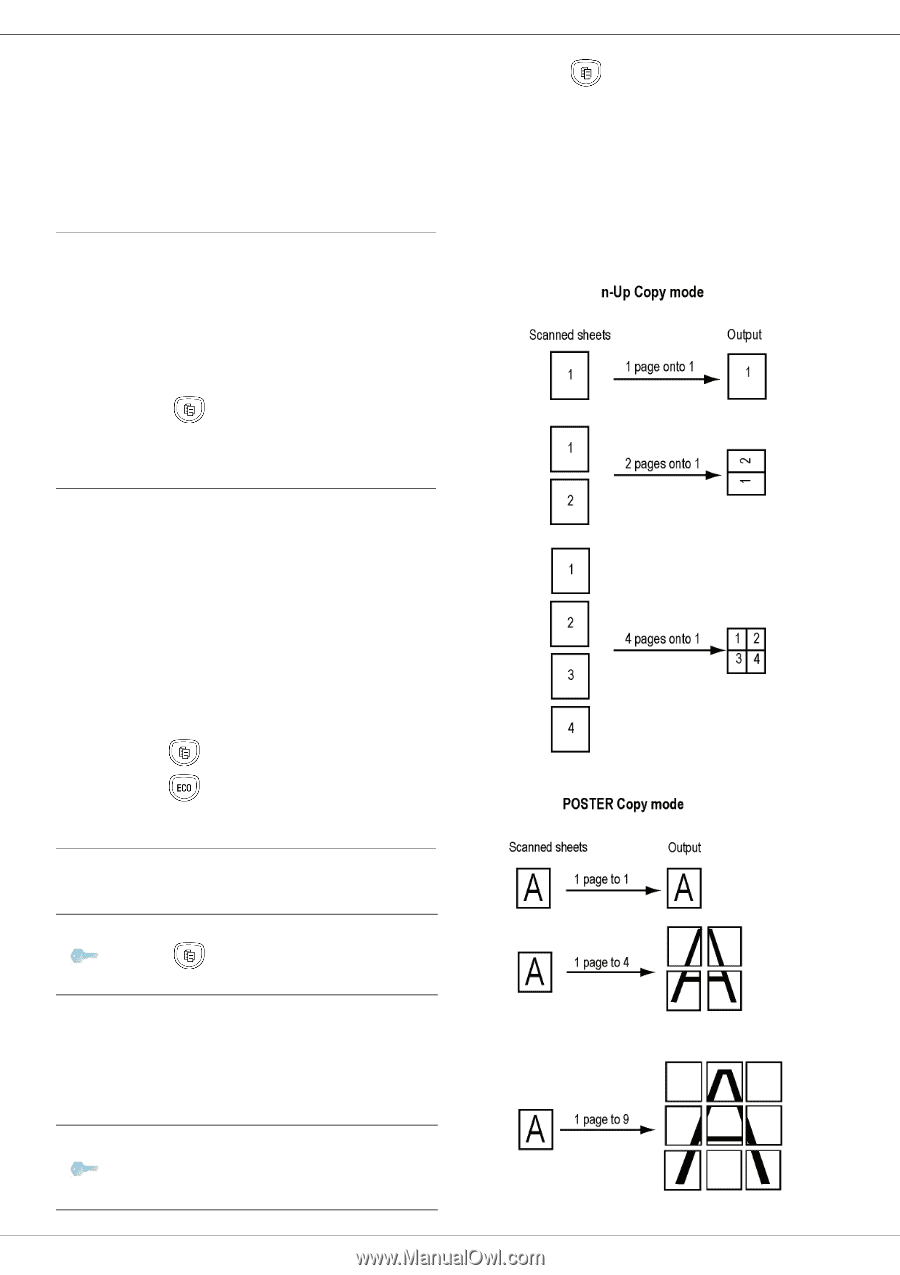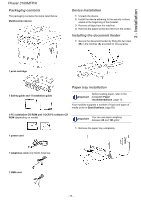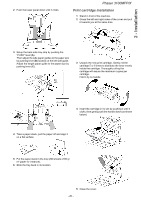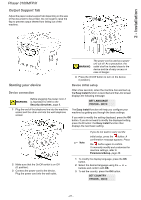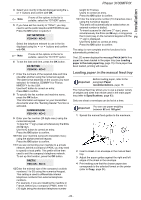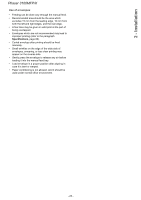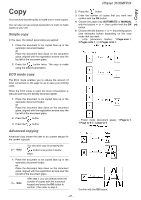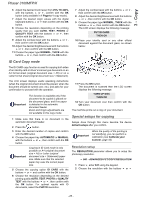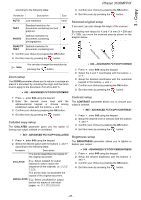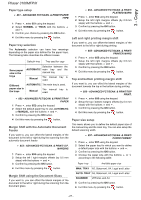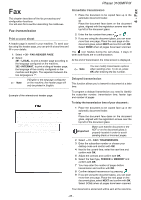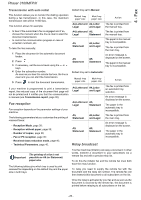Xerox 3100MFPX User Guide - Phaser 3100 MFP/X - Page 29
Simple copy, ECO mode copy, Advanced copying - phaser x toner
 |
UPC - 095205741964
View all Xerox 3100MFPX manuals
Add to My Manuals
Save this manual to your list of manuals |
Page 29 highlights
Phaser 3100MFP/X 3 - Copy Copy Your machine has the ability to make one or more copies. You can also set up several parameters in order to make copies at your will. Simple copy In this case, the default parameters are applied. 1 Place the document to be copied face up in the automatic document feeder. or Place the document face down on the document glass, aligned with the registration arrows near the top left of the document glass. 2 Press the button twice. The copy is made using the default parameters. 2 Press the button. 3 Enter the number of copies that you want and confirm with the OK button. 4 Choose the paper tray AUTOMATIC or MANUAL with the buttons or , then confirm with the OK button. 5 Choose with the buttons or the printing option (see examples below) depending on the copy mode that you want: - n-Up (document feeder): 1 Page onto 1, 2 Pages onto 1, or 4 Pages onto 1. ECO mode copy The ECO mode enables you to reduce the amount of toner consumed on the page so as to save your printing costs. When the ECO mode is used, the toner consumption is reduced and the print density becomes lighter. 1 Place the document to be copied face up in the automatic document feeder. or Place the document face down on the document glass, aligned with the registration arrows near the top left of the document glass. 2 Press the button. 3 Press the button. - Poster mode (document glass): 1 Page to 1, 1 Page to 4 or 1 page to 9. Advanced copying Advanced copy allows the user to do custom setups for the current copy job. Note You can start copy by pressing the button at any time in below steps. 1 Place the document to be copied face up in the automatic document feeder. or Place the document face down on the document glass, aligned with the registration arrows near the top left of the document glass. Note After step 1, you can directly enter the number of copies with the numerical keypad and press the OK button to confirm. Then refer to step 4. Confirm with the OK button. - 24 -