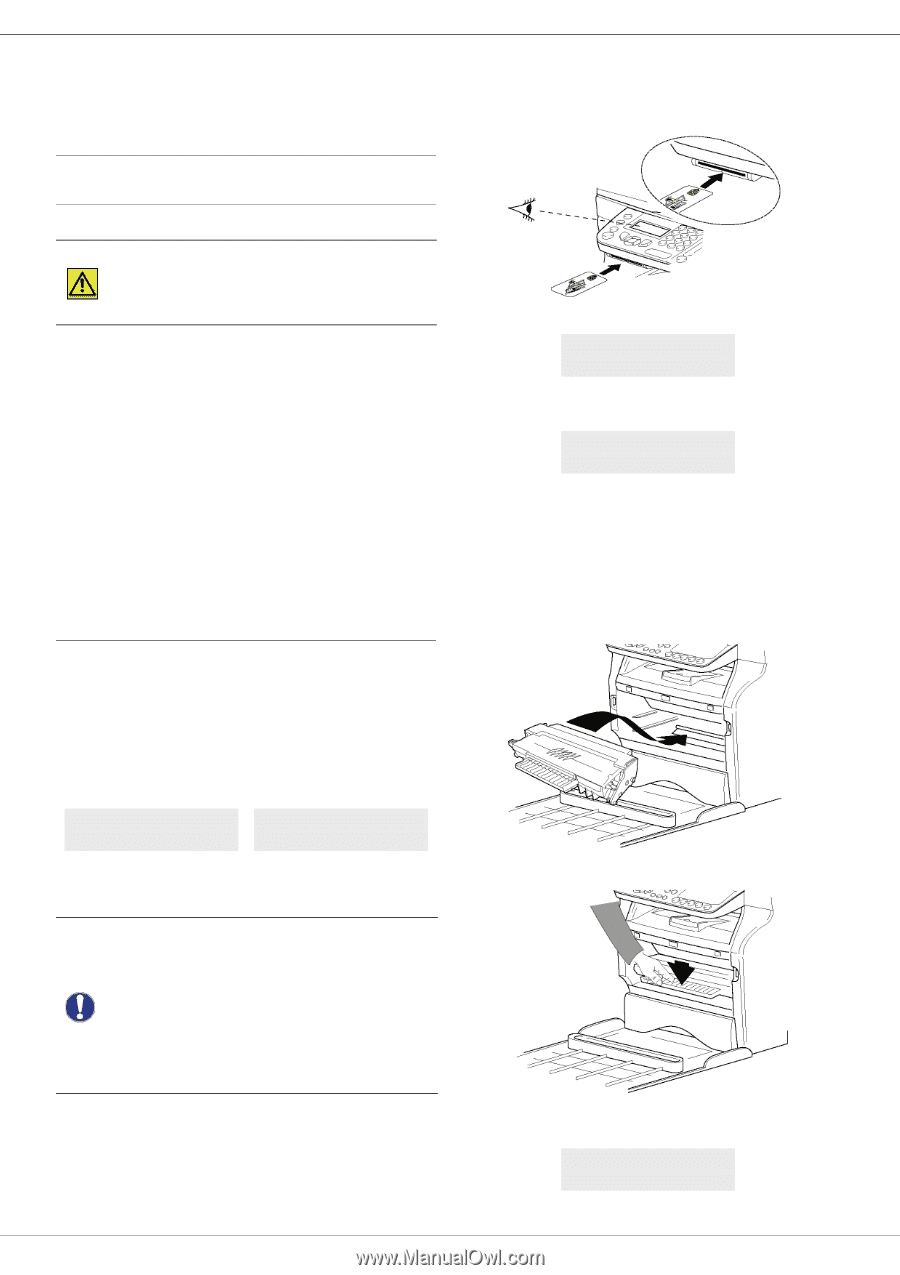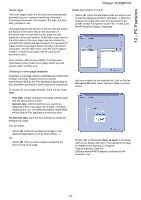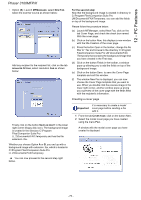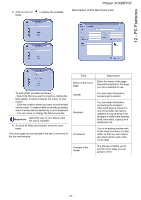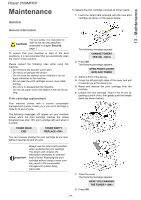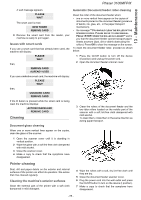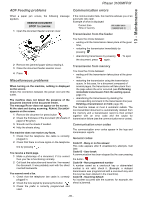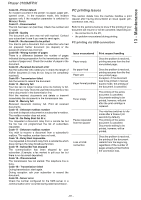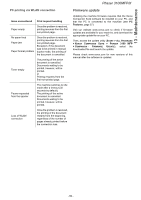Xerox 3100MFPX User Guide - Phaser 3100 MFP/X - Page 82
Maintenance - phaser insert toner card
 |
UPC - 095205741964
View all Xerox 3100MFPX manuals
Add to My Manuals
Save this manual to your list of manuals |
Page 82 highlights
13 - Maintenance Phaser 3100MFP/X Maintenance Service General information To replace the print cartridge, proceed as shown below. 1 Insert the smart card provided with the new print cartridge as shown on the picture below. CAUTION For your safety, it is imperative to refer to the security directives presented in chapter Security, page 1. To ensure that your machine is kept in the best conditions, it is recommended that you periodically clean the interior of the machine. Please respect the following rules while using this machine: - Do not leave the scanner cover open. - Do not try to lubricate the device. - Do not close the scanner cover violently or do not apply vibrations to the machine. - Do not open the print cartridge access cover while printing. - Do not try to disassemble the machine. - Do not use paper which has stayed in the tray for too long. Print cartridge replacement Your machine comes with a current consumable management system. It tells you if your print cartridge is close to its end of cycle. The following messages will appear on your machine screen when the print cartridge reaches the critical threshold (less than 10% print cartridge left) and when it is empty: TONER NEAR END TONER EMPTY REPLACE You can however change the print cartridge at any time, before it reaches its end of cycle. The following message appears: CHANGE TONER? YES=OK - NO=C 2 Press OK. The following message appears: OPEN FRONT COVER REPLACE TONER 3 Stand in front of the device. 4 Grasp the left and right sides of the cover and pull it towards you at the same time. 5 Raise and remove the print cartridge from the machine. 6 Unpack the new cartridge, insert it into its slot by pushing it until it clicks, then gently push the handle down (as shown below). Important Always use the smart card provided when replacing the print cartridge. The smart card contains the information necessary to reset the level of toner. Replacing the print cartridge without using a smart card may result in the consumable management system being inaccurate. 7 Close the cover. The following message appears: HAVE YOU CHANGED THE TONER? 8 Press OK. - 77 -