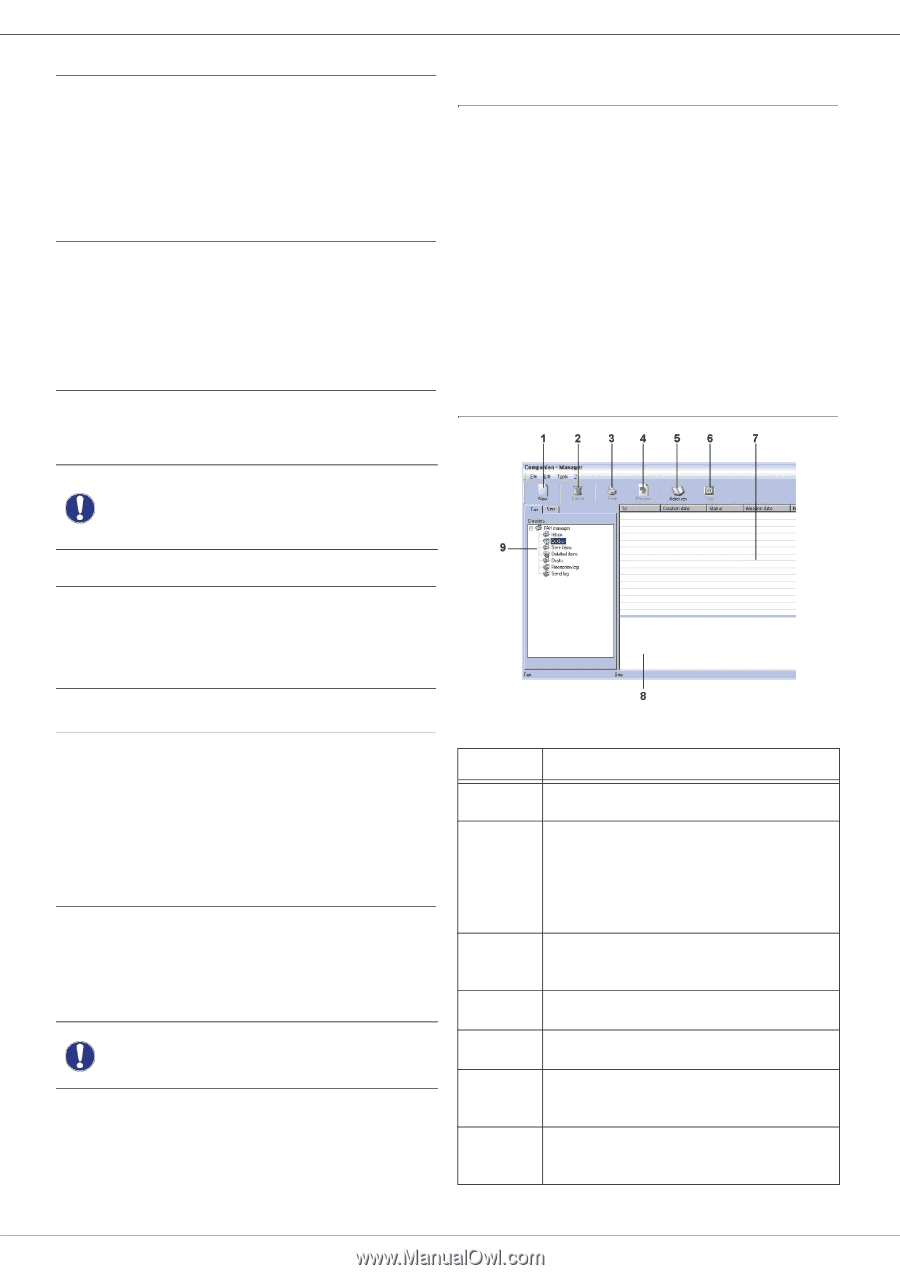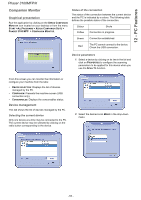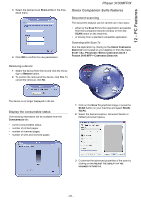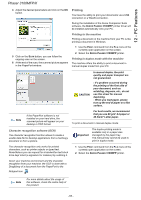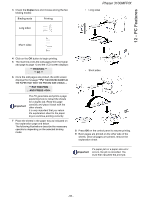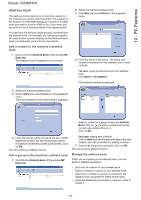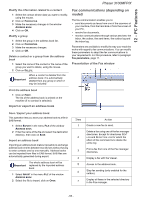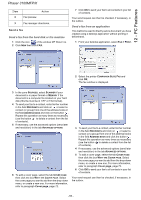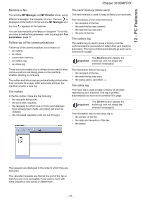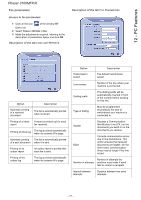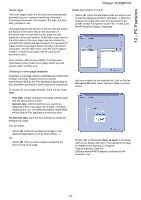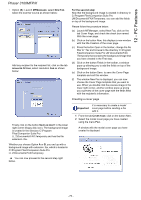Xerox 3100MFPX User Guide - Phaser 3100 MFP/X - Page 73
Fax communications depending on, model
 |
UPC - 095205741964
View all Xerox 3100MFPX manuals
Add to My Manuals
Save this manual to your list of manuals |
Page 73 highlights
12 - PC Features Phaser 3100MFP/X Modify the information related to a contact 1 Select the contact whose data you want to modify, using the mouse. 2 Click on PROPERTIES. 3 Make the necessary changes in the window ADDRESS BOOK. 4 Click on OK. Modify a group 1 Select the group in the address book list. 2 Click on PROPERTIES. 3 Make the necessary changes. 4 Click on OK. Delete a contact or a group from the address book 1 Select the name of the contact or the name of the group you want to delete, using the mouse. 2 Click on DELETE. Important When a contact is deleted from the address book, it is automatically deleted from any group in which it may be included. Fax communications (depending on model) The fax communication enables you to: • send documents as faxes from one of the scanners of your machine, from the hard disk or from the screen of your PC, • receive fax documents, • monitor communications through various services: the inbox, the outbox, the sent items, the outbox log and the inbox log. Parameters are available to modify the way your machine works with regard to fax communications. You can modify these parameters to adapt the fax communications to your requirements. For this procedure, refer to paragraph Fax parameters, page 71. Presentation of the Fax window Print the address book 1 Click on PRINT. The list of the address book is printed on the machine (if no contact is selected). Import or export an address book Save / Export your address book This operation lets you save your address book to a file in EAB format. 1 Select EXPORT in the menu FILE of the window ADDRESS BOOK. 2 Enter the name of the file and select the destination directory, then click on SAVE. Import an address book Importing an address book makes it possible to exchange address book entries between two devices without having to enter contacts one by one manually. Address books can be imported from files in EAB format. EAB files are automatically generated during export. The whole address book will be Important replaced by the imported address book. 1 Select IMPORT in the menu FILE of the window ADDRESS BOOK. 2 Select the file to import, click on OPEN. Item 1 2 3 4 5 6 7 Action Create a new fax to send. Delete a fax using one of the fax manager directories. Except for directories SENT LOG and RECEPTION LOG for which the effect of this command is to delete the entire log Print a fax from one of the Fax manager directories. Display a fax with the Viewer. Access to the address book. Stop fax sending (only enabled for the outbox). Display all faxes in the selected directory in the Fax manager. - 68 -