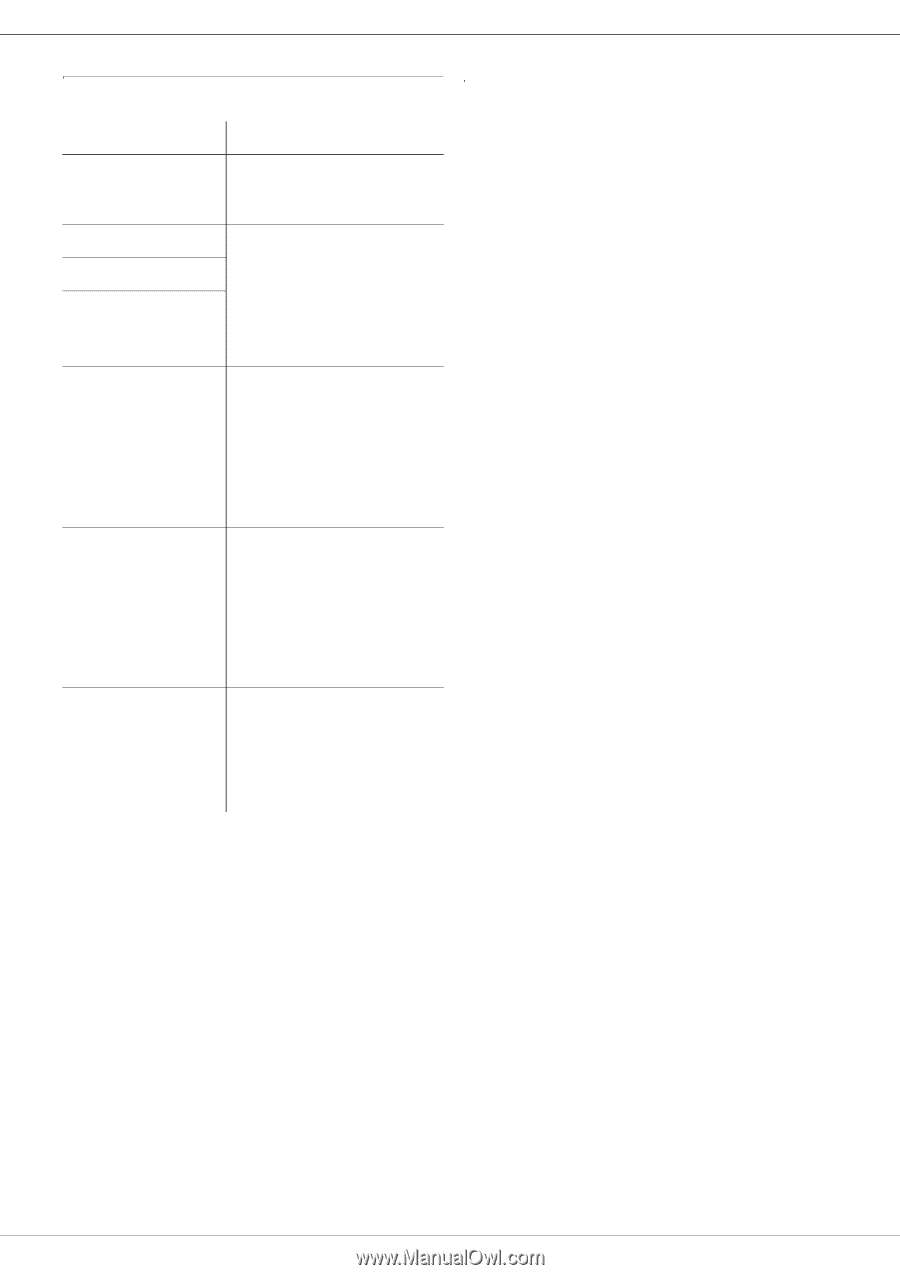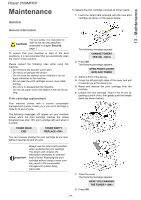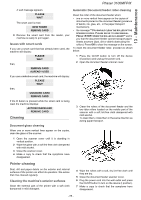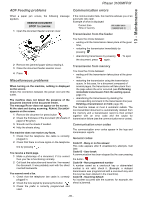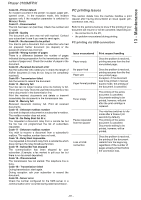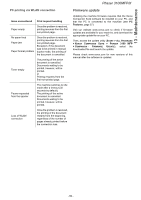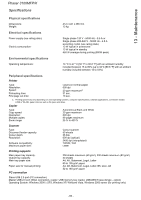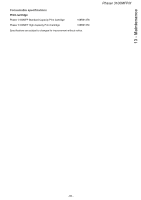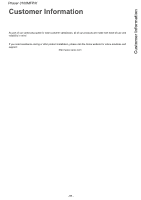Xerox 3100MFPX User Guide - Phaser 3100 MFP/X - Page 87
Firmware update - 3100 mfp manual
 |
UPC - 095205741964
View all Xerox 3100MFPX manuals
Add to My Manuals
Save this manual to your list of manuals |
Page 87 highlights
13 - Maintenance Phaser 3100MFP/X PC printing via WLAN connection Issue encountered Print request handling Paper empty Once the problem is resolved, printing resumes from the first non-printed page. No paper feed Paper jam Paper format problem Once the problem is resolved, printing resumes from the first non-printed page. Exception: If the document was to be printed in manual duplex mode, the printing of the document is cancelled. Toner empty The printing of the active document is cancelled. Documents waiting to be printed, however, will be printed. or Printing resumes from the first non-printed page. Pause requested from the spooler The machine switches to idle mode after a timeout (30 seconds by default). The printing of the active document is cancelled. Documents waiting to be printed, however, will be printed. Loss of WLAN connection Once the problem is resolved, the printing of the document restarts from the beginning, regardless of the number of pages already printed before the connection loss. Firmware update Updating the machine firmware requires that the Xerox Companion Suite software be installed on your PC, and that the PC is connected to the machine (see PC Features, page 57). Visit our website www.xerox.com to check if firmware updates are available for your machine, and download the appropriate update file on your PC. Then, access the update utility (START > ALL PROGRAMS > XEROX COMPANION SUITE > PHASER 3100 MFP > COMPANION - FIRMWARE UPDATE), select the downloaded file and launch the update. Please check www.xerox.com for new versions of this manual after the software is updated. - 82 -