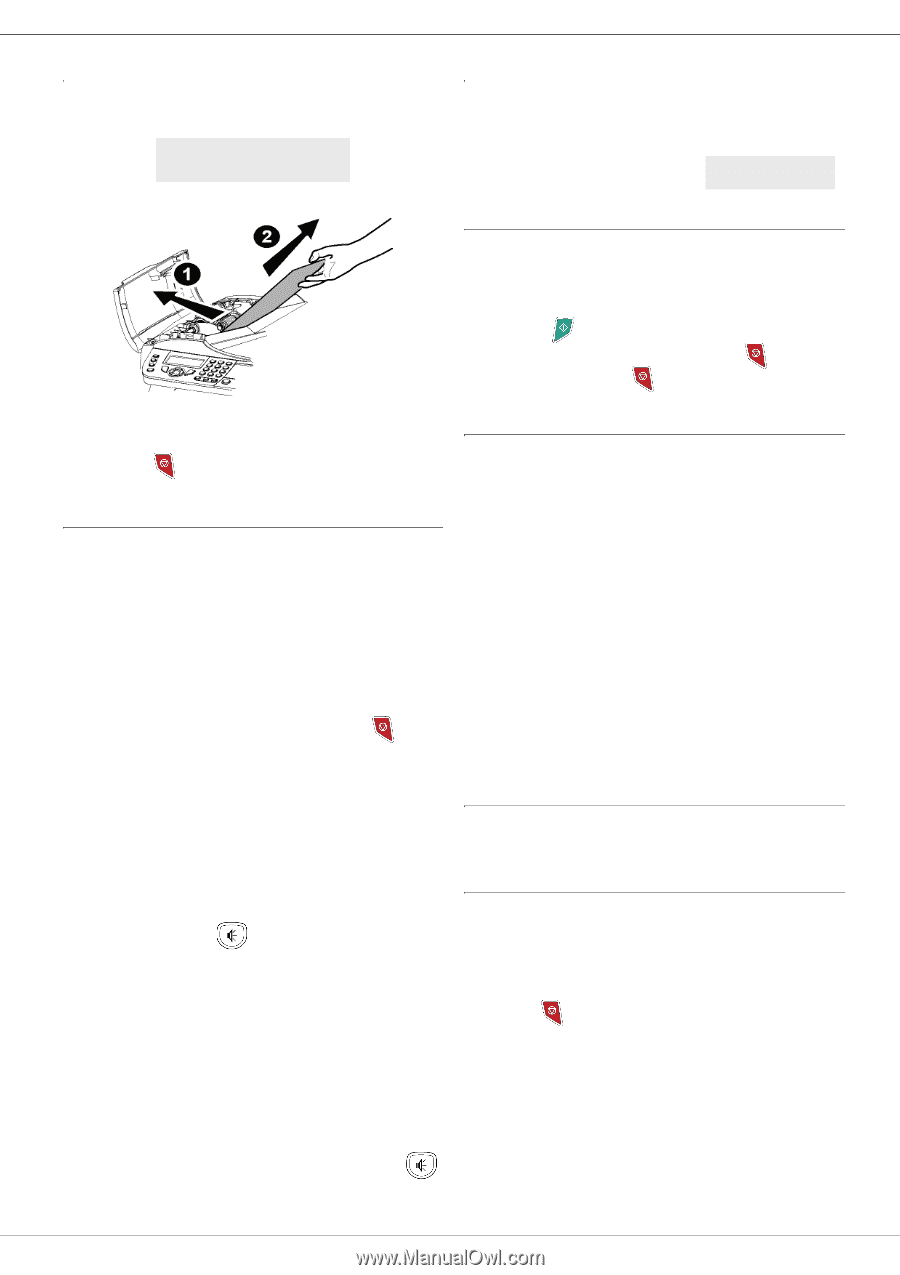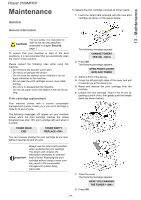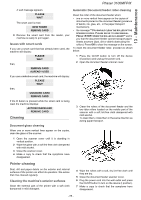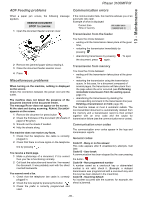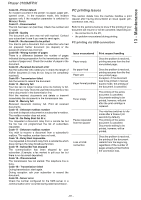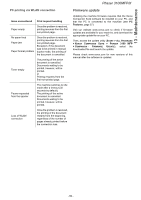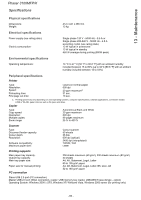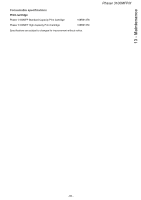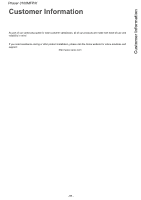Xerox 3100MFPX User Guide - Phaser 3100 MFP/X - Page 85
ADF Feeding problems, Miscellaneous problems, Communication errors
 |
UPC - 095205741964
View all Xerox 3100MFPX manuals
Add to My Manuals
Save this manual to your list of manuals |
Page 85 highlights
Phaser 3100MFP/X 13 - Maintenance ADF Feeding problems Communication errors When a paper jam occurs, the following message appears: REMOVE DOCUMENT STOP TO CONFIRM 1 Open the document feeder scanner cover. If the communication fails, the machine advises you of an automatic retry later. Example of what is displayed: Current time Time of next try FRI 12 DEC 20:13 0142685014 20:18 Transmission from the feeder You have the choice between: • waiting until the transmission takes place at the given time, • restarting the transmission immediately by pressing , • abandoning transmission by pressing . To eject the document, press again. 2 Remove the jammed paper without tearing it. 3 Close the document feeder scanner cover. 4 Press . Miscellaneous problems When turning on the machine, nothing is displayed on the screen. Check the connection between the power cord and the outlet. The machine does not detect the presence of the document inserted in the document feeder. The message READY does not appear on the screen. At the start and during scanning, REMOVE DOCUMENT appears on the screen. 1 Remove the document or press button . 2 Check the thickness of the document (50 sheets of paper of 80 g/m2). 3 Smooth out the sheets if needed. 4 Help the sheets along. The machine does not receive any faxes. 1 Check that the telephone line cable is correctly plugged in. 2 Check that there is a tone signal on the telephone line by pressing . You receive a blank page. 1 Make a photocopy of a document; if it is correct then your fax is functioning normally. 2 Call back the subscriber and have him / her resend the document. It was probably sent with the sheet inserted backwards. You cannot send a fax. 1 Check that the telephone line cable is correctly plugged in. 2 Check the tone signal by pressing the button . 3 Check the prefix is correctly programmed and used. Transmission from memory You have the choice between: • waiting until the transmission takes place at the given time, • restarting the transmission using the transmission queue. In this case, for a document composed of several pages, the transmission will take place from the page where the error occurred (see Performing immediate transmission from the waiting queue, page 31), • abandoning the transmission by deleting the corresponding command in the transmission line (see Deleting a transmission on hold, page 32). The machine makes at most 5 automatic redials. The non-transmitted document is automatically deleted from the memory and a transmission report is then printed together with an error code and the cause for transmission failure (see the communication error codes). Communication error codes The communication error codes appear in the logs and transmission reports. General codes Code 01 - Busy or no fax answer This code appears after 6 unsatisfactory attempts. Call later. Code 03 - User break A communication has been stopped by the user pressing the button . Code 04 - Non programmed number A number saved as a one-touch key or abbreviated number is not valid, check it. (Example: a delayed transmission was programmed with a one-touch key and this key has been deleted in the meantime). Code 05 - Scanning default An incident occurred with the scanner, for example, the sheet is jammed. - 80 -