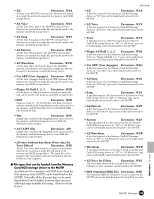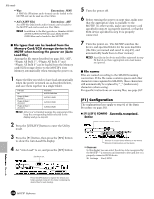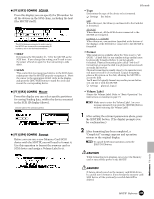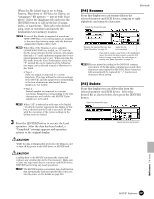Yamaha MOTIF7 Owner's Manual - Page 262
File mode, Basic Procedure, File/Folder selection, New Folder Creation
 |
View all Yamaha MOTIF7 manuals
Add to My Manuals
Save this manual to your list of manuals |
Page 262 highlights
File mode File mode Basic Structure (page 63) In this mode, you can save data to and load data from memory cards and SCSI storage devices, such as hard disks and removable cartridges. The File mode also provides various functions for managing your data and SCSI devices. With the File Utility software (on the included CDROM), you can use a computer to manage data stored to memory cards or SCSI devices - even use it to transfer data between the computer and the memory card/SCSI device. Memory card SCSI connector REC SONG SCENE MUSIC PRODUCTION SYNTHESIZER Integrated Sampling Sequencer Real-time External Control Surface Modular Synthesis Plug-in System SCSI device (hard disk, removable cartridge, etc.) MOTIF ◆ Basic Procedure 1 Press the [FILE] button to enter the File mode. (The indicator lights.) 2 Select the desired menu by pressing the [F1] - [F6] buttons and execute each operation (Save, Load, and so on). 3 Press any other mode button to exit from the File mode. • For detailed instructions on step #2, see the explanations below. File/Folder selection The illustrations and instructions below show you how to select files and folders on the memory card or SCSI devices within the File mode. Move the cursor to the desired file or folder by using the [INC/YES] and [DEC/NO] buttons or the data dial. To return to the next highest level, press the [EXIT] button. To go to the next lowest level, highlight the desired folder and press the [ENTER] button. Move the cursor to the desired file or folder by using the [INC/YES] and [DEC/NO] buttons or the data dial. New Folder Creation From the Save display (called up via the [F2] button) and the Rename display (called up via the [F4] button), you can create new folders. This function lets you conveniently and easily organize the numerous important data files you create on the MOTIF. You can create the new folder by pressing the [F6] button and naming. File types that can be handled by the MOTIF ■ File types that can be saved from the MOTIF to the memory card/SCSI storage device When you save your original data to User memory (page 63), the MOTIF organizes your data according to its type (as listed below), and automatically assigns a special three-letter extension to the file name corresponding to the type. Reference File mode 262 MOTIF Reference