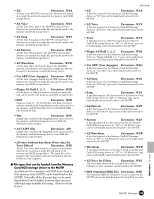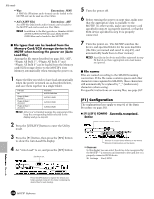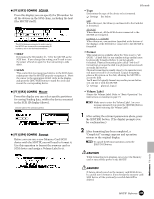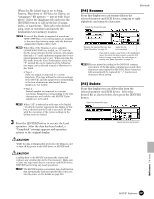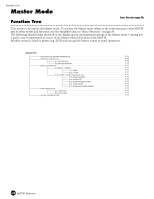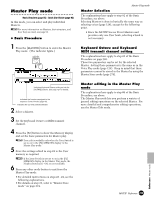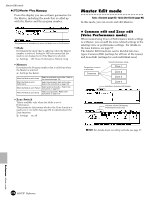Yamaha MOTIF7 Owner's Manual - Page 267
F4] Rename, F5] Delete, Pattern, Waveform or All Voice for Editor, an
 |
View all Yamaha MOTIF7 manuals
Add to My Manuals
Save this manual to your list of manuals |
Page 267 highlights
When the file (data) type is set to Song, Pattern, Waveform or All Voice for Editor, an "imaginary" file appears - just as with Voice above. Select the imaginary file and press the [ENTER] button to call up the list of songs, styles, or waveforms. Then select the desired song, style, or waveform and specify the destination User memory location. n If several Key Banks (comprised of waveform/ WAV/AIFF files or recorded samples) are assigned to the same key/velocity range, only the first two assigned Key Banks will be used. n When files of the Yamaha A series samplers (A5000/4000/3000) are loaded, an "S" mark by the file name indicates the file contains only sample data and a "P" mark indicates program data (voicerelated parameters and so on). When entering the File mode from the Voice/Performance mode, the "P" marked file can be loaded and the following two types can be selected instead of Waveform or Key Bank. • Type 1 : Only one sample is imported to a certain waveform. This type utilizes the various settings of the MOTIF, and the parameters corresponding to the four elements are also loaded. Extra samples are not loaded. • Type 2 : Several samples are imported to a certain waveform. Parameters corresponding to the four elements are not loaded to the MOTIF. Extra samples are not loaded. n When "All" is selected as a file type to be loaded, " without System" appears in the display. If this box is checked and the Load is executed, all data with the exception of the system settings in the Utility mode are loaded. 3 Press the [ENTER] button to execute the Load operation. After the data has been loaded, a "Completed" message appears and operation returns to the original display. File mode [F4] Rename From this display you can rename files in the selected memory card/SCSI device, using up to eight alphabetic and numeric characters. Select the desired file type. Rename the selected file here. See "Basic Operation" on page 75. Select the file to be renamed. If you wish to create a new folder on the desitination device (to which the data is saved), press the [F6] button to name a new folder. For instructions on naming, see "Basic Operation" on page 75. n Files are named according to the MS-DOS naming convention. If the file name contains spaces and other characters unrecognized in MS-DOS, these characters will automatically be replaced by "_" (underscore) characters when saving. [F5] Delete From this display you can delete files from the selected memory card/SCSI device. Select the desired file as shown below, then press the [ENTER] button. Select the desired file type. Select the file to be deleted. While the data is being loaded, never eject the Memory card or turn off the power to the SCSI device or MOTIF itself. Loading data to the MOTIF automatically erases and replaces any existing data in the User memory. Make sure to save any important data to a memory card/SCSI device BEFORE performing any Load operations. n The MOTIF features a convenient Auto-load function that automatically loads user-specified files when you turn the power on. For details, see page 264. Reference File mode MOTIF Reference 267