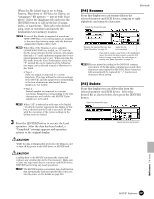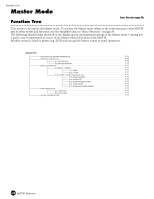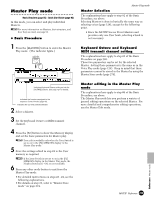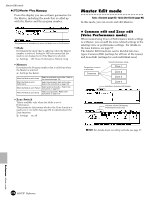Yamaha MOTIF7 Owner's Manual - Page 271
Common edit, Zone Edit, Voice/Performance mode only, Store the settings edited in step #6 to the User
 |
View all Yamaha MOTIF7 manuals
Add to My Manuals
Save this manual to your list of manuals |
Page 271 highlights
◆ Basic Procedure 1 Press the [MASTER] button to enter the Master Play mode. (The indicator lights.) 2 Select a Master to be edited. 3 Press the [EDIT] button to enter the Master Edit mode. (The indicator lights.) • When the Mode parameter in the Master Play Memory display is set to Song or Pattern, go to step #5. • When the Mode parameter in the Master Play Memory display is set to Voice or Performance, go to step #4. 4 Select a zone to be edited. • To edit parameters common to all of the zones, press the [DRUM KITS] button (which serves as a "COMMON" button here). DRUM KITS FAVORITES COMMON • To edit parameters of the individual zones, select the desired zone with the corresponding NUMBER button, [1] - [4]. 1 2 3 4 ELEMENT/ PERF.PART / ZONE 5 Select the menu you wish to edit by pressing the [F1] - [F6] buttons. 6 Edit the parameters for the selected Master. 7 Store the settings edited in step #6 to the User Memory as required. 8 Press the [EXIT] button to exit from the Master Edit mode. • For details on step #2, refer to "Master Play mode" on page 269. • For detailed instructions on steps #5 - #6, see the explanations below. • For details on step #7, refer to "Master Store mode" on page 274. ■ Common edit Master Edit mode ● [F1] Common Name From this display you can create a name for the Master. For detailed instructions on naming, see "Basic Operation" on page 75. ● [F2] Common Other From this display you can set which row of Knob/ Slider functions will be lit and selected. ❏ Settings pan, tone, assign, MEQofs, zone When set to pan, calling up the Master lights and selects this row. When set to tone, calling up the Master lights and selects this row. KNOB CONTROL FUNCTION When set to assign, calling up the Master lights and selects this row. MASTER VOLUME When set to MEQofs, calling up the Master lights and selects this row. PAN REVERB CHORUS CUTOFF RESONANCE ATTACK ASSIGN A ASSIGN B ASSIGN 1 TEMPO RELEASE ASSIGN 2 KN 1 KN 2 KN 3 KN 4 MEQ LOW MEQLOWMID MEQ HI MID MEQ HIGH VOLUME 1 VOLUME 2 VOLUME 3 VOLUME 4 When set to zone, calling up the Master automatically calls up the Knob/Slider functions specifically set for each respective zone (page 57). CS 1 CS 2 CS 3 CS 4 ZONE 1 ZONE 2 ZONE 3 ZONE 4 n The setting "zone" above is available only when the Zone Switch is set to on in the [F2] MEMORY display in the Master Play mode. ■ Zone Edit (Voice/Performance mode only) n Use the following Zone Edit functions to create your own sophisticated four-way splits and layers. ● [F1] Zone Transmit Basic Structure (page 57) From this display you can set how each zone transmits MIDI data when you play the keyboard. MOTIF Reference 271 Reference Master mode