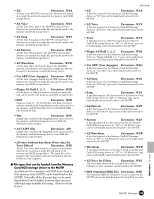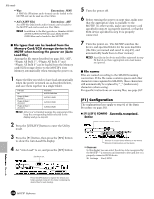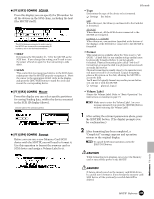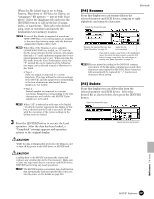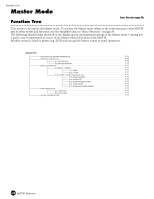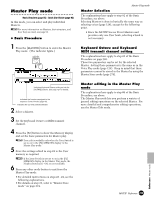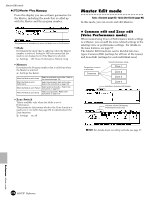Yamaha MOTIF7 Owner's Manual - Page 266
F2] Save, F3] Load, Plugin All Bank 1~3, Usr ARP, All Song, All
 |
View all Yamaha MOTIF7 manuals
Add to My Manuals
Save this manual to your list of manuals |
Page 266 highlights
File mode [F2] Save This operation lets you save files to a memory card or SCSI device.The explanations here apply to step #2 of the Basic Procedure on page 262. 1 Select the file type to be saved in the Save display. If you wish to create a new file, move the cursor to this position and enter the desired name. For instructions on naming, see "Basic Operation" on page 75. If you wish to create a new folder on the desitination device (to which the data is saved), press the [SF6] button to name a new folder. For instructions on naming, see "Basic Operation" on page 75. • When the file type "SMF" (Standard MIDI file) is selected, press the [ENTER] button to show the following display and select a Song or a Style/Section to be saved. • After the data has been saved, a "Completed" message appears and operation returns to the original display. While the data is being saved, never eject the Memory card or turn off the power to the SCSI device or MOTIF itself. n Waveform data is not saved when the file type "All Voice for Editor" is selected. [F3] Load This operation lets you load files from a memory card or SCSI device to the MOTIF. The explanations here apply to step #2 of the Basic Procedure on page 262. 1 Select a file type (page 264) and a file to be loaded. • When the file type is set to All, All Voice, Plugin All Bank 1~3, Usr ARP, All Song, All Pattern, All Waveform or All Voice for Editor, go to step #3. For any other file types, go to step #2. • When the file type "Wav" (WAV file) or "Aif" (AIFF format) is selected, press the [ENTER] button to show the following display and select a Wave to be saved. When Key Bank is highlighted, you can select successive Key Banks by pressing the [SF2] button. 2 Specify the data to be loaded and the destination location in the User memory of the MOTIF. When the file (data) type is set to Voice, for example, follow the instructions as shown below. This is an imaginary folder, shown in the display to contain the file(s) you ll be loading. To hear the selected wave, press the [SF1] button. 2 If you wish to overwrite the existing file, move the cursor to the desired file to which the data is saved by using the Cursor buttons or the data dial. 3 Press the [ENTER] button to execute the Save operation. • If you are about to overwrite an existing file, the display prompts you for confirmation. Press the [INC/YES] button to execute the Save operation, or press the [DEC/NO] button to cancel it. 266 MOTIF Reference [ENTER] button Specify the destination location in the User memory of the MOTIF. Select a voice number to be loaded. Reference File mode