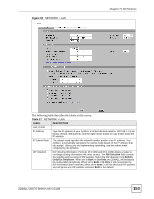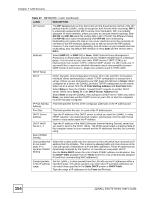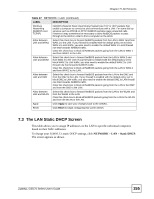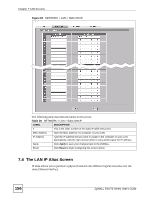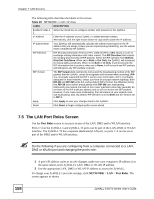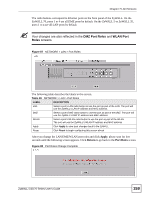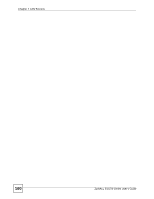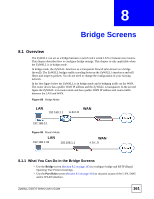ZyXEL ZyWALL 5 User Guide - Page 158
The LAN Port Roles Screen
 |
View all ZyXEL ZyWALL 5 manuals
Add to My Manuals
Save this manual to your list of manuals |
Page 158 highlights
Chapter 7 LAN Screens The following table describes the labels in this screen. Table 29 NETWORK > LAN > IP Alias LABEL DESCRIPTION Enable IP Alias 1, Select the check box to configure another LAN network for the ZyWALL. 2 IP Address Enter the IP address of your ZyWALL in dotted decimal notation. Alternatively, click the right mouse button to copy and/or paste the IP address. IP Subnet Mask Your ZyWALL will automatically calculate the subnet mask based on the IP address that you assign. Unless you are implementing subnetting, use the subnet mask computed by the ZyWALL. RIP Direction RIP (Routing Information Protocol, RFC 1058 and RFC 1389) allows a router to exchange routing information with other routers. The RIP Direction field controls the sending and receiving of RIP packets. Select the RIP direction from Both/In Only/Out Only/None. When set to Both or Out Only, the ZyWALL will broadcast its routing table periodically. When set to Both or In Only, it will incorporate the RIP information that it receives; when set to None, it will not send any RIP packets and will ignore any RIP packets received. RIP Version The RIP Version field controls the format and the broadcasting method of the RIP packets that the ZyWALL sends (it recognizes both formats when receiving). RIP1 is universally supported but RIP-2 carries more information. RIP-1 is probably adequate for most networks, unless you have an unusual network topology. Both RIP-2B and RIP-2M sends the routing data in RIP-2 format; the difference being that RIP-2B uses subnet broadcasting while RIP-2M uses multicasting. Multicasting can reduce the load on non-router machines since they generally do not listen to the RIP multicast address and so will not receive the RIP packets. However, if one router uses multicasting, then all routers on your network must use multicasting, also. By default, RIP direction is set to Both and the Version set to RIP-1. Apply Click Apply to save your changes back to the ZyWALL. Reset Click Reset to begin configuring this screen afresh. 7.5 The LAN Port Roles Screen Use the Port Roles screen to set ports as part of the LAN, DMZ and/or WLAN interface. Ports 1~4 on the ZyWALL 5 and ZyWALL 35 ports can be part of the LAN, DMZ or WLAN interface. The ZyWALL 70 has a separate (dedicated) LAN port, so ports 1~4 can be set as part of the DMZ and/or WLAN interface. " Do the following if you are configuring from a computer connected to a LAN, DMZ or WLAN port and changing the port's role: 1 A port's IP address varies as its role changes, make sure your computer's IP address is in the same subnet as the ZyWALL's LAN, DMZ or WLAN IP address. 2 Use the appropriate LAN, DMZ or WLAN IP address to access the ZyWALL. To change your ZyWALL's port role settings, click NETWORK > LAN > Port Roles. The screen appears as shown. 158 ZyWALL 5/35/70 Series User's Guide