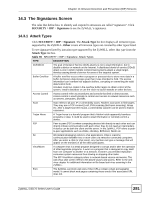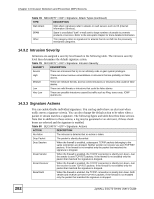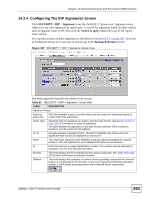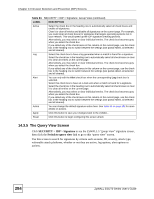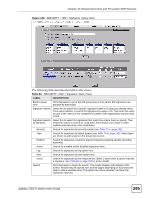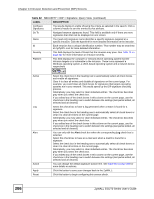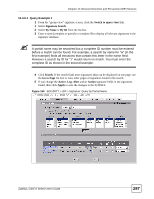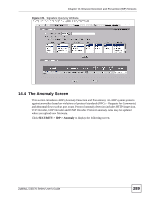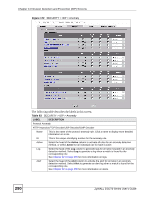ZyXEL ZyWALL 5 User Guide - Page 286
Intrusion Detection and Prevention IDP Screens, ZyWALL 5/35/70 Series User's Guide,
 |
View all ZyXEL ZyWALL 5 manuals
Add to My Manuals
Save this manual to your list of manuals |
Page 286 highlights
Chapter 14 Intrusion Detection and Prevention (IDP) Screens Table 82 SECURITY > IDP > Signature: Query View (continued) LABEL DESCRIPTION Configure Signatures The results display in a table showing the criteria as selected in the search. Click a column's header to sort the entries by that attribute. Go To Navigate between signatures found. This field is available only if there are more signatures than that can be displayed on one screen. Name The (read-only) signature name identifies a specific signature targeted at a specific intrusion. Click the hyperlink for more detailed information on the intrusion. ID Each intrusion has a unique identification number. This number may be searched at myZyXEL.com for more detailed information. Severity This field displays the level of threat that the intrusion may pose. See Table 79 on page 282 for more information on intrusion severity. Platform This field displays the computer or network device operating system that the intrusion targets or is vulnerable to the intrusion. These icons represent a Windows operating system, a UNIX-based operating system and a network device respectively. Active Log Alert Action Apply Reset Select the check box in the heading row to automatically select all check boxes and enable all signatures. Clear it to clear all entries and disable all signatures on the current page. For example, you could clear all check boxes for signatures that targets operating systems not in your network. This would speed up the IDP signature checking process. Alternatively, you may select or clear individual entries. The check box becomes gray when you select the check box. If you edited any of the check boxes in this column on the current page, use the check box in the heading row to switch between the settings (last partial edited, all selected and all cleared). Select this check box to have a log generated when a match is found for a signature. Select the check box in the heading row to automatically select all check boxes or clear it to clear all entries on the current page. Alternatively, you may select or clear individual entries. The check box becomes gray when you select the check box. If you edited any of the check boxes in this column on the current page, use the check box in the heading row to switch between the settings (last partial edited, all selected and all cleared). You can only edit the Alert check box when the corresponding Log check box is selected. Select this check box to have an e-mail sent when a match is found for a signature. Select the check box in the heading row to automatically select all check boxes or clear it to clear all entries on the current page. Alternatively, you may select or clear individual entries. The check box becomes gray when you select the check box. If you edited any of the check boxes in this column on the current page, use the check box in the heading row to switch between the settings (last partial edited, all selected and all cleared). You can change the default signature action here. See Table 80 on page 282 for more details on actions. Click this button to save your changes back to the ZyWALL. Click this button to begin configuring this screen afresh. 286 ZyWALL 5/35/70 Series User's Guide