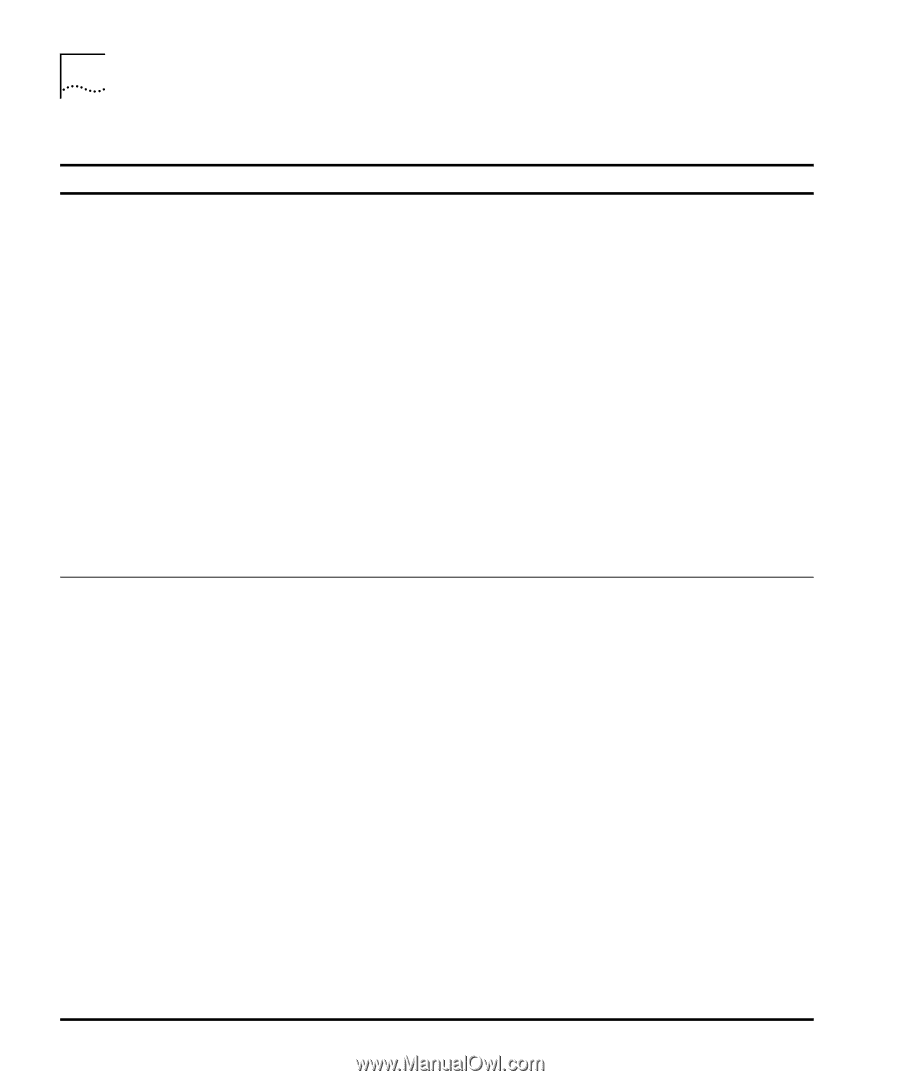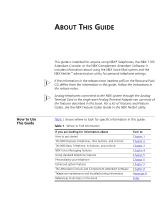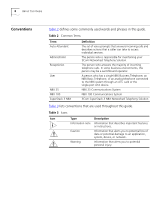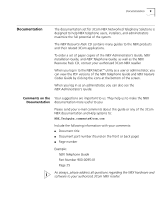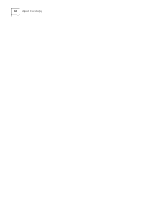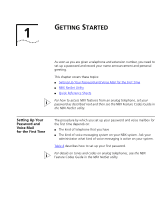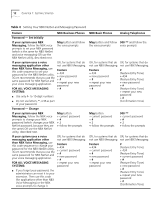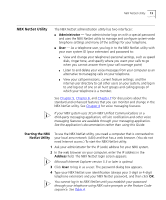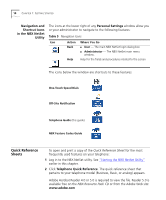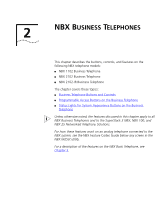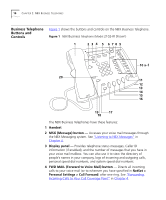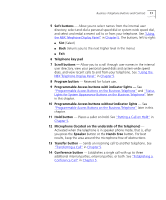3Com 2102PE Phone Guide - Page 12
FOR ALL VOICE MESSAGING, Password - Set Initially
 |
View all 3Com 2102PE manuals
Add to My Manuals
Save this manual to your list of manuals |
Page 12 highlights
12 CHAPTER 1: GETTING STARTED Table 4 Setting Your NBX NetSet and Messaging Password Feature NBX Business Phones Password - Set Initially If your system uses NBX Messaging, follow the NBX voice prompts to set your NBX password (which is the same for NBX NetSet and voice messaging) OR use the NBX NetSet utility, described next. Msg button and follow the voice prompts If your system uses a voice messaging application other than NBX Voice Messaging, use this code sequence to set your password for the NBX NetSet utility. 3Com recommends that you use the same password for NBX NetSet and your voice messaging application. FOR ALL VOICE MESSAGING SYSTEMS: OR, for systems that do not use NBX Messaging: Feature + 434 + new password + # + repeat your new password + # ■ Use only 4- to 10-digit numbers ■ Do not use letters, *, or # as part of your password. Password - Change If your system uses NBX Messaging, follow the NBX voice prompts to change your NBX password (which changes your NBX NetSet password, because they are the same) OR use the NBX NetSet utility, described next. Msg button + current password + # + 2 + follow the prompts If your system uses a voice messaging application other than NBX Voice Messaging, use this code sequence to change your password for the NBX NetSet utility. 3Com recommends that you use the same password for NBX NetSet and your voice messaging application. FOR ALL VOICE MESSAGING SYSTEMS: OR, for systems that do not use NBX Messaging: Feature + 434 + current password + # + new password + # + repeat your new password ■ If you forget your password, the administrator can reset it to your extension. Then use this code (for applications other than NBX Voice Messaging) or the NBX voice prompts to change it. NBX Basic Phones Analog Telephones Msg button and follow 500 ** and follow the the voice prompts voice prompts OR, for systems that do OR, for systems that do not use NBX Messaging: not use NBX Messaging: Feature + 434 + new password + # + repeat your new password + # # (Feature Entry Tone) + 434 (Feature Entry Tone) + new password + # (Feature Entry Tone) + repeat your new password + # (Confirmation Tone) Msg button + current password + # + 2 + follow the prompts 500 ** + current password + # + 2 + follow the prompts OR, for systems that do OR, for systems that do not use NBX Messaging: not use NBX Messaging: Feature + 434 + current password + # + new password + # + repeat your new password # (Feature Entry Tone) + 434 (Feature Entry Tone) + current password + # (Feature Entry Tone) + new password + # (Feature Entry Tone) + repeat your new password + # (Confirmation Tone)