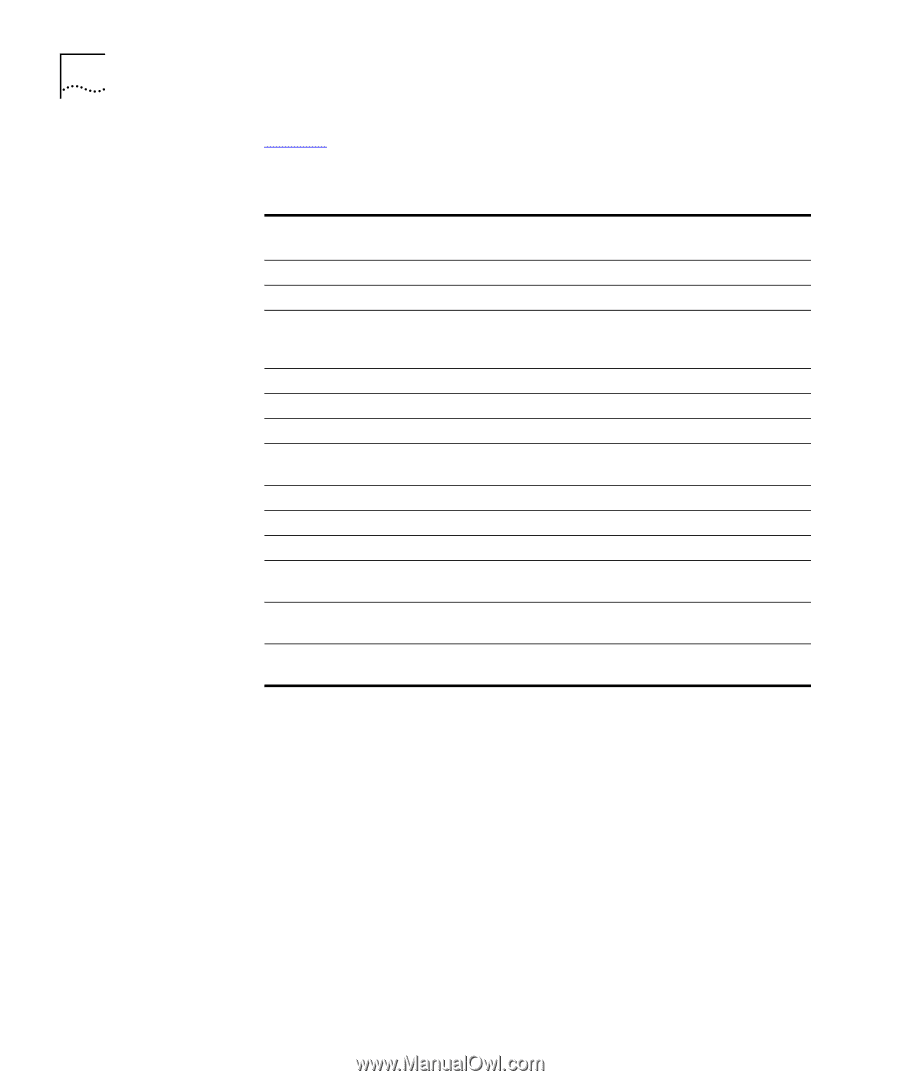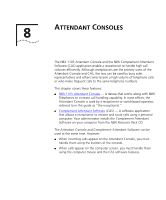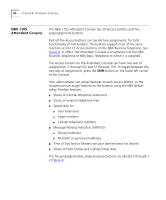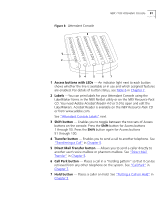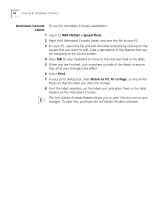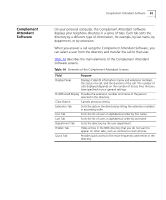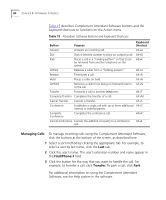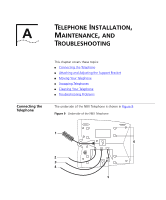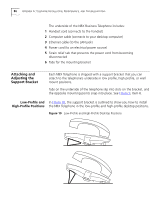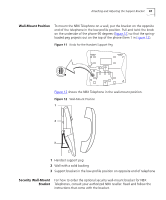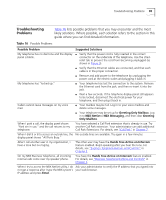3Com 2102PE Phone Guide - Page 84
Managing Calls, example, to transfer a call, click
 |
View all 3Com 2102PE manuals
Add to My Manuals
Save this manual to your list of manuals |
Page 84 highlights
84 CHAPTER 8: ATTENDANT CONSOLES Table 15 describes Complement Attendant Software buttons and the keyboard shortcuts to functions on the Action menu. Table 15 Attendant Software Buttons and Keyboard Shortcuts Button Purpose Keyboard Shortcut Answer Answers an incoming call. Alt+A Dial Dials a selected number to place an outgoing call. Alt+D Park Places a call in a "holding pattern" so that it can Alt+K be retrieved from another telephone on the system. UnPark Releases a caller from a "holding pattern." Alt+U Release Terminates a call. Alt+R Hold Places a caller on hold. Alt+H UnHold Removes a caller from being on hold and returns Alt+N to the call. Transfer Forwards a call to another telephone. Alt+T Complete Transfer Completes the transfer of a call. Alt+M Cancel Transfer Cancels a transfer. Alt+S Conference Establishes a single call with up to three additional Alt+C internal or external parties. Complete Conference Completes the conference call. Alt+P Cancel Conference Cancels the addition of a party to a conference call. Alt+E Managing Calls To manage incoming calls using the Complement Attendant Software, click the buttons at the bottom of the screen, as described here: 1 Select a sort method by clicking the appropriate tab. For example, to select a user by last name, click the Last tab. 2 Click the user's name. The user's extension number and name appear in the Find/Phone # field. 3 Click the button for the way that you want to handle the call. For example, to transfer a call, click Transfer. To park a call, click Park. For additional information on using the Complement Attendant Software, see the Help system in the software.