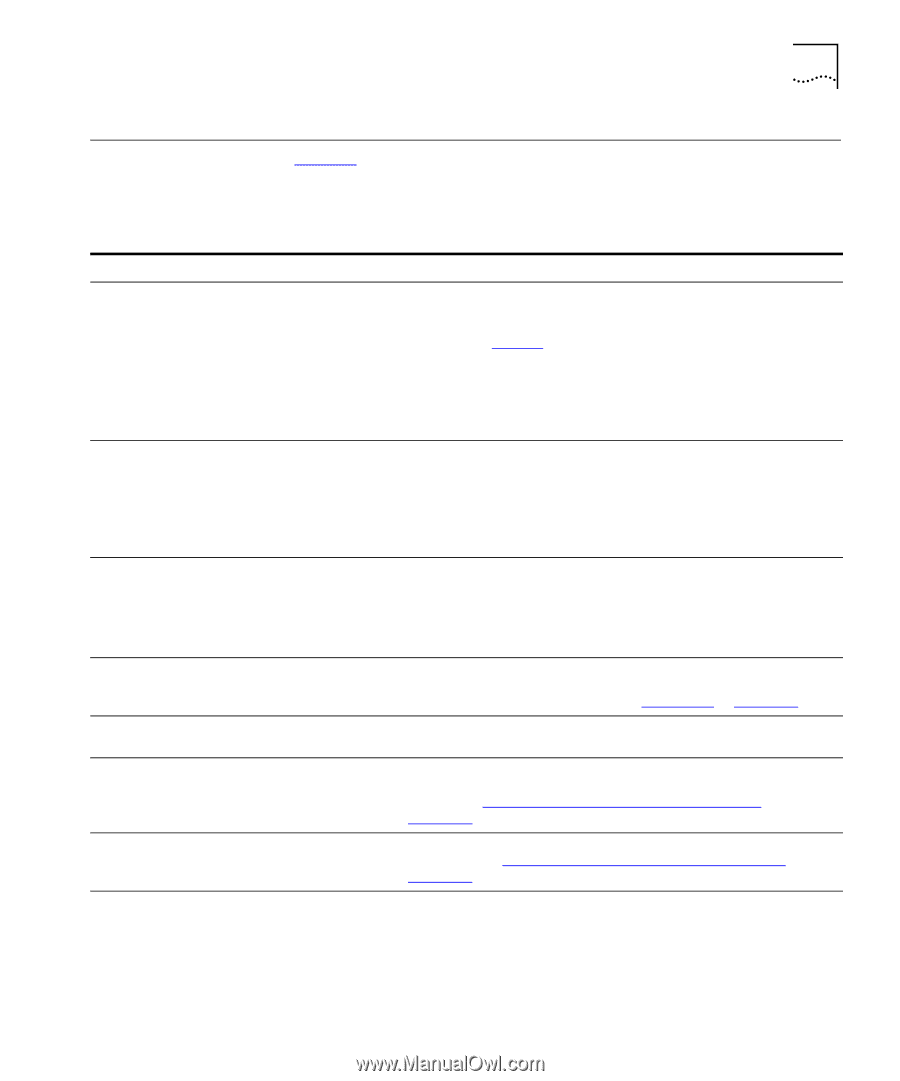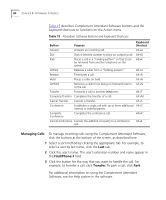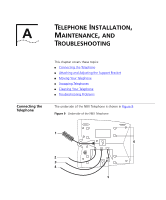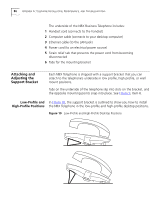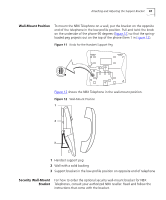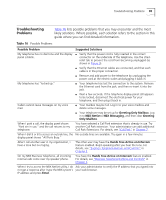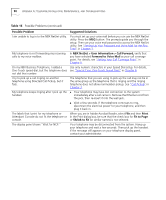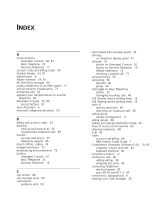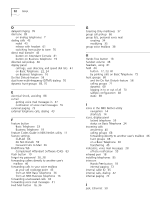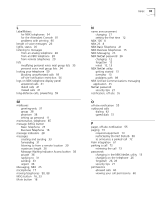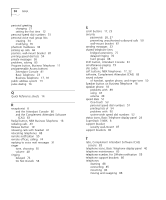3Com 2102PE Phone Guide - Page 89
Troubleshooting Problems, Possible Problem, Suggested Solutions, Greeting Only Mailbox
 |
View all 3Com 2102PE manuals
Add to My Manuals
Save this manual to your list of manuals |
Page 89 highlights
Troubleshooting Problems 89 Troubleshooting Problems Table 16 lists possible problems that you may encounter and the most likely solutions. Where possible, each solution refers to the section in this guide where you can find detailed information. Table 16 Possible Problems Possible Problem Suggested Solutions My telephone has no dial tone and the display ■ Verify that the power cord is fully inserted in the correct panel is blank. connector on the underside of the telephone. Use the strain relief tab to prevent the cord from becoming unplugged (as shown in Figure 9). ■ Verify that the Ethernet cables are connected, and that each cable is in the proper connection. ■ Remove and add power to the telephone by unplugging the power cord at the electric outlet and plugging it back in. My telephone has "locked up." ■ Your telephone has lost the connection to the system. Remove the Ethernet cord from the jack, and then re-insert it into the jack. ■ Wait a few seconds. If the telephone display panel still appears to be locked, disconnect the electrical power for your telephone, and then plug it back in. Callers cannot leave messages on my voice mail. ■ Your mailbox may be full. Log in to your voice mailbox and delete some messages. ■ Your telephone may be set up for Greeting Only Mailbox. Log in to NBX NetSet > NBX Messaging, and then clear Greeting Only Mailbox. When I park a call, the display panel shows "Park xtn in use," and the call returns to my telephone. You have selected a Call Park extension that is already in use. Try another Call Park extension. Your administrator can add additional Call Park Extensions. For details, see "Call Park" in Chapter 7. When I dial 9 or 8 to access an outside line, the No outside lines are available. Try again in a few minutes. display panel shows "All Ports Busy." After I call another user in my organization, I hear a tone but no ringing. The other user may have the Hands Free Active on Intercom feature enabled. Begin speaking after you hear the tone. For details, see "Business Telephone Buttons and Controls" in Chapter 2. On my NBX Business Telephone, all incoming internal calls come over my speaker phone. You have the Hands Free Active on Intercom feature enabled. For details, see "Business Telephone Buttons and Controls" in Chapter 2. When I try to access the NBX NetSet utility, I do Ask your administrator to verify the IP address that you typed into not get a response after I type the NBX system's your web browser. IP address and press Enter.