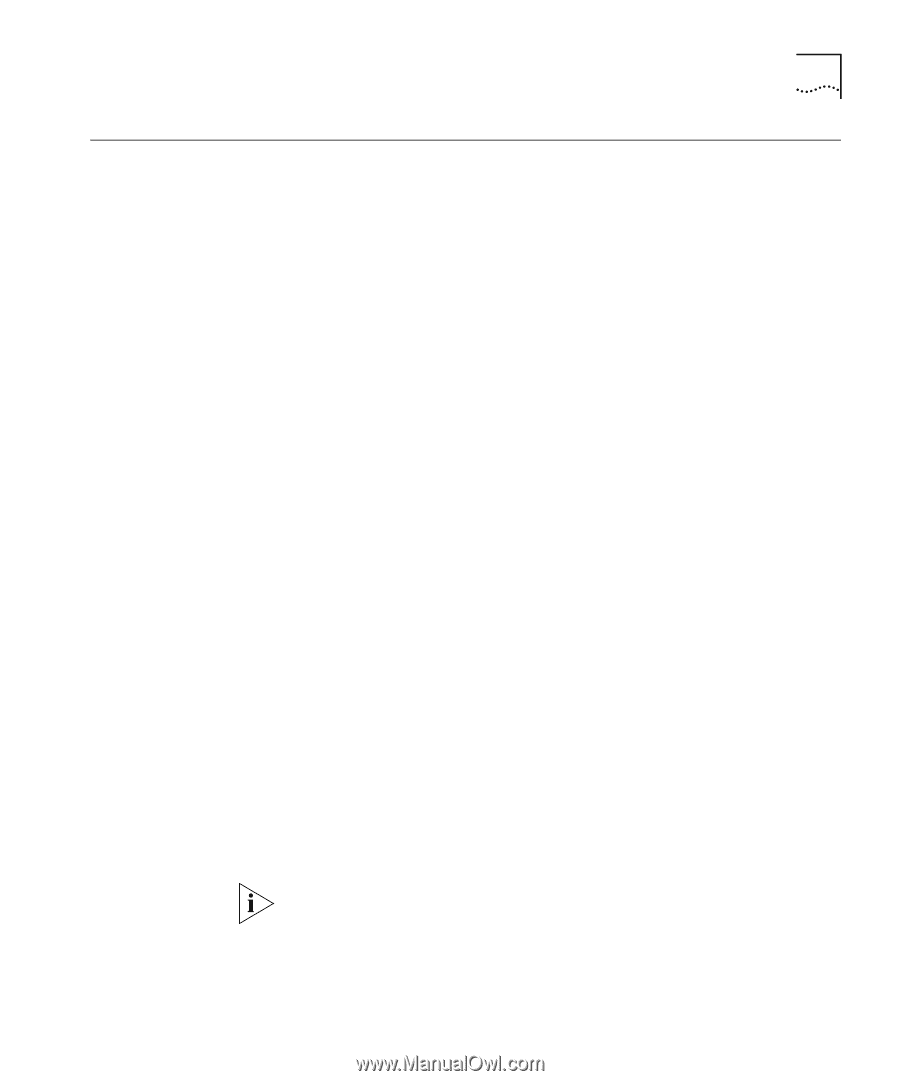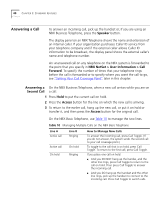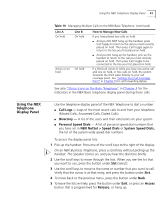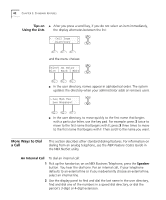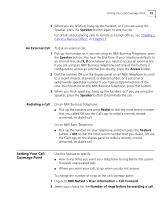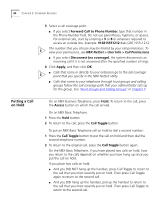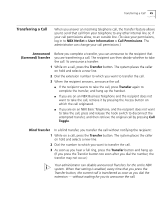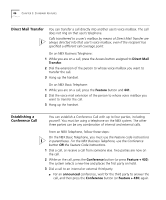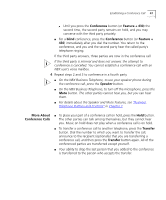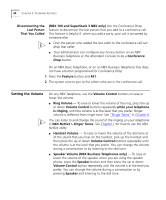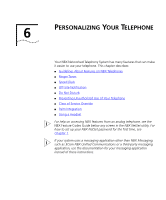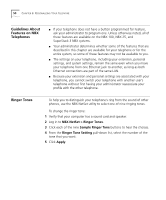3Com 2102PE Phone Guide - Page 45
Transferring a Call, Announced (Screened) Transfer, Blind Transfer
 |
View all 3Com 2102PE manuals
Add to My Manuals
Save this manual to your list of manuals |
Page 45 highlights
Transferring a Call 45 Transferring a Call When you answer an incoming telephone call, the Transfer feature allows you to send that call from your telephone to any other internal line or, if your call permissions allow, to an outside line. (To view your permissions, log in to NBX NetSet > User Information > Call Permissions. The administrator can change your call permissions.) Announced (Screened) Transfer Before you complete a transfer, you can announce to the recipient that you are transferring a call. The recipient can then decide whether to take the call. To announce a transfer: 1 While on a call, press the Transfer button. The system places the caller on hold and selects a new line. 2 Dial the extension number to which you want to transfer the call. 3 When the recipient answers, announce the call. ■ If the recipient wants to take the call, press Transfer again to complete the transfer, and hang up the handset. ■ If you are on an NBX Business Telephone and the recipient does not want to take the call, retrieve it by pressing the Access button on which the call originated. ■ If you are on an NBX Basic Telephone, and the recipient does not want to take the call, press and release the hook switch to disconnect the attempted transfer, and then retrieve the original call by pressing Call Toggle. Blind Transfer In a blind transfer, you transfer the call without notifying the recipient: 1 While on a call, press the Transfer button. The system places the caller on hold and selects a new line. 2 Dial the number to which you want to transfer the call. 3 As soon as you hear a full ring, press the Transfer button and hang up. (If you press the Transfer button too soon after you dial the number, the transfer may not occur.) Your administrator can disable announced Transfers for the entire NBX system. When that setting is enabled, every time that you press the Transfer button, the current call is transferred as soon as you dial the extension - without waiting for you to announce the call.