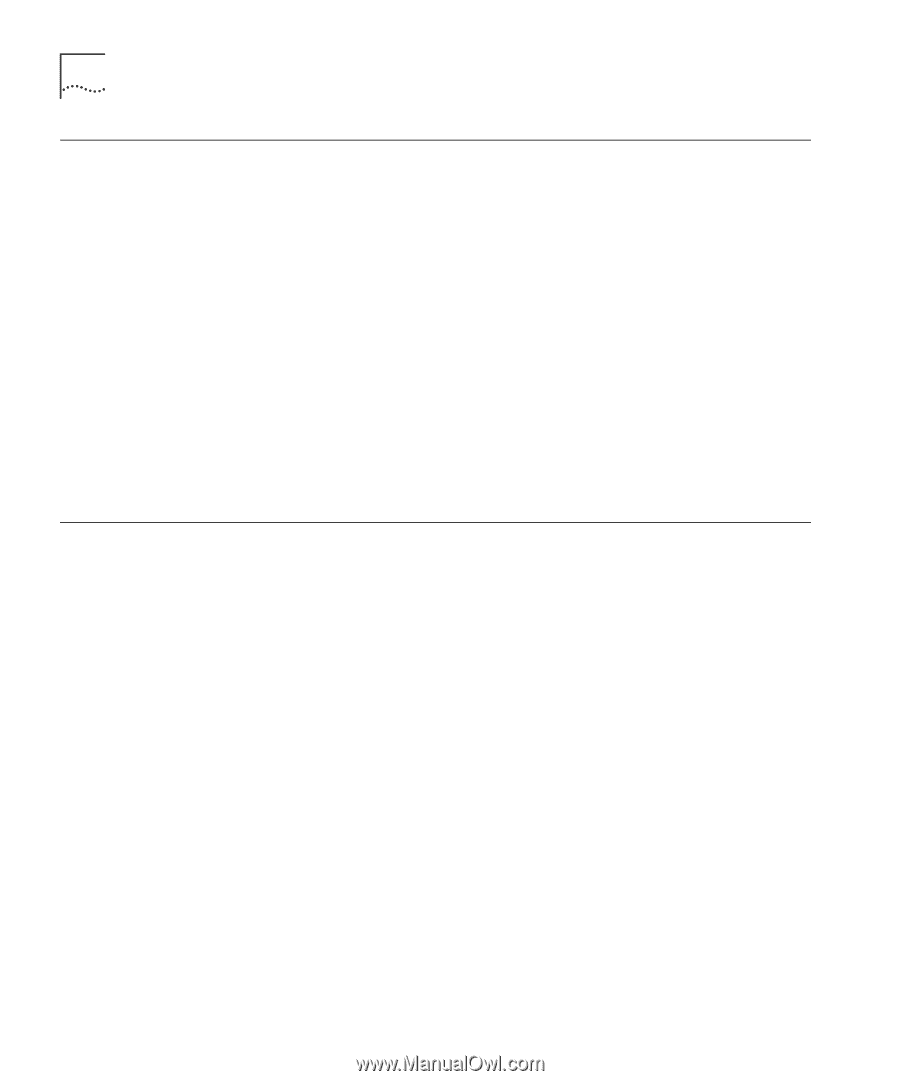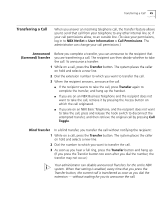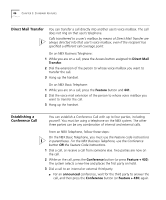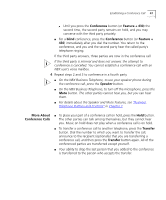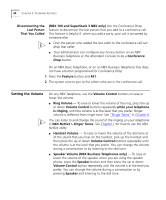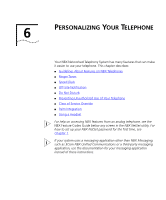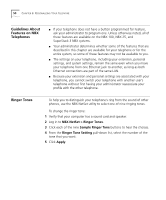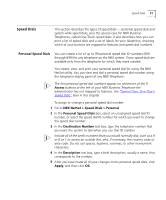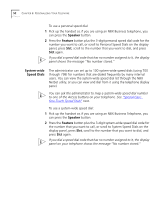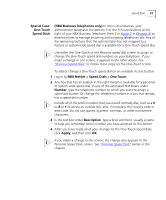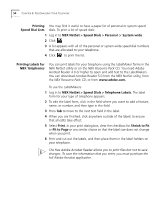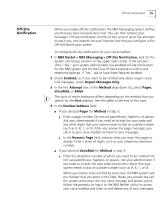3Com 2102PE Phone Guide - Page 50
Guidelines About Features on NBX Telephones, Ringer Tones, NBX NetSet > Ringer Tones
 |
View all 3Com 2102PE manuals
Add to My Manuals
Save this manual to your list of manuals |
Page 50 highlights
50 CHAPTER 6: PERSONALIZING YOUR TELEPHONE Guidelines About Features on NBX Telephones ■ If your telephone does not have a button programmed for Feature, ask your administrator to program one. Unless otherwise noted, all of these features are available on the NBX 100, NBX 25, and SuperStack 3 NBX systems. ■ Your administrator determines whether some of the features that are described in this chapter are available for your telephone or for the entire system, so some of these features may not be available to you. ■ The settings on your telephone, including your extension, personal settings, and system settings, remain the same even when you move your telephone from one Ethernet jack to another, as long as both Ethernet connections are part of the same LAN. ■ Because your extension and personal settings are associated with your telephone, you cannot switch your telephone with another user's telephone without first having your administrator reassociate your profile with the other telephone. Ringer Tones To help you to distinguish your telephone's ring from the sound of other phones, use the NBX NetSet utility to select one of nine ringing tones. To change the ringer tone: 1 Verify that your computer has a sound card and speaker. 2 Log in to NBX NetSet > Ringer Tones. 3 Click each of the nine Sample Ringer Tone buttons to hear the choices. 4 From the Ringer Tone Setting pull-down list, select the number of the tone that you want. 5 Click Apply.