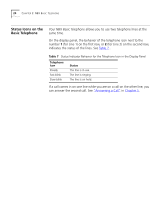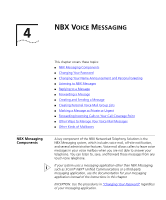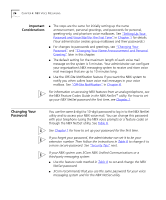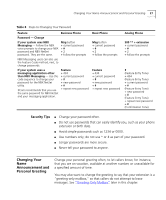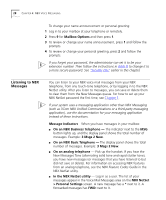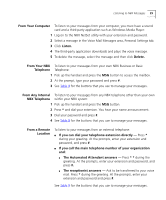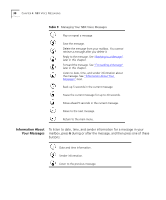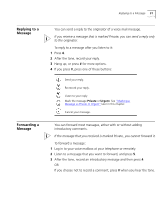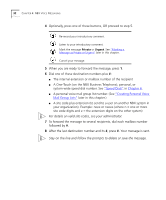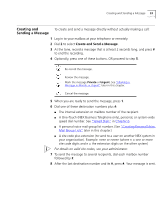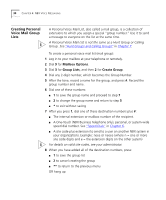3Com 2102PE Phone Guide - Page 29
From Your Computer, From Your NBX Telephone, From Any Internal NBX Telephone, From a Remote Location
 |
View all 3Com 2102PE manuals
Add to My Manuals
Save this manual to your list of manuals |
Page 29 highlights
Listening to NBX Messages 29 From Your Computer To listen to your messages from your computer, you must have a sound card and a third-party application such as Windows Media Player: 1 Log on to the NBX NetSet utility with your extension and password. 2 Select a message in the Voice Mail Messages area, Personal Settings tab. 3 Click Listen. 4 The third-party application downloads and plays the voice message. 5 To delete the message, select the message and then click Delete. From Your NBX To listen to your messages from your own NBX Business or Basic Telephone Telephone: 1 Pick up the handset and press the MSG button to access the mailbox. 2 At the prompt, type your password and press #. 3 See Table 9 for the buttons that you use to manage your messages. From Any Internal To listen to your messages from any NBX telephone other than your own NBX Telephone within your NBX system: 1 Pick up the handset and press the MSG button. 2 Press * and dial your extension. You hear your name announcement. 3 Dial your password and press #. 4 See Table 9 for the buttons that you use to manage your messages. From a Remote Location To listen to your messages from an external telephone: ■ If you can dial your telephone extension directly - Press * during your greeting. At the prompts, enter your extension and password, and press #. ■ If you call the main telephone number of your organization and: ■ The Automated Attendant answers - Press * * during the greeting. At the prompts, enter your extension and password, and press #. ■ The receptionist answers - Ask to be transferred to your voice mail. Press * during the greeting. At the prompts, enter your extension and password and press #. See Table 9 for the buttons that you use to manage your messages.