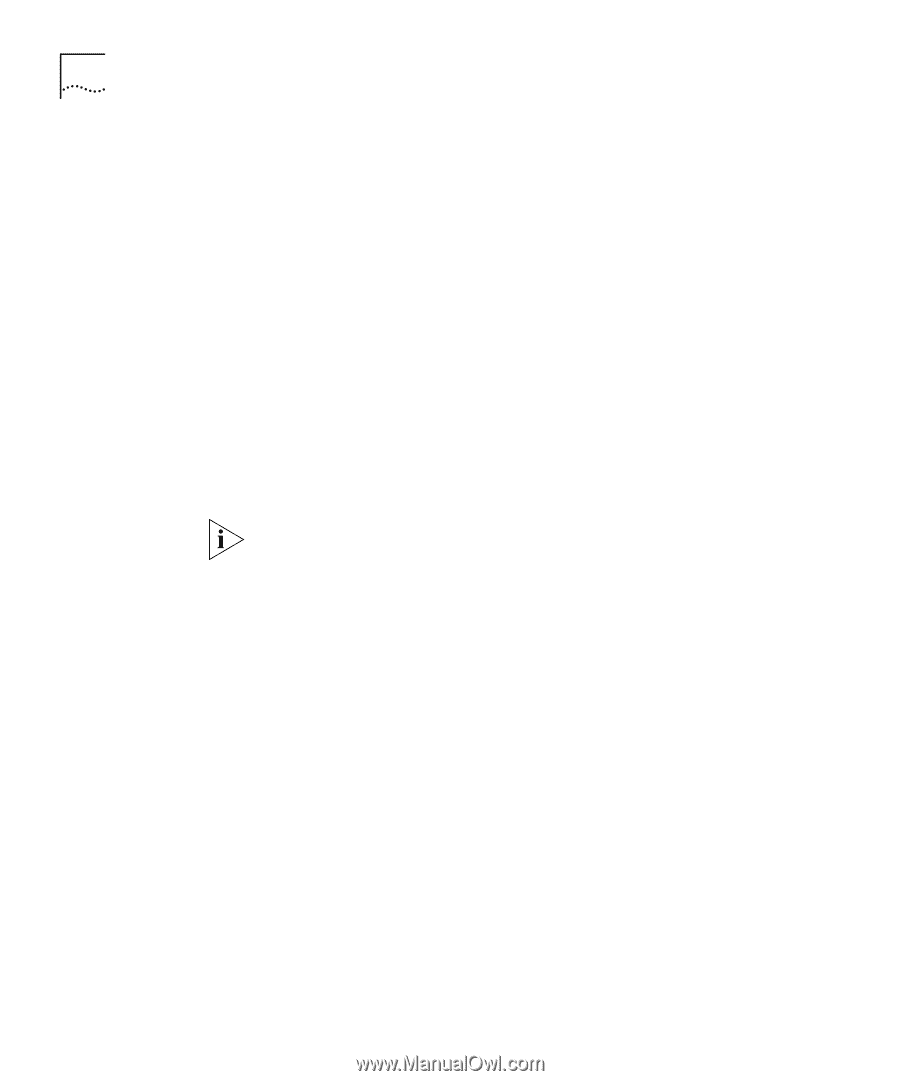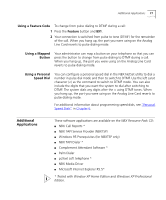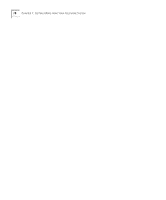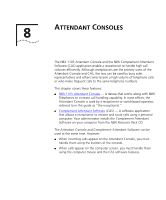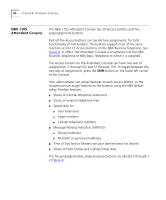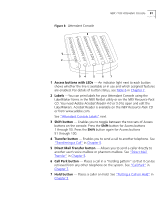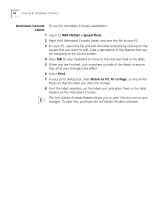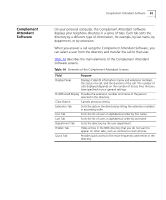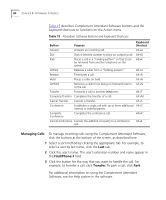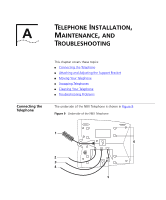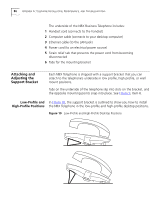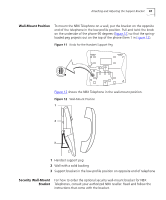3Com 2102PE Phone Guide - Page 82
Attendant Console Labels, To use the Attendant Console LabelMaker
 |
View all 3Com 2102PE manuals
Add to My Manuals
Save this manual to your list of manuals |
Page 82 highlights
82 CHAPTER 8: ATTENDANT CONSOLES Attendant Console To use the Attendant Console LabelMaker: Labels 1 Log in to NBX NetSet > Speed Dials. 2 Right click Attendant Console Labels and save the file to your PC. 3 On your PC, open the file and edit the label template by clicking on the square that you want to edit. Type a description of the feature that you are assigning to the Access button. 4 Press Tab on your keyboard to move to the next text field in the label. 5 When you are finished, click anywhere outside of the labels to ensure that all of your changes take effect. 6 Select Print. 7 In your print dialog box, clear Shrink to Fit, Fit to Page, or any similar boxes so that the label size does not change. 8 Print the label template, cut the labels out, and place them in the label holders on the Attendant Console. The free Adobe Acrobat Reader allows you to print files but not to save changes. To save files, purchase the full Adobe Acrobat software.