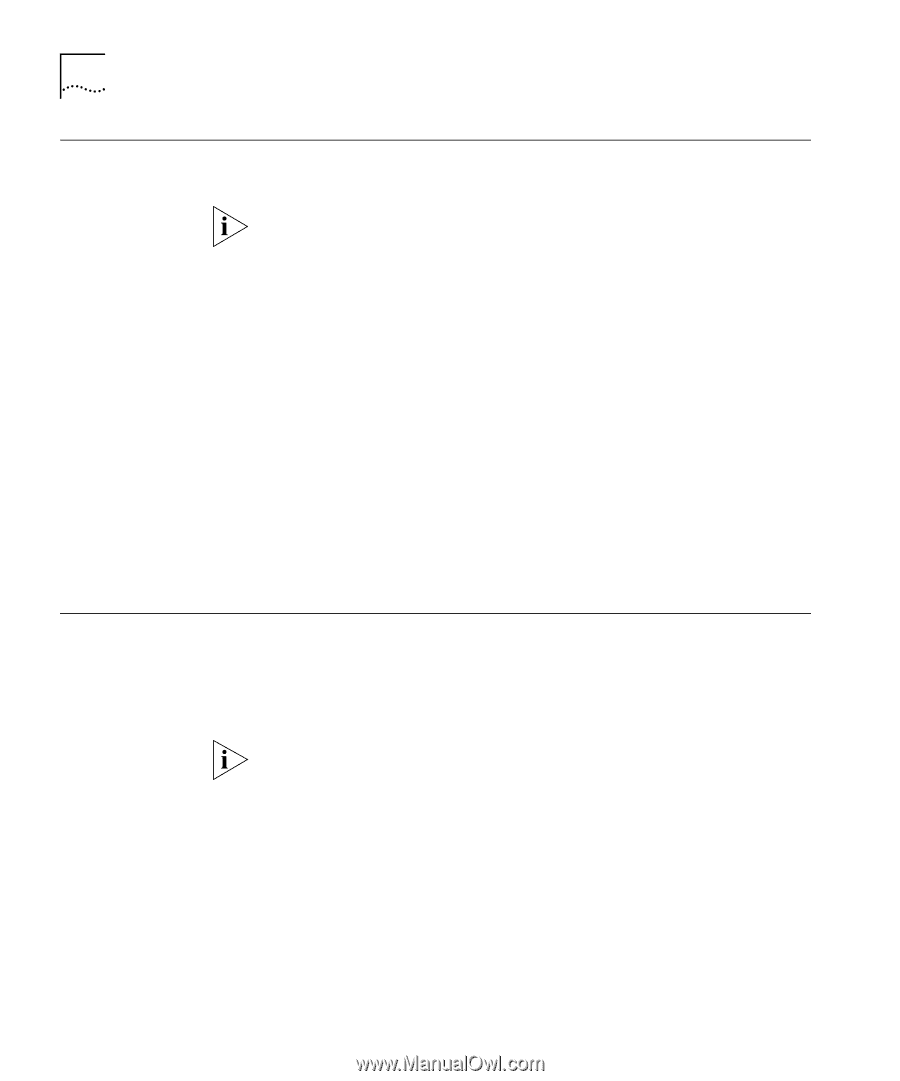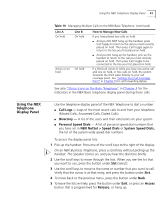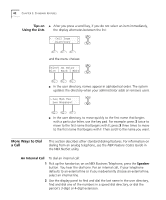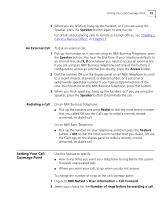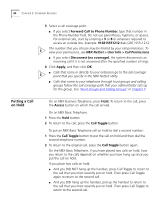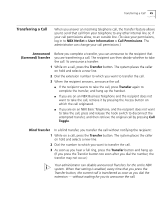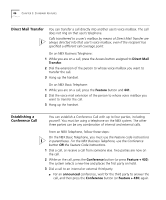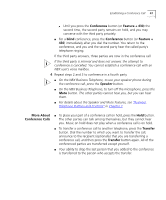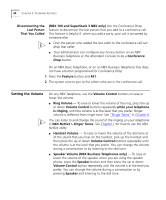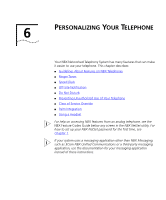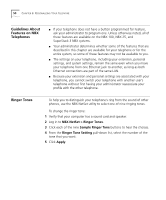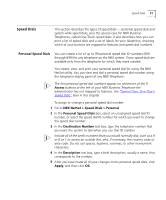3Com 2102PE Phone Guide - Page 46
Direct Mail Transfer, Establishing a Conference Call, Direct Mail, Transfer, Feature, Conference
 |
View all 3Com 2102PE manuals
Add to My Manuals
Save this manual to your list of manuals |
Page 46 highlights
46 CHAPTER 5: STANDARD FEATURES Direct Mail Transfer You can transfer a call directly into another user's voice mailbox. The call does not ring on that user's telephone. Calls transferred to a user's mailbox by means of Direct Mail Transfer are always directed into that user's voice mailbox, even if the recipient has specified a different call coverage point. On an NBX Business Telephone: 1 While you are on a call, press the Access button assigned to Direct Mail Transfer. 2 Dial the extension of the person to whose voice mailbox you want to transfer the call. 3 Hang up the handset. On an NBX Basic Telephone: 1 While you are on a call, press the Feature button and 441. 2 Dial the voice mail extension of the person to whose voice mailbox you want to transfer the call. 3 Hang up the handset. Establishing a Conference Call You can establish a Conference Call with up to four parties, including yourself. You must be using a telephone on the NBX system. The other three parties can be any combination of internal and external calls. From an NBX Telephone, follow these steps: On the NBX Basic Telephone, you must use the Feature code instructions in parentheses. For the NBX Business Telephone, use the Conference button OR the Feature Code instructions. 1 Dial a call, or receive a call from someone else. Two parties are now on the call. 2 While on the call, press the Conference button (or press Feature + 430). The system selects a new line and places the first party on hold. 3 Dial a call to an internal or external third party. ■ For an announced conference, wait for the third party to answer the call, and then press the Conference button (or Feature + 430) again.