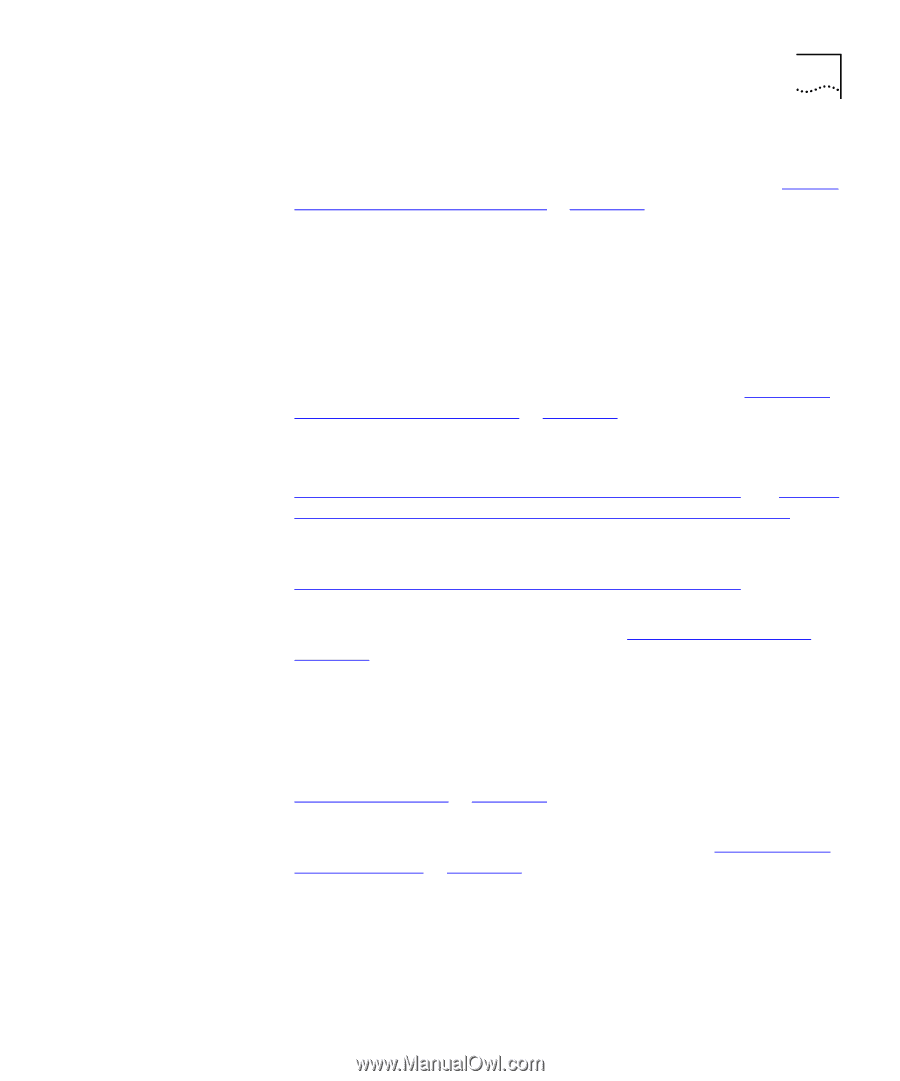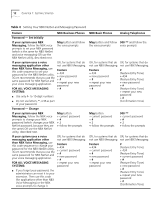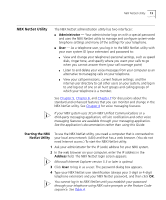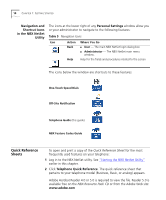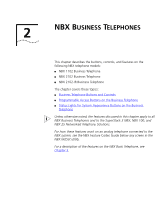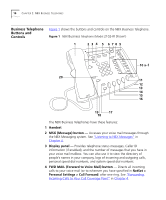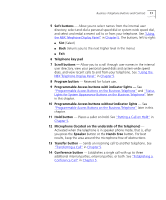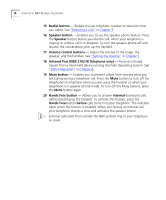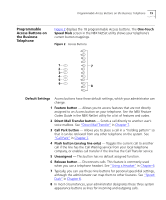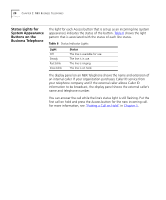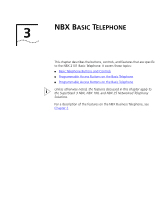3Com 2102PE Phone Guide - Page 17
Programmable Access buttons, Hands Free
 |
View all 3Com 2102PE manuals
Add to My Manuals
Save this manual to your list of manuals |
Page 17 highlights
Business Telephone Buttons and Controls 17 5 Soft buttons - Allow you to select names from the internal user directory, select and dial a personal speed dial or system-wide speed dial, and select and redial a recent call to or from your telephone. See "Using the NBX Telephone Display Panel" in Chapter 5. The buttons, left to right: ■ Slct (Select) ■ Back (returns you to the next higher level in the menu) ■ Exit 6 Telephone key pad 7 Scroll buttons - Allow you to scroll through user names in the internal user directory, view your personal speed dials and system-wide speed dials, and view recent calls to and from your telephone. See "Using the NBX Telephone Display Panel" in Chapter 5. 8 Program button - Reserved for future use. 9 Programmable Access buttons with indicator lights - See "Programmable Access Buttons on the Business Telephone" and "Status Lights for System Appearance Buttons on the Business Telephone" later in this chapter. 10 Programmable Access buttons without indicator lights - See "Programmable Access Buttons on the Business Telephone" later in this chapter. 11 Hold button - Places a caller on hold. See "Putting a Call on Hold" in Chapter 5. 12 Microphone (located on the underside of the telephone) - Activated when the telephone is in speaker phone mode, that is, after you press the Speaker button or the Hands Free button. For best results, keep the area around the microphone free of obstructions. 13 Transfer button - Sends an incoming call to another telephone. See "Transferring a Call" in Chapter 5. 14 Conference button - Establishes a single call with up to three additional internal parties, external parties, or both. See "Establishing a Conference Call" in Chapter 5.