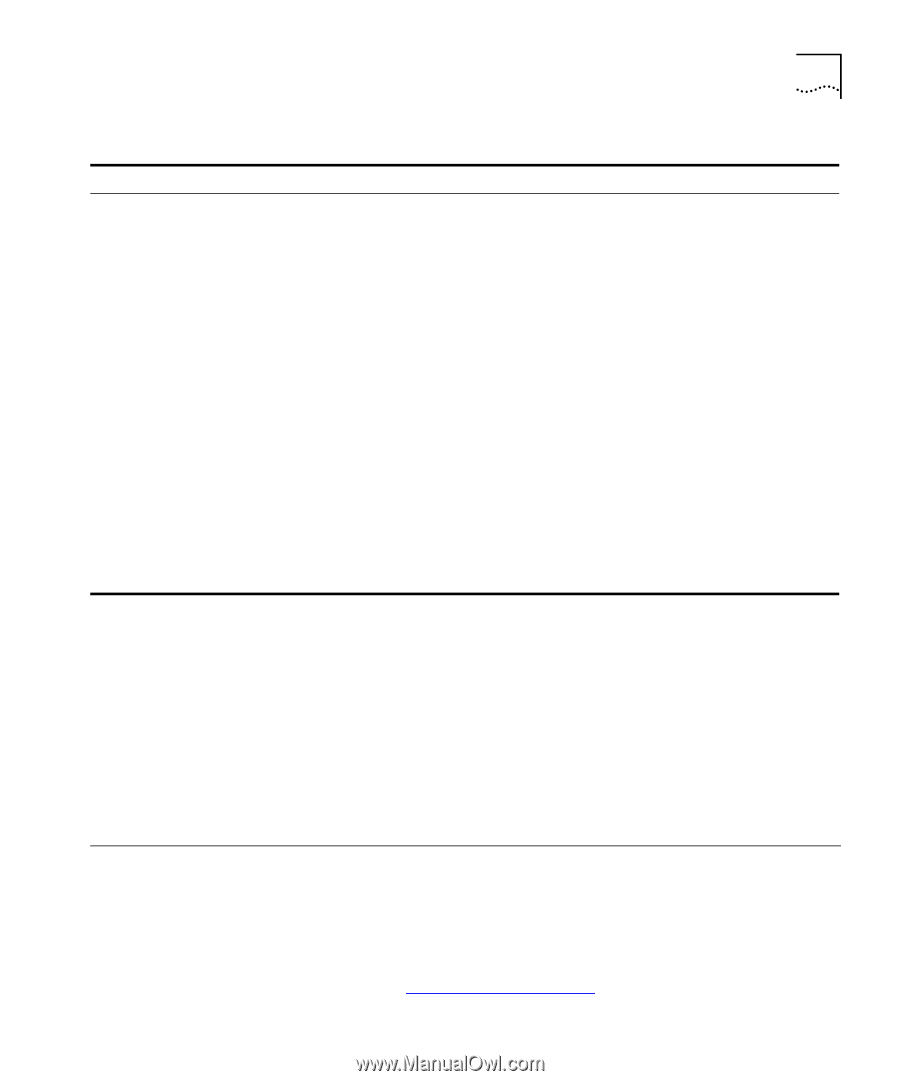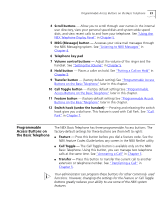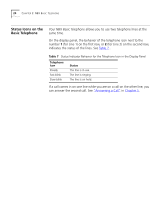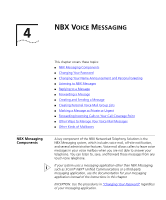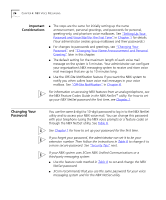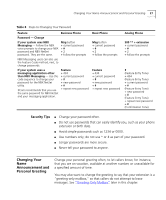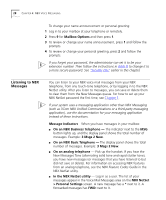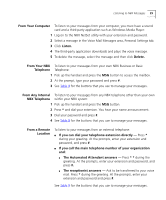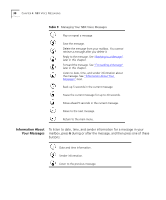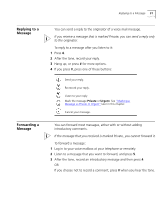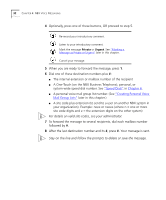3Com 2102PE Phone Guide - Page 27
Security Tips, Changing Your Name Announcement and Personal Greeting - business phone
 |
View all 3Com 2102PE manuals
Add to My Manuals
Save this manual to your list of manuals |
Page 27 highlights
Changing Your Name Announcement and Personal Greeting 27 Table 8 Steps to Changing Your Password Feature Business Phone Password - Change If your system uses NBX Messaging - Follow the NBX voice prompts to change your NBX password and NBX NetSet password. They are the same. Msg button + current password + # + 2 + follow the prompts NBX Messaging users can also use the Feature Code method, next, to change passwords. If your system uses a messaging application other than NBX Messaging - Use this code sequence to change your password for the NBX NetSet utility. 3Com recommends that you use the same password for NBX NetSet and your messaging application. Feature + 434 + current password + # + new password + # + repeat new password Basic Phone Msg button + current password + # + 2 + follow the prompts Feature + 434 + current password + # + new password + # + repeat new password Analog Phone 500 ** + extension + current password + # + 2 + follow the prompts # (Feature Entry Tone) + 434 (Feature Entry Tone) + current password + # (Feature Entry Tone) + new password + # (Feature Entry Tone) + repeat new password + # (Confirmation Tone) Security Tips ■ Change your password often. ■ Do not use passwords that can easily identify you, such as your phone extension or birth date. ■ Avoid simple passwords such as 1234 or 0000. ■ Use numbers only; do not use * or # as part of your password. ■ Longer passwords are more secure. ■ Never tell your password to anyone. Changing Your Name Announcement and Personal Greeting Change your personal greeting often, to let callers know, for instance, that you are on vacation, available at another number, or unavailable for a specified amount of time. You may also want to change the greeting to say that your extension is a "greeting-only mailbox," so that callers do not attempt to leave messages. See "Greeting-Only Mailbox" later in this chapter.