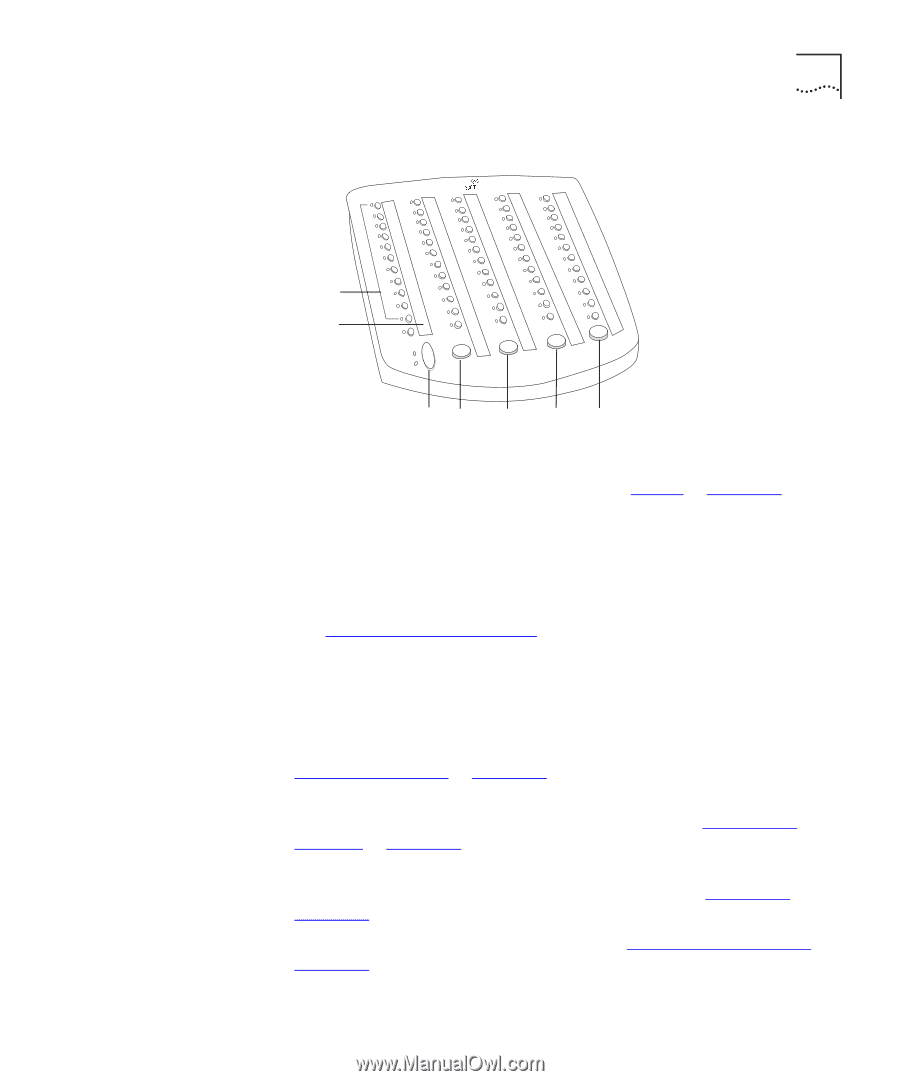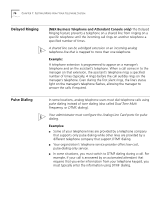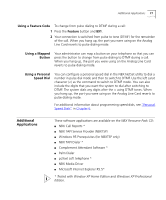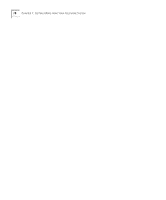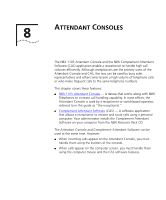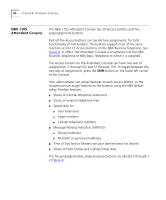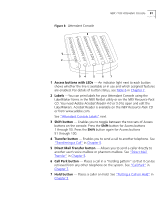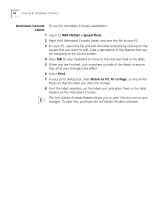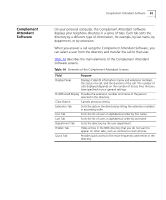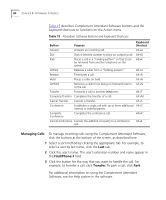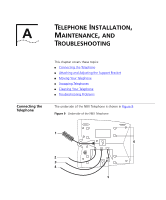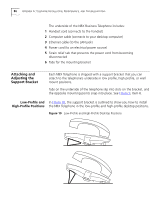3Com 2102PE Phone Guide - Page 81
Access buttons with LEDs, Labels, Shift button, Shift, Transfer button, Direct Mail Transfer button
 |
View all 3Com 2102PE manuals
Add to My Manuals
Save this manual to your list of manuals |
Page 81 highlights
Figure 8 Attendant Console NBX 1105 Attendant Console 81 1 2 34 5 6 7 1 Access buttons with LEDs - An indicator light next to each button shows whether the line is available or in use and which assigned features are enabled. For details of button status, see Table 6 in Chapter 2. 2 Labels -You can print labels for your Attendant Console using the LabelMaker forms in the NBX NetSet utility or on the NBX Resource Pack CD. You need Adobe Acrobat Reader 4.0 or 5.0 to open and edit the LabelMakers. Acrobat Reader is available on the NBX Resource Pack CD or from www.adobe.com. See "Attendant Console Labels" next. 3 Shift button - Enables you to toggle between the two sets of Access buttons on the console. Press the Shift button for Access buttons 1 through 50. Press the Shift button again for Access buttons 51 through 100. 4 Transfer button - Enables you to send a call to another telephone. See "Transferring a Call" in Chapter 5. 5 Direct Mail Transfer button - Allows you to send a caller directly to another user's voice mailbox or phantom mailbox. See "Direct Mail Transfer" in Chapter 5. 6 Call Park button - Places a call in a "holding pattern" so that it can be retrieved from any other telephone on the system. See "Call Park" in Chapter 7. 7 Hold button - Places a caller on hold. See "Putting a Call on Hold" in Chapter 5.