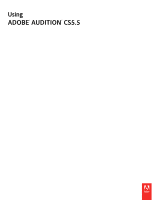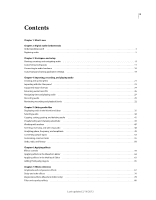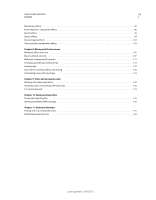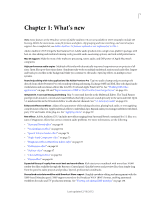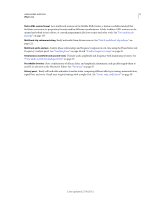Adobe 22011292 User Manual
Adobe 22011292 - Audition - PC Manual
 |
UPC - 883919139081
View all Adobe 22011292 manuals
Add to My Manuals
Save this manual to your list of manuals |
Adobe 22011292 manual content summary:
- Adobe 22011292 | User Manual - Page 1
Using ADOBE® AUDITION® CS5.5 - Adobe 22011292 | User Manual - Page 2
Legal notices Legal notices For legal notices, see http://help.adobe.com/en_US/legalnotices/index.html. Last updated 2/16/2012 - Adobe 22011292 | User Manual - Page 3
application settings 19 Chapter 4: Importing, recording, and playing audio Creating and opening files 21 Importing with the Files panel 23 Supported import formats 24 Extracting audio from CDs 26 Navigating time and playing audio 27 Recording audio ...29 Monitoring recording and playback - Adobe 22011292 | User Manual - Page 4
USING ADOBE AUDITION iv Contents Modulation effects 83 Noise reduction / restoration effects 86 Reverb effects ...94 Special effects ...99 Stereo imagery effects 102 Time and pitch manipulation - Adobe 22011292 | User Manual - Page 5
support. For a complete list, see Adobe Audition 3.0 features replaced or not implemented in CS5.5. Adobe Audition CS5.5 brings the best features from Adobe files, to a suite of Diagnostics effects that correct common audio problems. For more information, see the following: • "Surround Reverb effect - Adobe 22011292 | User Manual - Page 6
Save multitrack sessions in the flexible XML format, a human-readable standard that facilitates conversion to proprietary formats used by different manufacturers. Adobe Audition XML sessions can be opened and edited in text editors, or created programmatically from scripts and other tools. See "Save - Adobe 22011292 | User Manual - Page 7
like those produced by guitar strings, vocal cords, or speaker cones. These vibrations push nearby air molecules together, raising the air pressure slightly. The air molecules under pressure then push on the air molecules surrounding them, which push on the next set of molecules, and so on. As high - Adobe 22011292 | User Manual - Page 8
USING ADOBE AUDITION 4 Digital audio fundamentals A A 90º 0º 180º 360º C B 270º D A single cycle at left; a complete, 20-Hz waveform at right A. Wavelength B. Degree of phase C. Amplitude D. One second - Adobe 22011292 | User Manual - Page 9
USING ADOBE AUDITION 5 Digital audio fundamentals Digitizing audio Comparing analog and digital audio In analog and digital audio, sound is transmitted and stored very differently. Analog audio: - Adobe 22011292 | User Manual - Page 10
USING ADOBE AUDITION 6 Digital audio fundamentals Sample rate 11,025 Hz 22,050 Hz 32,000 Hz 44,100 Hz 48,000 Hz 96,000 Hz Quality - Adobe 22011292 | User Manual - Page 11
the process of digitizing audio starts with a pressure wave in the air. A microphone converts this pressure wave into voltage changes. A sound card converts these voltage changes into digital samples. After analog sound becomes digital audio, Adobe Audition can record, edit, process, and mix it-the - Adobe 22011292 | User Manual - Page 12
8 Chapter 3: Workspace and setup Viewing, zooming, and navigating audio Comparing the Waveform and Multitrack editors Adobe Audition provides different views for editing audio files and creating multitrack mixes. To edit individual files, use the Waveform Editor. To mix multiple files and - Adobe 22011292 | User Manual - Page 13
USING ADOBE AUDITION 9 Workspace and setup A B C D Basic components of Waveform and Multitrack editors (Waveform shown) A. View buttons and toolbar B. Editor panel with zoom navigator at top C. Various - Adobe 22011292 | User Manual - Page 14
USING ADOBE AUDITION 10 Workspace and setup Zoom into a specific frequency range In the vertical ruler for the spectral display, right-click and drag. (See "View audio - Adobe 22011292 | User Manual - Page 15
example, one for editing and one for previewing. You can use floating windows to create a workspace more like workspaces in previous versions of Adobe applications, or to place panels on multiple monitors. In these two tutorials Andrew Devis from Creative Cow shows how to use different workspaces - Adobe 22011292 | User Manual - Page 16
AUDITION 12 Workspace and setup B C A Example workspace A. Application window B. Grouped panels C. Individual panel Choose a workspace Each Adobe video and audio application includes several predefined workspaces that optimize the layout of panels for specific tasks. When you choose one of - Adobe 22011292 | User Manual - Page 17
USING ADOBE AUDITION 13 Workspace and setup A B C Dragging panel (A) onto docking zone (B) to dock it (C) Grouping zones Grouping zones exist in the middle of a panel or group, - Adobe 22011292 | User Manual - Page 18
similarly to the application window. You can use floating windows to use a secondary monitor, or to create workspaces like the workspaces in earlier versions of Adobe applications. ❖ Select the panel you want to undock (if it's not visible, choose it from the Window menu), and then do one of the - Adobe 22011292 | User Manual - Page 19
USING ADOBE AUDITION 15 Workspace and setup To quickly maximize a panel beneath the pointer, press the accent key. (Do not press Shift.) Press the accent key again - Adobe 22011292 | User Manual - Page 20
Tools panel tab to the drop zone that spans the entire width of the Adobe Audition window, just under the menu bar. A B Available tools differ in 8 Display the status bar The status bar runs across the bottom of the Adobe Audition work area. The far left of the status bar indicates the time required - Adobe 22011292 | User Manual - Page 21
remaining for recording, based upon the currently selected sample rate. This value is shown as minutes, seconds, and thousandths of seconds. For example, if Adobe Audition is set to record 8-bit mono audio at 11,025 Hz, the time remaining might read 4399:15.527 free. Change the recording options - Adobe 22011292 | User Manual - Page 22
inputs and outputs for recording and playback, Adobe Audition can use these kinds of sound card drivers: • In Windows, ASIO drivers support professional cards and MME drivers typically support standard cards. • In Mac OS, CoreAudio drivers support both professional and standard cards. Last updated - Adobe 22011292 | User Manual - Page 23
the performance of ASIO and CoreAudio cards, click Settings. For more information, consult the documentation for the sound card. Note: By default, Adobe Audition controls ASIO sound cards while playing or monitoring audio. If you want to access the card in another application, select Release ASIO - Adobe 22011292 | User Manual - Page 24
USING ADOBE AUDITION 20 Workspace and setup In the Media & Disk Cache preferences, choose create preferences files, do the following. ❖ Hold down the Shift key, and start Adobe Audition. Export and import customized application settings Application settings files store all current preferences, - Adobe 22011292 | User Manual - Page 25
clip grouping and time stretching, and control surface support. For a complete list, see Adobe Audition 3.0 features replaced or not implemented in CS5 rate. If you attempt to import files with different sample rates, Adobe Audition prompts you to resample them, which may lower audio quality. To - Adobe 22011292 | User Manual - Page 26
audio files and multitrack mixes The following file types open in the Multitrack Editor: Audition Session, Adobe Premiere Pro Sequence XML, Final Cut Pro XML Interchange, and OMF. All other supported file types open in the Waveform Editor, including the audio portion of video files. Important: SES - Adobe 22011292 | User Manual - Page 27
single file that's longer than the space available on the selected track, Adobe Audition inserts new clips on the nearest empty tracks. 1 In the Multitrack Multitrack > Insert File. 3 Select an audio or video file. (See "Supported import formats" on page 24.) More Help topics "Insert a video file - Adobe 22011292 | User Manual - Page 28
To change the sort order of files, click column headers. More Help topics "Viewing and editing XMP metadata" on page 138 Supported import formats Audio file formats Adobe Audition can open audio files in the following formats: • AAC • AIF, AIFF, AIFC (including files with up to 32 channels) There - Adobe 22011292 | User Manual - Page 29
files with up to 32 channels) There are many different variations of WAV format. Adobe Audition can open all uncompressed WAV files and most common compressed versions. • WVE • To import additional formats, extend QuickTime support. For more information, see this article on the Apple website. - Adobe 22011292 | User Manual - Page 30
USING ADOBE AUDITION 26 Importing, recording, and playing audio • MOV (including files the audio CD. 4 For Speed, choose from all the extraction speeds that the selected drive supports. The Maximum Speed option usually produces satisfactory results, but if it produces errors, specify a slower - Adobe 22011292 | User Manual - Page 31
include CD burning, MIDI, the metronome, some file formats and effects, clip grouping and time stretching, and control surface support. For a complete list, see Adobe Audition 3.0 features replaced or not implemented in CS5.5. Monitoring time In the Editor panel, the following features help you - Adobe 22011292 | User Manual - Page 32
effects in both views. Synchronize the current-time indicator between files in the Waveform Editor 1 Choose Edit > Preferences > General (Windows) or Adobe Audition Preferences > General (Mac OS). 2 Select Synchronize Selection, Zoom Level, and CTI Across Files In The Waveform Editor. Last updated - Adobe 22011292 | User Manual - Page 33
Editors 1 Choose Edit > Preferences > Multitrack (Windows) or Adobe Audition Preferences > Multitrack (Mac OS). 2 Select Synchronize Clips on page 107 Recording audio Note: Some features in the Windows version of Adobe Audition 3.0 are not available in CS5.5. Examples include timed recording, CD - Adobe 22011292 | User Manual - Page 34
. To measure DC offset, see "Analyze amplitude" on page 51. Direct-to-file recording in the Multitrack Editor In the Multitrack Editor, Adobe Audition automatically saves each recorded clip directly to a WAV file. Direct-to-file recording lets you quickly record and save multiple clips, providing - Adobe 22011292 | User Manual - Page 35
USING ADOBE AUDITION 31 Importing, recording, and playing audio The track meters display the input, helping you optimize levels. (To disable this default and display levels only - Adobe 22011292 | User Manual - Page 36
USING ADOBE AUDITION 32 Importing, recording, and playing audio Punch in during playback in the Multitrack Editor If you don't need to punch into a specific range, you - Adobe 22011292 | User Manual - Page 37
, or recording began. However, you can manually reset peak indicators by clicking clip indicators. peaks in the yellow range below -3 dB Adobe Audition doesn't directly control a sound card's with the card (see the card's documentation for instructions). For a standard sound card, you use the - Adobe 22011292 | User Manual - Page 38
USING ADOBE AUDITION 34 Importing, recording, and playing audio 4 Select the input source you want to use, and adjust the Volume slider as needed. Adjust sound card - Adobe 22011292 | User Manual - Page 39
35 Chapter 5: Editing audio files Displaying audio in the Waveform Editor View audio waveforms and spectrums In the Waveform Editor, the Editor panel provides a visual representation of sound waves. Below the panel's default waveform display, which is ideal for evaluating audio amplitude, you can - Adobe 22011292 | User Manual - Page 40
USING ADOBE AUDITION 36 Editing audio files With its clear indication of amplitude changes, the waveform display is perfect for identifying percussive changes in vocals, drums, and - Adobe 22011292 | User Manual - Page 41
USING ADOBE AUDITION 37 Editing audio files More Help topics "Select spectral ranges" on page 39 "Customize the spectral display" on page 37 "Techniques for restoring audio" - Adobe 22011292 | User Manual - Page 42
USING ADOBE AUDITION 38 Editing audio files More Help topics "About the spectral display" from -100% to 100%. Sample Values Indicates amplitude on a scale that shows the range of data values supported by the current bit depth. (See "Understanding bit depth" on page 6.) 32-bit float values reflect - Adobe 22011292 | User Manual - Page 43
USING ADOBE AUDITION 39 Editing audio files Dragging to select time ranges • To extend or shorten a selection, drag the selection edges. (Shift-click beyond the edges to - Adobe 22011292 | User Manual - Page 44
the selection, Alt-drag. • To determine the intensity of effects applied to paintbrush selections, adjust the Opacity setting in the toolbar. By default, Adobe Audition plays only audio the spectral selection. To hear all audio in the same time range, rightclick the Play button , and deselect Play - Adobe 22011292 | User Manual - Page 45
in the Editor panel. • To select all of a waveform, triple-click in the Editor panel. Specify which channels you want to edit By default, Adobe Audition applies selections and edits to all channels of a stereo or surround waveform. However, you can easily select and edit specific channels. • At the - Adobe 22011292 | User Manual - Page 46
in CS5.5. Examples include Audition-specific clipboards, CD burning, MIDI, the metronome, some file formats and effects, and control surface support. For a complete list, see Adobe Audition 3.0 features replaced or not implemented in CS5.5. Copy or cut audio data 1 In the Waveform Editor, select the - Adobe 22011292 | User Manual - Page 47
USING ADOBE AUDITION 43 Editing audio files Paste audio data ❖ Do either of the following: • To paste audio into the current file, place the current-time indicator - Adobe 22011292 | User Manual - Page 48
Fade controls B. Gain control (heads-up display) To quickly fade selected audio, choose Favorites > Fade In or Fade Out. Visually fade in or out Adobe Audition offers three types of visual fades: • Linear fades produce an even volume change that works well for much material. If this fade sounds too - Adobe 22011292 | User Manual - Page 49
that you define in a waveform. Markers make it easy to navigate within a waveform to make a selection, perform edits, or play back audio. In Adobe Audition, a marker can be either a point or a range. A point refers to a specific time position within a waveform (for instance, 1:08.566 from the start - Adobe 22011292 | User Manual - Page 50
USING ADOBE AUDITION 46 Editing audio files A B Examples of markers A. Marker point B. Marker range Note: To preserve markers when you save a file, select Include Markers and Other - Adobe 22011292 | User Manual - Page 51
filename prefix for the new files. Postfix Starting # Specifies the number to begin with when adding numbers to the filename prefix. Adobe Audition automatically adds numbers after the prefix (for example, prefix02, prefix03) to distinguish saved files. Location Specifies the destination folder for - Adobe 22011292 | User Manual - Page 52
USING ADOBE AUDITION 48 Editing audio files More Help topics "Delete Silence and Mark Audio options" on page 80 "Batch process files" on page 57 Creating playlists A - Adobe 22011292 | User Manual - Page 53
clips are split if necessary. More Help topics "Delete Silence and Mark Audio options" on page 80 Analyzing phase, frequency, and amplitude Adobe Audition provides several ways to analyze audio. To compare phase relationships between any two channels, use the Phase Meter panel. To analyze tonal - Adobe 22011292 | User Manual - Page 54
In the Frequency Analysis panel, view frequency along the horizontal axis, and amplitude along the vertical axis. If you selected a range, Adobe Audition analyzes only the center point. To analyze the overall frequency of the range, click Scan Selection. Frequency Analysis options Scale Displays the - Adobe 22011292 | User Manual - Page 55
USING ADOBE AUDITION 51 Editing audio files 0 dB Reference Determines the amplitude at which full scale, 0 dBFS audio data is displayed. For example, a value of zero displays 0 - Adobe 22011292 | User Manual - Page 56
USING ADOBE AUDITION 52 Editing audio files • The RMS Histogram tab displays a graph that shows the relative prevalence of each amplitude. The horizontal ruler measures amplitude in - Adobe 22011292 | User Manual - Page 57
the list. Note: Although you can work with sample rates ranging from 6000 to 192,000 Hz in Adobe Audition, your sound card may not be capable of playing all rates properly. To determine supported sample rates, consult the documentation for the card. Convert the sample rate of a file The sample rate - Adobe 22011292 | User Manual - Page 58
USING ADOBE AUDITION 54 Editing audio files 3 In the Advanced section, Enter depth of a file determines the dynamic range of the audio. (See "Understanding bit depth" on page 6.) Adobe Audition supports up to 32-bit resolution. You can raise the bit depth of a file to gain a greater dynamic range - Adobe 22011292 | User Manual - Page 59
in CS5.5. Examples include advanced scripting, CD burning, MIDI, the metronome, some file formats and effects, and control surface support. For a complete list, see Adobe Audition 3.0 features replaced or not implemented in CS5.5. Favorites Favorites are combinations of effects, fades, and amplitude - Adobe 22011292 | User Manual - Page 60
USING ADOBE AUDITION 56 Editing audio files 3 Choose Favorite > Stop Recording Favorite, and name the favorite. Create a favorite from a specific effect 1 Adjust effect settings as desired. 2 In - Adobe 22011292 | User Manual - Page 61
USING ADOBE AUDITION 57 Editing audio files Adjust Match Volume settings ❖ In the Match Volume panel, click Settings to adjust the following options: Match To Determines how - Adobe 22011292 | User Manual - Page 62
markers" on page 45 and "Viewing and editing XMP metadata" on page 138.) Undo, redo, and history Undo or redo changes Each time you start Adobe Audition, it keeps track of the edits you perform. Edits aren't permanently applied until you save and close a file, giving you unlimited undo and redo - Adobe 22011292 | User Manual - Page 63
59 Chapter 6: Applying effects Effects controls Effects Rack overview The Effects Rack lets you insert, edit, and reorder up to 16 effects, optimize mix levels, and store favorite presets. Most rack controls appear in both the Waveform and Multitrack editors. A B C D Controls shared by the Waveform - Adobe 22011292 | User Manual - Page 64
USING ADOBE AUDITION 60 Applying effects AB Controls unique to the Multitrack Editor A. FX Pre/Post-Fader B. Pre-render Set input, output, and mix levels in racks • - Adobe 22011292 | User Manual - Page 65
desired, and then save a new preset with the same name. More Help topics "Favorites" on page 55 Control effect settings with graphs Many Adobe Audition effects provide graphs where you can adjust parameters. By adding and moving control points on the graph, you can precisely tailor effect settings - Adobe 22011292 | User Manual - Page 66
USING ADOBE AUDITION 62 Applying effects When you use spline curves, lines don't travel directly through control points. Instead, the points control the shape of the curve. - Adobe 22011292 | User Manual - Page 67
USING ADOBE AUDITION 63 Applying effects As you edit settings, watch the Levels panel to optimize amplitude. 3 To compare original audio to processed audio, select and deselect - Adobe 22011292 | User Manual - Page 68
USING ADOBE AUDITION 64 Applying effects Revealing effect slots in the Editor panel 1 Do any of the following: • Select a clip, and click Clip Effects at the top - Adobe 22011292 | User Manual - Page 69
up a send" on page 114 Adding third-party plug-ins Third-party plug-ins let you extend the already powerful effects provided with Adobe Audition. The application supports VST plug-ins on both platforms and Audio Units plug-ins on Mac OS. Applying plug-in effects is identical to applying built-in - Adobe 22011292 | User Manual - Page 70
AUDITION 66 Applying effects Note: If a third-party effect is incompatible, Adobe Audition adds it to an Unsupported submenu in effects menus. More Help topics "Applying effects in the Waveform Editor" on page 62 "Applying effects in - Adobe 22011292 | User Manual - Page 71
67 Chapter 7: Effects reference Amplitude and compression effects Amplify effect The Amplitude And Compression > Amplify effect boosts or attenuates an audio signal. Because the effect operates in real time, you can combine it with other effects in the Effects Rack. Gain sliders Boost or attenuate - Adobe 22011292 | User Manual - Page 72
USING ADOBE AUDITION 68 Effects reference The graph reveals the processed frequencies. Click the Preview button to see how much audio content exists in the processed range. - Adobe 22011292 | User Manual - Page 73
USING ADOBE AUDITION 69 Effects reference For example, if a desirable sonic element occurs around -20 dB, you can boost the input signal at that level, but leave - Adobe 22011292 | User Manual - Page 74
USING ADOBE AUDITION 70 Effects reference • Attack Time Determines how many milliseconds it takes for the output signal to reach the specified level. For example, if audio - Adobe 22011292 | User Manual - Page 75
USING ADOBE AUDITION 71 Effects reference Controls in the Multiband Compressor let you precisely define crossover frequencies and apply band-specific compression settings. Click Solo buttons to - Adobe 22011292 | User Manual - Page 76
USING ADOBE AUDITION 72 Effects reference Input Level meters Measure input amplitude. Double-click the meters to reset peak and clip indicators. Gain Reduction meters Measure amplitude - Adobe 22011292 | User Manual - Page 77
USING ADOBE AUDITION 73 Effects reference The Amplitude And Compression > Normalize effect lets you set a peak level for a file or selection. When you normalize audio to 100%, - Adobe 22011292 | User Manual - Page 78
USING ADOBE AUDITION 74 Effects reference More Help topics "Applying effects" on page 59 Speech Volume Leveler effect The Amplitude and Compression > Speech Volume Leveler is a compression - Adobe 22011292 | User Manual - Page 79
USING ADOBE AUDITION 75 Effects reference Ratio Sets a compression ratio between 1-to-1 and 30-to-1. For example, a setting of 3.0 outputs 1 dB for every 3 dB increase above the - Adobe 22011292 | User Manual - Page 80
both delays and echoes are a great way to add ambience to a track. To access familiar options from hardware delays, use the Echo effect in Adobe Audition. More Help topics "Reverb effects" on page 94 Analog Delay effect The Delay And Echo > Analog Delay effect simulates the sonic warmth of vintage - Adobe 22011292 | User Manual - Page 81
15-34 milliseconds can create a simple chorus or flanging effect. (These results won't be as effective as the Chorus or Flanger effects in Adobe Audition, because the delay settings don't change over time.) By further reducing a delay to between 1 and 14 milliseconds, you can spatially locate a mono - Adobe 22011292 | User Manual - Page 82
USING ADOBE AUDITION 78 Effects reference Successive Echo Equalization Passes each successive or Mark All to address all detected items. • Click the magnifying glass to zoom in on a selected problem in the Editor panel. Click the icon again to zoom out. • Click Clear Repaired, Deleted, or Marked - Adobe 22011292 | User Manual - Page 83
USING ADOBE AUDITION 79 Effects reference DeClicker options The Diagnostics > DeClicker effect passes automatically; to achieve the same level of click reduction with the DeClicker, you must manually apply it multiple times. However, the DeClicker lets you evaluate detected clicks and choose which - Adobe 22011292 | User Manual - Page 84
USING ADOBE AUDITION 80 Effects reference Delete Silence and Mark Audio options The Diagnostics > Delete Silence and Mark Audio effects identify silent passages of audio and either - Adobe 22011292 | User Manual - Page 85
USING ADOBE AUDITION 81 Effects reference These functions are listed in order from narrowest to widest. Narrower functions include fewer surrounding, or sidelobe, frequencies but less precisely - Adobe 22011292 | User Manual - Page 86
USING ADOBE AUDITION 82 Effects reference Parametric Equalizer effect The Filter And EQ > Parametric Equalizer effect provides maximum control over tonal equalization. Unlike the Graphic Equalizer, which - Adobe 22011292 | User Manual - Page 87
of feedback. The result is lush, rich sound. You can use Chorus to enhance a vocal track or add stereo spaciousness to mono audio. Adobe Audition uses a direct-simulation method to achieve a chorus effect, making each voice sound distinct from the original by slightly varying timing, intonation, and - Adobe 22011292 | User Manual - Page 88
USING ADOBE AUDITION 84 Effects reference • Modulation Rate Determines the maximum rate at which amplitude changes occur. With very low values, the resulting voice slowly gets louder - Adobe 22011292 | User Manual - Page 89
USING ADOBE AUDITION 85 Effects reference More Help topics "Applying effects in the Waveform Editor" on page 62 "Applying effects in the Multitrack Editor" on page 63 - Adobe 22011292 | User Manual - Page 90
USING ADOBE AUDITION 86 Effects reference Phaser effect Similar to flanging, repair them automatically" on page 40.) Then, use either Diagnostic or Noise Reduction effects to fix problems like the following: • Crackle from wireless microphones or old vinyl records. (See "Automatic Click Remover - Adobe 22011292 | User Manual - Page 91
USING ADOBE AUDITION 87 Effects reference The real-time restoration effects above, which are available in both the Waveform and Multitrack editors, quickly address common audio problems. For unusually noisy audio, however, consider using offline, process effects unique to the Waveform Editor, - Adobe 22011292 | User Manual - Page 92
noise found, one for the highest amount, and one for the power average. Load a Noise Print from Disk Opens any noise print previously saved from Adobe Audition in FFT format. However, you can apply noise prints only to identical sample types. (For example, you can't apply a 22 kHz mono profile to - Adobe 22011292 | User Manual - Page 93
USING ADOBE AUDITION 89 Effects reference Scale Determines how frequencies are arranged along the horizontal x-axis: • For finer control over low frequencies, select Logarithmic. A logarithmic scale more - Adobe 22011292 | User Manual - Page 94
USING ADOBE AUDITION 90 Effects reference Adaptive Noise Reduction effect The Noise passes automatically; to achieve the same level of click reduction with the DeClicker, you must manually apply it multiple times. Threshold Determines sensitivity to noise. Lower settings detect more clicks - Adobe 22011292 | User Manual - Page 95
ADOBE that a uniform adjustment is necessary, or if you want to manually animate phase correction in the Multitrack Editor. More Help topics " overly resonant frequency from source audio. To quickly address typical audio problems, choose an option from the Presets menu. Frequency Sets the root - Adobe 22011292 | User Manual - Page 96
USING ADOBE AUDITION 92 Effects reference Q Sets the width of the root frequency and harmonics above. Higher values affect a narrower range of frequencies, and lower values affect a - Adobe 22011292 | User Manual - Page 97
USING ADOBE AUDITION 93 Effects reference To disable tooltips for frequency and amplitude, click the menu button deselect Show Tooltip Over Graph. to the upper right of - Adobe 22011292 | User Manual - Page 98
USING ADOBE AUDITION 94 Effects reference "Use effect presets" on page 61 "Control creates an impression of space. This reflected sound is called reverberation, or reverb for short. With Adobe Audition, you can use reverb effects to simulate a variety of room environments. For the most flexible - Adobe 22011292 | User Manual - Page 99
USING ADOBE AUDITION 95 Effects reference More Help topics "Applying effects in the Waveform Editor" on page 62 "Applying effects in the Multitrack Editor" on page 63 " - Adobe 22011292 | User Manual - Page 100
USING ADOBE AUDITION 96 Effects reference Room Size Sets the volume of the virtual room, as measured in cubic meters. The larger the room, the longer the - Adobe 22011292 | User Manual - Page 101
USING ADOBE AUDITION 97 Effects reference Reverb effect The Reverb > Reverb effect simulates acoustic spaces with convolution-based processing. It can reproduce acoustic or ambient environments such - Adobe 22011292 | User Manual - Page 102
USING ADOBE AUDITION 98 Effects reference Studio Reverb effect Like the other reverb effects, the Reverb > Studio Reverb effect simulates acoustic spaces. It is faster and less - Adobe 22011292 | User Manual - Page 103
USING ADOBE AUDITION 99 Effects reference Damping HF Reduces high-frequency, transient components in page 63 Special effects Note: Special effects require mono or stereo audio; they do not support 5.1 surround. Distortion effect Use the Special > Distortion effect to simulate blown car speakers, - Adobe 22011292 | User Manual - Page 104
USING ADOBE AUDITION 100 Effects reference Time Smoothing Determines how quickly distortion reacts to changes in audio files for a particular medium, such as radio, video, CD, or the web. In Adobe Audition, you can quickly master audio with the Special > Mastering effect. Last updated 2/16/2012 - Adobe 22011292 | User Manual - Page 105
USING ADOBE AUDITION 101 Effects reference Before mastering audio, consider the requirements of the destination medium. If the destination is the web, for example, the file will - Adobe 22011292 | User Manual - Page 106
USING ADOBE AUDITION 102 Effects reference Vocal Enhancer effect The Special > Vocal Enhancer effect quickly improves the quality of voice-over recordings. The Male and Female modes - Adobe 22011292 | User Manual - Page 107
USING ADOBE AUDITION 103 Effects reference • Spectral Decay Rate Keep at 0% for faster processing. Set between 80% and 98% to smooth out background distortions. Center and Side - Adobe 22011292 | User Manual - Page 108
USING ADOBE AUDITION 104 Effects reference Final Stretch or Pitch Shift (Audition algorithm) Changes the initial Stretch or Pitch Shift setting over time, reaching the final setting - Adobe 22011292 | User Manual - Page 109
, or even next year, you can simply remix the original source files, freely applying and removing effects to create different sonic textures. Adobe Audition saves information about source files and mix settings in session (.sesx) files. Session files are relatively small because they contain only - Adobe 22011292 | User Manual - Page 110
USING ADOBE AUDITION 106 Mixing multitrack sessions The Mixer (Window > Mixer) provides an alternative view of a session, revealing many more tracks and controls simultaneously, without showing clips. - Adobe 22011292 | User Manual - Page 111
2 Choose Window > Properties. 3 In the Properties panel, adjust the following options: Start Time Sets a start-time offset, helping you match audio in Adobe Audition to the time displayed in video applications. Advanced settings To customize Time Display settings for the active session, set the Time - Adobe 22011292 | User Manual - Page 112
track channels, note the meters in the Editor or Mixer panel: A. Mono B. Stereo C. 5.1 Add or delete tracks Note: A multitrack session supports only one video track, which Adobe Audition always inserts at the top of the Editor panel. ❖ In the Editor panel or Mixer, do the following: • To add a track - Adobe 22011292 | User Manual - Page 113
USING ADOBE AUDITION 109 Mixing multitrack sessions Name text box in the Editor panel • Position the pointer to the left of the track name, and then drag - Adobe 22011292 | User Manual - Page 114
USING ADOBE AUDITION 110 Mixing multitrack sessions Mute and solo tracks You can solo tracks to hear them separately from the rest of a mix. Conversely, you can - Adobe 22011292 | User Manual - Page 115
USING ADOBE AUDITION 111 Mixing multitrack sessions More Help topics "Automating track settings" on page 124 "Pan tracks in a 5.1 surround mix" on page 132 Duplicate tracks To - Adobe 22011292 | User Manual - Page 116
USING ADOBE AUDITION 112 Mixing multitrack sessions Dragging the right border of the drum microphones are out-of-phase, you'll hear duller sound and a narrower stereo image. To correct the problem, invert the polarity of one the inputs. ❖ In the Input Controls area of the Mixer, click the Polarity - Adobe 22011292 | User Manual - Page 117
USING ADOBE AUDITION 113 Mixing multitrack sessions A B C D E F G An example of audio routing for tracks A. Vocal B. Reverb bus receiving vocal and guitar sends C. Guitar D. Drums bus combining drum - Adobe 22011292 | User Manual - Page 118
USING ADOBE AUDITION 114 Mixing multitrack sessions A 1 2 1 B 2 C Sending tracks to multiple buses A. Send 1 outputs to delay bus B. Send 2 outputs to reverb bus C. Master track combines vocal, guitar, - Adobe 22011292 | User Manual - Page 119
USING ADOBE AUDITION 115 Mixing multitrack sessions E A B C D F Pre- and post-fader effect and send routing for each track A. Input B. EQ C. Track volume D. Track mute E. Send F. Effects Rack 1 - Adobe 22011292 | User Manual - Page 120
USING ADOBE AUDITION 116 Mixing multitrack sessions Arranging and editing multitrack clips When you insert an audio file in the Multitrack Editor, the file becomes a clip on - Adobe 22011292 | User Manual - Page 121
USING ADOBE AUDITION 117 Mixing multitrack sessions To quickly copy a reference, press Ctrl+C (Windows) or Cmd + C (Mac OS). Alternatively, Alt-drag (Windows) or Option-drag (Mac OS) - Adobe 22011292 | User Manual - Page 122
USING ADOBE AUDITION 118 Mixing multitrack sessions Shift clip contents within clip edges 1 In the toolbar, click the Slip tool . 2 Drag across the clip. Permanently edit a clip's - Adobe 22011292 | User Manual - Page 123
'll find loops used for everything from basic rhythm tracks to entire compositions. With Adobe Audition, you can either create your own loops or choose from thousands supplied for free to hear a preview or the down-arrow to download the file into Audition. (Checkmarks in the list indicate previously - Adobe 22011292 | User Manual - Page 124
USING ADOBE AUDITION 120 Mixing multitrack sessions Snap to loop beats To better synchronize a loop-based session, use the Bars And Beats time format and enable snapping. - Adobe 22011292 | User Manual - Page 125
USING ADOBE AUDITION 121 Mixing multitrack sessions Match multitrack clip volume If multitrack clips have very different volume, making mixing difficult, you can match their volumes. Because - Adobe 22011292 | User Manual - Page 126
USING ADOBE AUDITION 122 Mixing multitrack sessions Crossfade overlapping clips When you crossfade clips on the same track, you overlap them to determine the size of the - Adobe 22011292 | User Manual - Page 127
mixdown files" on page 136 Automating mixes with envelopes Note: Some features in the Windows version of Adobe Audition 3.0 are not available in CS5.5. Examples include control surface support, CD burning, MIDI, some file formats and effects, clip grouping and time stretching, and the metronome. For - Adobe 22011292 | User Manual - Page 128
clip effects on and off over time. Automating track settings With track envelopes, you can change volume, pan, and effect settings over time. Adobe Audition displays track envelopes in an automation lane below each track. Each automated parameter has its own envelope, which you edit just like clip - Adobe 22011292 | User Manual - Page 129
USING ADOBE AUDITION 125 Mixing multitrack sessions A B Automating track settings in the Editor panel A. Automation lane B. Envelope for parameter More Help topics "Apply effects to clips or - Adobe 22011292 | User Manual - Page 130
to display envelopes so you can manually add or adjust edit points. Read Applies track envelopes during playback and mixdown. Adjust automation with keyframes Keyframes on envelope lines change clip and track parameters over time. Adobe Audition automatically calculates, or interpolates, all - Adobe 22011292 | User Manual - Page 131
USING ADOBE AUDITION 127 Mixing multitrack sessions Select multiple keyframes for a parameter • Right-click any keyframe, and choose Select All Keyframes. • Hold down Ctrl (Windows) or Command ( - Adobe 22011292 | User Manual - Page 132
see "Link sessions to exported mixdown files" on page 129. Multiple clips from Audition combined as stems in Premiere 1 Choose Multitrack > Export to Adobe Premiere Pro. 2 Specify a name and location for the exported session folder, and set the following options: Sample Rate By default, reflects the - Adobe 22011292 | User Manual - Page 133
the session to a single mono, stereo, or 5.1 file. Open in Adobe Premiere Pro Automatically opens the sequence in Premiere Pro. Deselect this option if you audio from Premiere Pro to Audition, see Export sequence tracks to Adobe Audition in Premiere Pro Help. Link sessions to exported mixdown files - Adobe 22011292 | User Manual - Page 134
USING ADOBE AUDITION 130 Video and surround sound 5 To overwrite the original file in indicator at the desired insertion point. 2 Choose Multitrack > Insert File, and select a video file in a supported format. (See "Video file formats" on page 25.) 3 When you finish mixing audio for the video, - Adobe 22011292 | User Manual - Page 135
options: A zoom percentage Zooms in or out. Best Fit Fits previews to the panel. 5.1 surround sound Monitoring 5.1 surround sound Adobe Audition supports 5.1 surround sound, which requires five speakers, plus one low frequency subwoofer (LFE). To properly monitor 5.1 surround sound , your computer - Adobe 22011292 | User Manual - Page 136
USING ADOBE AUDITION 132 Video and surround sound 2 Map each 5.1 channel to a sound card output: • L: Front left speaker. • R: Front right speaker. • C: Front center speaker. • LFE: Subwoofer • Ls: - Adobe 22011292 | User Manual - Page 137
USING ADOBE AUDITION 133 Video and surround sound Stereo Spread Determines the separation between stereo audio tracks, with zero and -180° producing minimum separation, and -90° producing - Adobe 22011292 | User Manual - Page 138
clip grouping and time stretching, and control surface support. For a complete list, see Adobe Audition 3.0 features replaced or not implemented in CS5 of a stereo or surround-sound file, extract them to mono files. Adobe Audition appends the channel name to each extracted filename. For example, a - Adobe 22011292 | User Manual - Page 139
and so forth. You can reopen a saved session file later to make further changes to the mix. If you create multitrack mixes entirely in Adobe Audition, save session files in the native SESX format. If you plan to share multitrack compositions with other applications, however, see "Export sessions to - Adobe 22011292 | User Manual - Page 140
USING ADOBE AUDITION 136 Saving and exporting Export to Final Cut Pro Interchange format 1 In the Multitrack Editor, choose File > Export > FCP XML Interchange Format. 2 Specify a filename - Adobe 22011292 | User Manual - Page 141
USING ADOBE AUDITION 137 Saving and exporting Audio format settings In most cases, you should save uncompressed audio to the AIFF or WAV formats. Save to the - Adobe 22011292 | User Manual - Page 142
and 24.0 Floating Point options are provided for compatibility with previous versions of Adobe Audition. (16.8 was the internal format used by Audition 1.0. 24.0 was an optional setting from the same version.) 4GB Plus Support Stores files larger than 4GB using either RF64 format, which reflects the - Adobe 22011292 | User Manual - Page 143
, however, metadata is stored in a separate sidecar file. Project assets without corresponding files don't support XMP. Examples from Adobe Premiere Pro include Bars and Tone, Universal Counting Leader, Color Matte, Titles, Black Video, and Transparent Video. To customize the creation and exchange - Adobe 22011292 | User Manual - Page 144
USING ADOBE AUDITION 140 Saving and exporting 4 Enter a property name, and select one of the following for Type: Integer Displays whole numbers that you drag or click - Adobe 22011292 | User Manual - Page 145
141 Chapter 11: Keyboard shortcuts Finding and customizing shortcuts Adobe Audition provides a default set of keyboard shortcuts to help you speed up the editing process. In menus and tool tips, available keyboard shortcuts appear to - Adobe 22011292 | User Manual - Page 146
AUDITION 142 Keyboard shortcuts Default keyboard shortcuts These partial lists include the shortcuts that Adobe Audition experts find most useful. For a complete list of shortcuts, choose Edit > Keyboard Shortcuts. More Help topics "Customize shortcuts" on page 141 Keys for playing - Adobe 22011292 | User Manual - Page 147
USING ADOBE AUDITION 143 Keyboard shortcuts Result Make spectral display more logarithmic or linear Make spectral display fully logarithmic or linear Increase or decrease spectral resolution Windows

Using
ADOBE
®
AUDITION
®
CS5.5