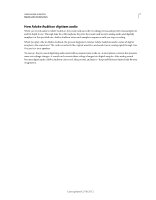Adobe 22011292 User Manual - Page 16
Choose a workspace, Dock, group, or float panels, Docking zones
 |
UPC - 883919139081
View all Adobe 22011292 manuals
Add to My Manuals
Save this manual to your list of manuals |
Page 16 highlights
USING ADOBE AUDITION 12 Workspace and setup B C A Example workspace A. Application window B. Grouped panels C. Individual panel Choose a workspace Each Adobe video and audio application includes several predefined workspaces that optimize the layout of panels for specific tasks. When you choose one of these workspaces, or any custom workspaces you've saved, the current workspace is redrawn accordingly. ❖ Open the project you want to work on, choose Window > Workspace, and select the desired workspace. Dock, group, or float panels You can dock panels together, move them into or out of groups, and undock them so they float above the application window. As you drag a panel, drop zones-areas onto which you can move the panel-become highlighted. The drop zone you choose determines where the panel is inserted, and whether it docks or groups with other panels. Docking zones Docking zones exist along the edges of a panel, group, or window. Docking a panel places it adjacent to the existing group, resizing all groups to accommodate the new panel. Last updated 2/16/2012