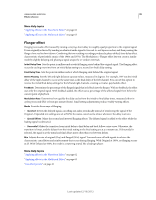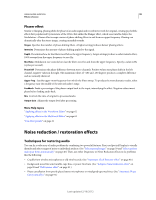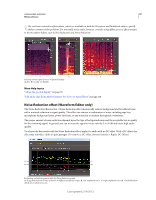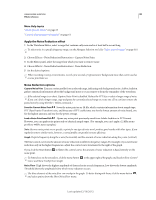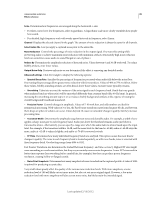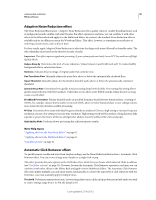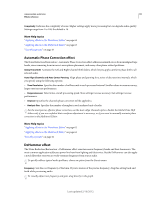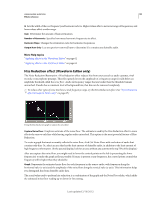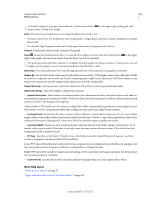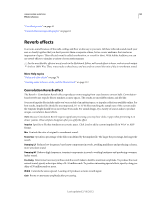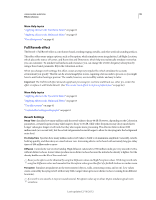Adobe 22011292 User Manual - Page 94
Adaptive Noise Reduction effect, Automatic Click Remover effect, Reduce Noise By, Noisiness
 |
UPC - 883919139081
View all Adobe 22011292 manuals
Add to My Manuals
Save this manual to your list of manuals |
Page 94 highlights
USING ADOBE AUDITION 90 Effects reference Adaptive Noise Reduction effect The Noise Reduction/Restoration > Adaptive Noise Reduction effect quickly removes variable broadband noise such as background sounds, rumble, and wind. Because this effect operates in real time, you can combine it with other effects in the Effects Rack and apply it in the Multitrack Editor. By contrast, the standard Noise Reduction effect is available only as an offline process in the Waveform Editor. That effect, however, is sometimes more effective at removing constant noise, such as hiss or hum. For best results, apply Adaptive Noise Reduction to selections that begin with noise followed by desirable audio. The effect identifies noise based on the first few seconds of audio. Important: This effect requires significant processing. If your system performs slowly, lower FFT Size and turn off High Quality Mode. Reduce Noise By Determines the level of noise reduction. Values between 6 and 30 dB work well. To reduce bubbly background effects, enter lower values. Noisiness Indicates the percentage of original audio that contains noise. Fine Tune Noise Floor Manually adjusts the noise floor above or below the automatically calculated floor. Signal Threshold Manually adjusts the threshold of desirable audio above or below the automatically calculated threshold. Spectral Decay Rate Determines how quickly noise processing drops by 60 decibels. Fine-tuning this setting allows greater noise reduction with fewer artifacts. Values that are too short create bubbly sounds; values that are too long create a reverb effect. Broadband Preservation Retains desirable audio in specified frequency bands between found artifacts. A setting of 100 Hz, for example, ensures that no audio is removed 100 Hz above or below found artifacts. Lower settings remove more noise but may introduce audible processing. FFT Size Determines how many individual frequency bands are analyzed. Choose a high setting to increase frequency resolution; choose a low setting to increase time resolution. High settings work well for artifacts of long duration (like squeaks or power-line hum), while low settings better address transient artifacts (like clicks and pops). High Quality Mode Performs slower processing but achieves superior results. More Help topics "Applying effects in the Waveform Editor" on page 62 "Applying effects in the Multitrack Editor" on page 63 "Use effect presets" on page 61 Automatic Click Remover effect To quickly remove crackle and static from vinyl recordings, use the Noise Reduction/Restoration > Automatic Click Remover effect. You can correct a large area of audio or a single click or pop. This effect provides the same options as the DeClicker effect, which lets you choose which detected clicks to address (see "DeClicker options" on page 79). However, because the Automatic Click Remover operates in real time, you can combine it with other effects in the Effects Rack and apply it in the Multitrack Editor. The Automatic Click Remover effect also applies multiple scan and repair passes automatically; to achieve the same level of click reduction with the DeClicker, you must manually apply it multiple times. Threshold Determines sensitivity to noise. Lower settings detect more clicks and pops but may include audio you wish to retain. Settings range from 1 to 100; the default is 30. Last updated 2/16/2012