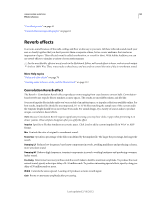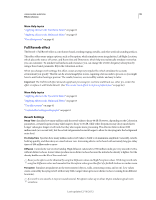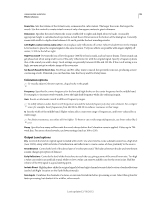Adobe 22011292 User Manual - Page 103
Special effects, Distortion effect
 |
UPC - 883919139081
View all Adobe 22011292 manuals
Add to My Manuals
Save this manual to your list of manuals |
Page 103 highlights
USING ADOBE AUDITION 99 Effects reference Damping HF Reduces high-frequency, transient components in reverb, avoiding harshness and producing a warmer, lusher sound. Pre-Delay Determines how many milliseconds the reverb takes to build to maximum amplitude. To produce the most natural sound, specify a short pre-delay of 0-10 milliseconds. To produce interesting special effects, specify a long predelay of 50 milliseconds or more. Front Width Controls the stereo spread across the front three channels. A width setting of 0 produces a mono reverb signal. Surround Width Controls the stereo spread across the rear surround channels (Ls and Rs). C Wet Level Controls the amount of reverb added to the Center channel. (Because this channel usually contains dialog, reverb should typically be lower.) L/R Bal. Controls left-right balance for front and rear speakers. 100 outputs reverb to only the left, -100 to only the right. F/B Bal. Controls front-back balance for left and right speakers. 100 outputs reverb to only the front, -100 to only the back. Wet/Dry Mix Controls the ratio of original to reverberant sound. A setting of 100 outputs only reverb. Gain Boosts or attenuates amplitude after processing. More Help topics "5.1 surround sound" on page 131 "Channel Mixer effect" on page 67 "Applying effects in the Waveform Editor" on page 62 "Applying effects in the Multitrack Editor" on page 63 Special effects Note: Special effects require mono or stereo audio; they do not support 5.1 surround. Distortion effect Use the Special > Distortion effect to simulate blown car speakers, muffled microphones, or overdriven amplifiers. Link Creates identical curves in the Positive and Negative graphs. Positive and Negative graphs Specify separate distortion curves for positive and negative sample values. The horizontal ruler (x-axis) indicates input level in decibels; the vertical ruler (y-axis) indicates output level. The default diagonal line depicts an undistorted signal, with a one-to-one relationship between input and output values. Click and drag to create and adjust points on the graphs. Drag points off a graph to remove them. To copy one graph to another, click the arrow buttons between them. Reset Returns a graph to its default, undistorted state. Curve Smoothing Creates curved transitions between control points, sometimes producing a more natural distortion than the default linear transitions. Last updated 2/16/2012