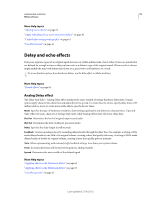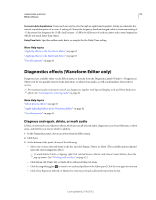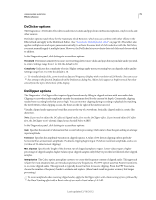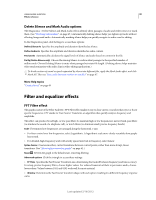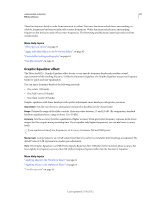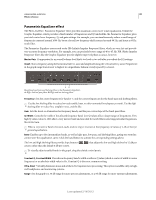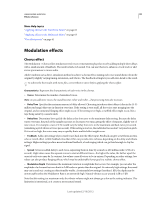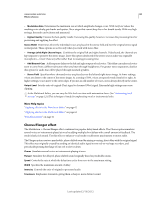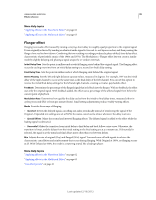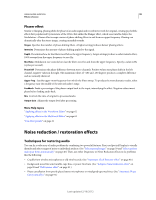Adobe 22011292 User Manual - Page 85
Graphic Equalizer effect, Gain sliders, Range, Accuracy, Master Gain
 |
UPC - 883919139081
View all Adobe 22011292 manuals
Add to My Manuals
Save this manual to your list of manuals |
Page 85 highlights
USING ADOBE AUDITION 81 Effects reference These functions are listed in order from narrowest to widest. Narrower functions include fewer surrounding, or sidelobe, frequencies but less precisely reflect center frequencies. Wider functions include more surrounding frequencies but more precisely reflect center frequencies. The Hamming and Blackman options provide excellent overall results. More Help topics "About process effects" on page 63 "Apply individual effects in the Waveform Editor" on page 62 "Control effect settings with graphs" on page 61 "Use effect presets" on page 61 Graphic Equalizer effect The Filter And EQ > Graphic Equalizer effect boosts or cuts specific frequency bands and provides a visual representation of the resulting EQ curve. Unlike the Parametric Equalizer, the Graphic Equalizer uses preset frequency bands for quick and easy equalization. You can space frequency bands at the following intervals: • One octave (10 bands) • One-half octave (20 bands) • One-third octave (30 bands) Graphic equalizers with fewer bands provide quicker adjustment; more bands provide greater precision. Gain sliders Sets the exact boost or attenuation (measured in decibels) for the chosen band. Range Defines the range of the slider controls. Enter any value between 1.5 and 120 dB. (By comparison, standard hardware equalizers have a range of about 12 to 30 dB.) Accuracy Sets the accuracy level for equalization. Higher accuracy levels give better frequency response in the lower ranges, but they require more processing time. If you equalize only higher frequencies, you can use lower accuracy levels. If you equalize extremely low frequencies, set Accuracy to between 500 and 5000 points. Master Gain Compensates for an overall volume level that is too soft or too loud after the EQ settings are adjusted. The default value of 0 dB represents no master gain adjustment. Note: The Graphic Equalizer is an FIR (Finite Impulse Response) filter. FIR filters better maintain phase accuracy but have slightly less frequency accuracy than IIR (Infinite Impulse Response) filters like the Parametric Equalizer. More Help topics "Applying effects in the Waveform Editor" on page 62 "Applying effects in the Multitrack Editor" on page 63 "Use effect presets" on page 61 Last updated 2/16/2012