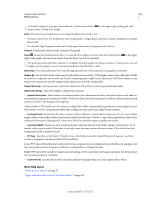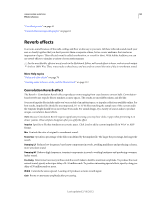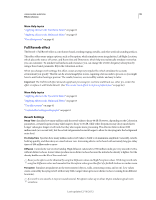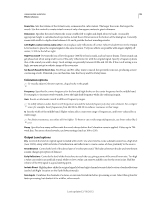Adobe 22011292 User Manual - Page 102
Studio Reverb effect, Room Size, Decay, Early Reflections, Stereo Width, High Frequency Cut, Damping
 |
UPC - 883919139081
View all Adobe 22011292 manuals
Add to My Manuals
Save this manual to your list of manuals |
Page 102 highlights
USING ADOBE AUDITION 98 Effects reference Studio Reverb effect Like the other reverb effects, the Reverb > Studio Reverb effect simulates acoustic spaces. It is faster and less processor-intensive than the other reverb effects, however, because it isn't convolution-based. As a result, you can make real-time changes quickly and effectively in the Multitrack Editor, without pre-rendering effects on a track. Room Size Sets the room size. Decay Adjusts the amount of reverberation decay in milliseconds. Early Reflections Controls the percentage of echoes that first reach the ear, giving a sense of the overall room size. Too high a value can result in an artificial sound, while too low a value can lose the audio cues for the room's size. Half the volume of the original signal is a good starting point. Stereo Width Controls the spread across the stereo channels. 0% produces a mono reverb signal; 100% produces maximum stereo separation. High Frequency Cut Specifies the highest frequency at which reverb can occur. Low Frequency Cut Specifies the lowest frequency at which reverb can occur. Damping Adjusts the amount of attenuation applied to the high frequencies of the reverb signal over time. Higher percentages create more damping for a warmer reverb tone. Diffusion Simulates the absorption of the reverberated signal as it is reflected off of surfaces, such as carpeting and drapes. Lower settings create more echoes, while higher settings produce a smoother reverberation with fewer echoes. Dry Sets the percentage of source audio to output with the effect. Wet Sets the percentage of reverb to output. More Help topics "Applying effects in the Waveform Editor" on page 62 "Applying effects in the Multitrack Editor" on page 63 "Use effect presets" on page 61 Surround Reverb effect The Reverb > Surround Reverb effect is primarily intended for 5.1 sources, but it can also provide surround ambience to mono or stereo sources. In the Waveform Editor, you can choose Edit > Convert Sample Type to convert a mono or stereo file to 5.1, and then apply Surround Reverb. In the Multitrack Editor, you can send mono or stereo tracks to a 5.1 bus or master with Surround Reverb. Input, Center Determines the percentage of the center channel included in the processed signal. Input, LFE Determines the percentage of the Low Frequency Enhancement channel used to excite reverb for other channels. (The LFE signal itself is not reverberated.) Note: The effect always inputs 100% of the Left, Right, and rear surround channels. Impulse Specifies a file that simulates an acoustic space. Click Load to add a custom, 6- channel impulse file in WAV or AIFF format. Room Size Specifies a percentage of the full room defined by the impulse file. The larger the percentage, the longer the reverb. Damping LF Reduces low-frequency, bass-heavy components in reverb, avoiding muddiness and producing a clearer, more articulate sound. Last updated 2/16/2012