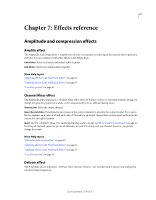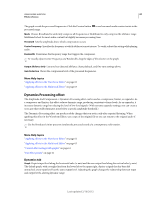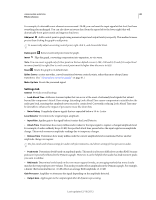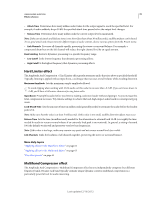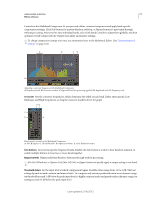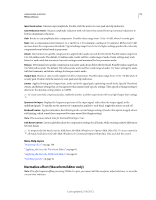Adobe 22011292 User Manual - Page 71
Effects reference, Amplitude and compression effects, Amplify effect, Channel Mixer effect
 |
UPC - 883919139081
View all Adobe 22011292 manuals
Add to My Manuals
Save this manual to your list of manuals |
Page 71 highlights
67 Chapter 7: Effects reference Amplitude and compression effects Amplify effect The Amplitude And Compression > Amplify effect boosts or attenuates an audio signal. Because the effect operates in real time, you can combine it with other effects in the Effects Rack. Gain sliders Boost or attenuate individual audio channels. Link Sliders Moves the channel sliders together. More Help topics "Applying effects in the Waveform Editor" on page 62 "Applying effects in the Multitrack Editor" on page 63 "Use effect presets" on page 61 Channel Mixer effect The Amplitude and Compression > Channel Mixer effect alters the balance of stereo or surround channels, letting you change the apparent position of sounds, correct mismatched levels, or address phasing issues. Channel tabs Select the output channel. Input channel sliders Determine the percentage of the current channels to mix into the output channel. For a stereo file, for example, an L value of 50 and an R value of 50 results in an output channel that contains equal audio from the current left and right channels. Invert Inverts a channel's phase. (To understand this key audio concept, see "How sound waves interact" on page 4.) Inverting all channels causes no perceived difference in sound. Inverting only one channel, however, can greatly change the sound. More Help topics "Mix audio data when pasting" on page 43 "Applying effects in the Waveform Editor" on page 62 "Applying effects in the Multitrack Editor" on page 63 "Use effect presets" on page 61 DeEsser effect The Amplitude and Compression > DeEsser effect removes sibilance, "ess" sounds heard in speech and singing that can distort high frequencies. Last updated 2/16/2012