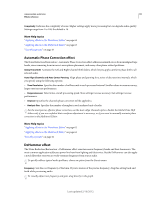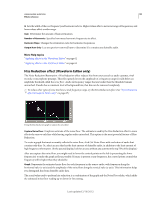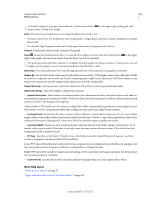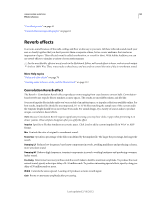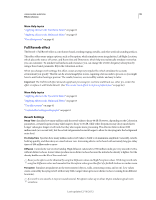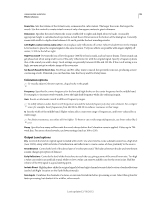Adobe 22011292 User Manual - Page 100
Coloration options, Output Level options
 |
UPC - 883919139081
View all Adobe 22011292 manuals
Add to My Manuals
Save this manual to your list of manuals |
Page 100 highlights
USING ADOBE AUDITION 96 Effects reference Room Size Sets the volume of the virtual room, as measured in cubic meters. The larger the room, the longer the reverb. Use this control to create virtual rooms of only a few square meters to giant coliseums. Dimension Specifies the ratio between the room's width (left to right) and depth (front to back). A sonically appropriate height is calculated and reported as Actual Room Dimensions at the bottom of the dialog box. Generally, rooms with width-to-depth ratios between 0.25 and 4 provide the best sounding reverbs. Left/Right Location (stereo audio only) Lets you place early reflections off-center. Select Include Direct in the Output Level section to place the original signal in the same location. Very nice effects are possible with singers slightly off center, 5-10% to the left or right. High Pass Cutoff Prevents the loss of low-frequency (100 Hz or less) sounds, such as bass or drums. These sounds can get phased out when using small rooms if the early reflections mix with the original signal. Specify a frequency above that of the sound you wish to keep. Good settings are generally between 80 Hz and 150 Hz. If the cutoff setting is too high, you may not get a realistic image of the room size. Set Reverb Based On Room Size Sets Decay and Pre-delay times to match the specified room size, producing a more convincing reverb. If desired, you can then fine-tune the Decay and Pre-Delay times. Coloration options To visually adjust Coloration options, drag directly in the graph. Frequency Specifies the corner frequency for the low and high shelves or the center frequency for the middle band. For example, to increase reverb warmth, lower the high shelf frequency while also reducing its gain. Gain Boosts or attenuates reverb in different frequency ranges. To subtly enhance audio, boost reverb frequencies around the natural frequency of a key sonic element. For a singer's voice, for example, boost frequencies from 200 Hz to 800 Hz to enhance resonance in that range. Q Sets the width of the middle band. Higher values affect a narrower range of frequencies, and lower values affect a wider range. For distinct resonance, use values of 10 or higher. To boost or cut a wide range of frequencies, use lower values like 2 or 3. Decay Specifies how many milliseconds the reverb decays before the Coloration curve is applied. Values up to 700 work fine. For more colored reverbs, use lower settings (such as 100 to 250). Output Level options Dry Controls the level of original signal included with reverb. Use a low level to create a distant sound. Use a high level (near 100%) along with low levels of reverberation and reflections to create a sense of close proximity to the source. Reverberation Controls the level of the dense layer of reverberant sound. The balance between the dry and reverberant sounds changes perception of distance. Early Reflections Controls the level of the first echoes to reach the ear, giving a sense of the overall room size. Too high a value can result in an artificial sound, while too low a value can remove audible cues for the room's size. Half the volume of the Dry signal is a good starting point. Include Direct Slightly phase-shifts the original signal's left and right channels to match the location of early reflections (set by Left/Right Location on the Early Reflections tab). Sum Inputs Combines the channels of a stereo or surround waveform before processing occurs. Select this option for faster processing, but deselect it for a fuller, richer reverb. Last updated 2/16/2012