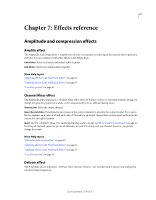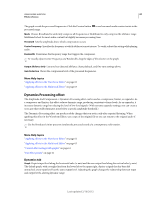Adobe 22011292 User Manual - Page 67
About process effects, Applying effects in the Multitrack Editor, Apply effects to clips or tracks
 |
UPC - 883919139081
View all Adobe 22011292 manuals
Add to My Manuals
Save this manual to your list of manuals |
Page 67 highlights
USING ADOBE AUDITION 63 Applying effects As you edit settings, watch the Levels panel to optimize amplitude. 3 To compare original audio to processed audio, select and deselect the Power button . 4 To apply the changes to the audio data, click Apply. More Help topics "Use effect presets" on page 61 "Control effect settings with graphs" on page 61 About process effects You can identify process effects by the word process in menu commands. These processing-intensive effects are available only offline in the Waveform Editor. Unlike real-time effects, process effects can be applied only individually, so they aren't accessible in the Effects Rack. Applying effects in the Multitrack Editor Apply effects to clips or tracks In the Multitrack Editor, you can apply up to 16 effects to each clip, track, and bus and adjust them while a mix plays. (Apply clip effects if a track contains multiple clips that you want to process independently.) You can insert, reorder, and remove effects in the Editor, Mixer, or Effects Rack panel. Only in the Effects Rack, however, can you save favorite settings as presets, which you can apply to multiple tracks. In the Multitrack Editor, effects are nondestructive, so you can change them at any time. To readapt a session for different projects, for example, simply reopen it and change effects to create new sonic textures. Last updated 2/16/2012