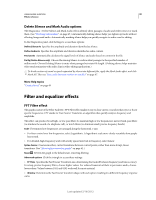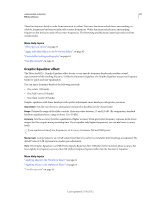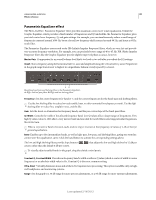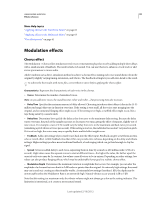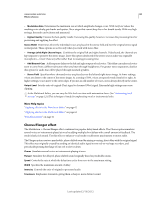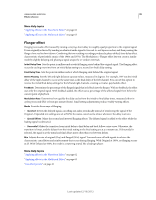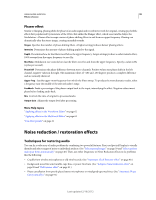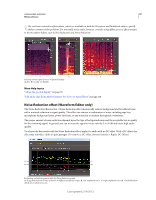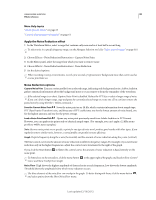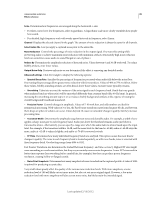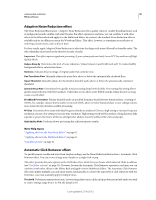Adobe 22011292 User Manual - Page 89
Flanger effect, Initial Delay Time, Stereo Phasing, Feedback, Modulation Rate, Inverted
 |
UPC - 883919139081
View all Adobe 22011292 manuals
Add to My Manuals
Save this manual to your list of manuals |
Page 89 highlights
USING ADOBE AUDITION 85 Effects reference More Help topics "Applying effects in the Waveform Editor" on page 62 "Applying effects in the Multitrack Editor" on page 63 Flanger effect Flanging is an audio effect caused by mixing a varying, short delay in roughly equal proportion to the original signal. It was originally achieved by sending an identical audio signal to two reel-to-reel tape recorders, and then pressing the flange of one reel to slow it down. Combining the two resulting recordings produced a phase-shifted, time-delay effect, characteristic of psychedelic music of the 1960s and 1970s. The Modulation > Flanger effect lets you create a similar result by slightly delaying and phasing a signal at specific or random intervals. Initial Delay Time Sets the point in milliseconds at which flanging starts behind the original signal. The flanging effect occurs by cycling over time from an initial delay setting to a second (or final) delay setting. Final Delay Time Sets the point in milliseconds at which flanging ends behind the original signal. Stereo Phasing Sets the left and right delays at separate values, measured in degrees. For example, 180° sets the initial delay of the right channel to occur at the same time as the final delay of the left channel. You can set this option to reverse the initial/final delay settings for the left and right channels, creating a circular, psychedelic effect. Feedback Determines the percentage of the flanged signal that is fed back into the flanger. With no feedback, the effect uses only the original signal. With feedback added, the effect uses a percentage of the affected signal from before the current point of playback. Modulation Rate Determines how quickly the delay cycles from the initial to final delay times, measured either in cycles per second (Hz) or beats per minute (beats). Small setting adjustments produce widely varying effects. Mode Provides three ways of flanging: • Inverted Inverts the delayed signal, cancelling out audio periodically instead of reinforcing the signal. If the Original - Expanded mix settings are set at 50/50, the waves cancel out to silence whenever the delay is at zero. • Special Effects Mixes the normal and inverted flanging effects. The delayed signal is added to the effect while the leading signal is subtracted. • Sinusoidal Makes the transition from initial delay to final delay and back follow a sine curve. Otherwise, the transition is linear, and the delays from the initial setting to the final setting are at a constant rate. If Sinusoidal is selected, the signal is at the initial and final delays more often than it is between delays. Mix Adjusts the mix of original (Dry) and flanged (Wet) signal. You need some of both signals to achieve the characteristic cancellation and reinforcement that occurs during flanging. With Original at 100%, no flanging occurs at all. With Delayed at 100%, the result is a wavering sound, like a bad tape player. More Help topics "Applying effects in the Waveform Editor" on page 62 "Applying effects in the Multitrack Editor" on page 63 "Use effect presets" on page 61 Last updated 2/16/2012