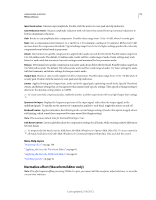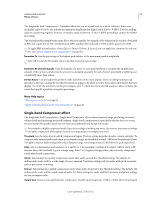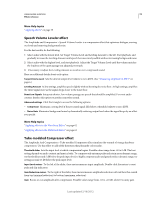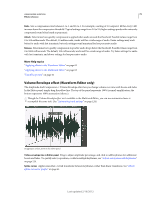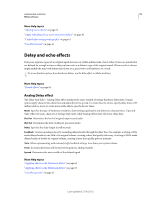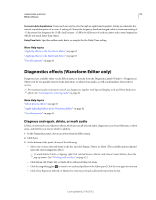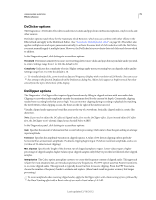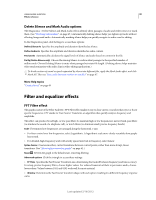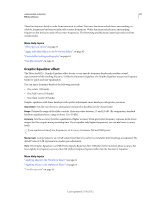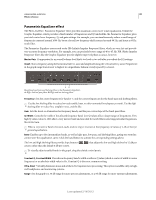Adobe 22011292 User Manual - Page 81
Delay effect, Echo effect, Delay Time, Invert, Feedback, Echo Level, Lock Left & Right
 |
UPC - 883919139081
View all Adobe 22011292 manuals
Add to My Manuals
Save this manual to your list of manuals |
Page 81 highlights
USING ADOBE AUDITION 77 Effects reference Delay effect The Delay And Echo > Delay effect can be used to create single echoes, as well as a number of other effects. Delays of 35 milliseconds or more create discrete echoes, while those between 15-34 milliseconds can create a simple chorus or flanging effect. (These results won't be as effective as the Chorus or Flanger effects in Adobe Audition, because the delay settings don't change over time.) By further reducing a delay to between 1 and 14 milliseconds, you can spatially locate a mono sound so that the sound seems to be coming from the left or the right side, even though the actual volume levels for left and right are identical. Delay Time Adjusts the delay for both the left and right channels from -500 milliseconds to +500 milliseconds. Entering a negative number means that you can move a channel ahead in time instead of delaying it. For instance, if you enter 200 milliseconds for the left channel, the delayed portion of the affected waveform is heard before the original part. Mix Sets the ratio of processed, Wet signal to original, Dry signal to be mixed into the final output. A value of 50 mixes the two evenly. Invert Inverts the phase of the delayed signal, creating phase-cancellation effects similar to comb filters. (To understand phase cancellation, see "How sound waves interact" on page 4.) More Help topics "Applying effects in the Waveform Editor" on page 62 "Applying effects in the Multitrack Editor" on page 63 "Use effect presets" on page 61 Echo effect The Delay And Echo > Echo effect adds a series of repeated, decaying echoes to a sound. (For a single echo, use the Delay effect instead.) You can create effects ranging from a Grand Canyon-type "Hello-ello-llo-lo-o" to metallic, clanging drainpipe sounds by varying the delay amount. By equalizing the delays, you can change a room's characteristic sound from one with reflective surfaces (creating echoes that sound brighter) to one that is almost totally absorptive (creating echoes that sound darker). Note: Make sure the audio file is long enough for the echo to end. If the echo is cut off abruptly before it fully decays, undo the Echo effect, add several seconds of silence by choosing Generate > Silence, and then reapply the effect. Delay Time Specifies the number of milliseconds, beats, or samples between each echo. For example, a setting of 100 milliseconds results in a 1/10th-second delay between successive echoes. Feedback Determines the falloff ratio of an echo. Each successive echo tails off at a certain percentage less than the previous one. A decay setting of 0% results in no echo at all, while a decay of 100% produces an echo that never gets quieter. Echo Level Sets the percentage of echoed (wet) signal to mix with the original (dry) signal in the final output. You can create striking stereo echo effects by setting different left and right values for the Delay Time, Feedback, and Echo Level controls. Lock Left & Right Links the sliders for Decay, Delay, and Initial Echo Volume, maintaining the same settings for each channel. Echo Bounce Makes the echoes bounce back and forth between the left and right channels. If you want to create one echo that bounces back and forth, select an initial echo volume of 100% for one channel and 0% for the other. Otherwise, the settings for each channel will bounce to the other, creating two sets of echoes on each channel. Last updated 2/16/2012