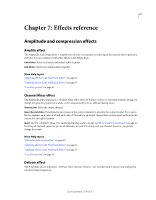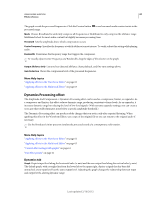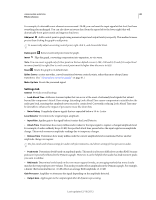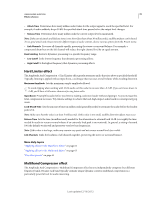Adobe 22011292 User Manual - Page 69
Adding third-party plug-ins
 |
UPC - 883919139081
View all Adobe 22011292 manuals
Add to My Manuals
Save this manual to your list of manuals |
Page 69 highlights
USING ADOBE AUDITION 65 Applying effects If you're editing effect settings in the Effects Rack, click the Pre-Fader/Post-Fader button in the lower-left corner. E A B C D F Pre- and post-fader effect and send routing for each track: A. Input B. EQ C. Volume D. Mute E. Send F. Effects Rack More Help topics "Routing audio to buses, sends, and the Master track" on page 112 "Set up a send" on page 114 Adding third-party plug-ins Third-party plug-ins let you extend the already powerful effects provided with Adobe Audition. The application supports VST plug-ins on both platforms and Audio Units plug-ins on Mac OS. Applying plug-in effects is identical to applying built-in effects. For information about plug-in features, consult the documentation provided by the plug-in manufacturer. Enable VST and Audio Units plug-ins To access third-party plug-ins in Adobe Audition, you must first enable them. By default, all third-party plug-ins are disabled. To optimize performance, enable only the plug-ins you plan to use in Adobe Audition. Note: If effects are being used in a multitrack session, close the session. 1 Choose Effects > Audio Plug-in Manager. 2 In the VST Plug-in Folders section, click Add to specify custom folders you want to scan for plug-ins. Click Default to specify the standard VST folder for your operating system. 3 In the Available Plug-ins section, click Scan For Plug-ins. If you've recently updated a plug-in, select Rescan Existing Plug-ins. 4 Select the plug-ins you want to access in Adobe Audition, and then click OK. Last updated 2/16/2012