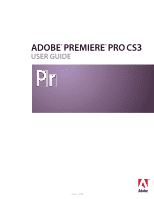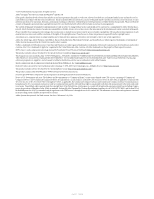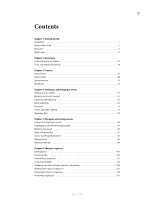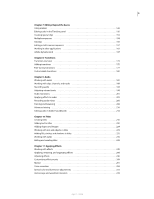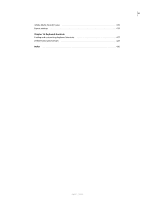Adobe 65021048 User Guide
Adobe 65021048 - Premiere Pro CS4 Manual
 |
UPC - 883919163222
View all Adobe 65021048 manuals
Add to My Manuals
Save this manual to your list of manuals |
Adobe 65021048 manual content summary:
- Adobe 65021048 | User Guide - Page 1
ADOBE® PREMIERE® PRO CS3 USER GUIDE April 1, 2008 - Adobe 65021048 | User Guide - Page 2
as permitted by any such license, no part of this guide may be reproduced, stored in a retrieval system, or transmitted, Adobe, the Adobe logo, Adobe Premiere, After Effects, Encore, Flash, Illustrator, Photoshop, PostScript, and Soundbooth, are either registered trademarks or trademarks of Adobe - Adobe 65021048 | User Guide - Page 3
iii Contents Chapter 1: Getting started Installation 1 About Adobe Help 2 Resources 5 What's new 11 Chapter 2: Workspace Customizing the workspace 13 Tools, clip details, and menus 18 Chapter 3: Projects Project basics 21 Aspect ratios 28 - Adobe 65021048 | User Guide - Page 4
transitions 201 Applying effects to audio 202 Recording audio mixes 206 Panning and balancing 208 Advanced mixing 210 Editing audio in Adobe Soundbooth 214 Chapter 10: Titles Creating titles 216 Adding text to titles 220 Adding shapes and images 224 Working with text and objects in titles - Adobe 65021048 | User Guide - Page 5
373 Chapter 15: Exporting Choosing export formats 379 Exporting editable movie and audio files 386 Exporting still images and still-image sequences 389 Exporting PDFs for comments 392 Exporting to DVD, Blu-ray disc, or CD 395 Exporting projects for online editing or archiving 400 Exporting to - Adobe 65021048 | User Guide - Page 6
vi Adobe Media Encoder basics 416 Export settings 419 Chapter 16: Keyboard shortcuts Finding and customizing keyboard shortcuts 427 Default keyboard shortcuts 429 Index 436 April 1, 2008 - Adobe 65021048 | User Guide - Page 7
moments to read an overview of Adobe Help and of the many resources available to users. You have access to instructional videos, plug-ins, templates, receive complimentary installation support, notifications of updates, and other services. ❖ To register, follow the on-screen instructions in the - Adobe 65021048 | User Guide - Page 8
ADOBE PREMIERE PRO CS3 2 User Guide Troubleshooting • Customer support • Legal notices About Adobe Help Adobe Help resources Documentation for your Adobe software is available in a variety of formats. In-product and LiveDocs Help In-product Help provides access to all documentation and instructional - Adobe 65021048 | User Guide - Page 9
guides and white papers, may also be provided as PDFs. All PDF documentation is available through the Adobe Help Resource Center, at www.adobe.com/go/documentation. To see the PDF , if you see a Help topic with an Adobe Photoshop® CS3 icon and an Adobe After Effects® CS3 icon, you know that the - Adobe 65021048 | User Guide - Page 10
topic D. Previous/Next buttons (topics in sequential order) Accessibility features Adobe Help content is accessible to people with disabilities-such as mobility impairments, blindness, and low vision. In-product Help supports these standard accessibility features: • The user can change text size - Adobe 65021048 | User Guide - Page 11
ADOBE PREMIERE PRO CS3 5 User Guide Keyboard shortcuts for Help navigation (Windows) • To move between press Ctrl+equal sign. • To make text smaller, press Ctrl+hyphen. Resources Adobe Video Workshop The Adobe Creative Suite 3 Video Workshop offers over 200 training videos covering a wide range of - Adobe 65021048 | User Guide - Page 12
subject and typically runs about 3-5 minutes. Most videos come with an illustrated tutorial and source files, so you can print detailed steps and try the tutorial on your own. Using Adobe Video Workshop You can access Adobe Video Workshop using the DVD included with your Creative Suite 3 product - Adobe 65021048 | User Guide - Page 13
PRO CS3 7 User Guide • Exporting video and FLV files Videos also show you how to use Adobe Premiere Pro CS3 with other Adobe products: • Using Dynamic Link • Creating video for mobile devices • Creating DVDs using Adobe Premiere Pro and Encore® To access Adobe Creative Suite 3 video tutorials - Adobe 65021048 | User Guide - Page 14
and Japanese; blogs are posted in a wide range of languages. To participate in forums or blogs, visit www.adobe.com/communities. Customer support Visit the Adobe Support website, at www.adobe.com/support, to find troubleshooting information for your product and to learn about free and paid technical - Adobe 65021048 | User Guide - Page 15
Guide Downloads Visit www.adobe.com/go/downloads to find free updates, tryouts, and other useful software. In addition, the Adobe Store (at www.adobe be found throughout the user interface. Some presets (for example, Photoshop Brush libraries) become available only when you select the corresponding - Adobe 65021048 | User Guide - Page 16
folder contains a PDF version of the Help, technical information, and other documents such as specimen sheets, reference guides, and specialized feature information. Adobe Exchange For more free content, visit www.adobe.com/go/exchange, an online community where users download and share thousands - Adobe 65021048 | User Guide - Page 17
PREMIERE PRO CS3 11 User Guide At Adobe Labs, you have access camera, checking levels, and monitoring your signal. Avoid problems and improve quality on location with the virtual reference web With one click, easily create Adobe Flash® versions of DVD and Blu-ray Disc projects for publishing to the web. - Adobe 65021048 | User Guide - Page 18
points Encode video and audio for Flash projects and web playback with direct Flash Video (FLV) export. Adobe Premiere Pro timeline markers become Flash cue points that trigger interactivity and navigation. Create Flash Video with ease. Broader format editing support Edit the progressive HDV formats - Adobe 65021048 | User Guide - Page 19
Workspace The consistency among all Adobe video and audio workspaces supports cross-application familiarity. This design allows users to move projects through the application best for any task in the workflow. Customizing the workspace About workspaces Adobe video and audio applications provide - Adobe 65021048 | User Guide - Page 20
PREMIERE PRO CS3 14 User Guide Choose a workspace Each Adobe video and audio application includes several predefined workspaces that optimize the layout of panels for specific tasks. When you choose one of these workspaces, or - Adobe 65021048 | User Guide - Page 21
ADOBE PREMIERE PRO CS3 15 User Guide A B C Dragging panel (A) onto grouping zone (B) to group it with existing panels (C) Dock or group panels 1 If the panel you want to dock or group is - Adobe 65021048 | User Guide - Page 22
ADOBE PREMIERE PRO CS3 16 User Guide The application docks or groups the panel, according to the type to make use of a secondary monitor, or to create a workspace like those in earlier versions of Adobe applications. ❖ Select the panel you want to undock (if it's not visible, choose it from the - Adobe 65021048 | User Guide - Page 23
ADOBE PREMIERE PRO CS3 17 User Guide A B Dragging divider between panel groups to resize them horizontally A. Original group with resize icon B. Resized groups Open and close panels and windows Even if a panel - Adobe 65021048 | User Guide - Page 24
ADOBE PREMIERE PRO CS3 18 User Guide Save a custom workspace As you customize a workspace, the application tracks your changes, storing the most recent layout. To store a specific layout more permanently, save a custom - Adobe 65021048 | User Guide - Page 25
ADOBE PREMIERE PRO CS3 19 User Guide A BCD E F GH I J K Toolbox A. Selection tool B. Track Selection tool C. Ripple Edit clip in a Timeline, while keeping the timespan between then constant. For example, if a 10-second clip has been trimmed to five seconds in a sequence, you can can use the slip - Adobe 65021048 | User Guide - Page 26
ADOBE PREMIERE PRO CS3 20 User Guide Clip details in the Info panel The Info panel displays information about a selected item. For clips, the Info panel displays duration, In point, Out point, - Adobe 65021048 | User Guide - Page 27
and Out points for trimmed clips and the parameters for each special effect. Adobe Premiere Pro CS3 creates a folder on your hard disk at the start data about the assets, edit decisions, and effects used in the project. Adobe Premiere Pro doesn't store video, audio, or still image files in the - Adobe 65021048 | User Guide - Page 28
ADOBE PREMIERE PRO CS3 22 User Guide The project settings must be correct when you create the in the project but can't locate it at the moment, use Offline instead. Skip Previews Stops Adobe Premiere Pro from searching for any preview files already rendered for the project. This allows the project - Adobe 65021048 | User Guide - Page 29
ADOBE PREMIERE PRO CS3 23 User Guide Offline Replaces a missing file with an offline file, a offline files. Note: Do not delete source files while you are using them as clips in an Adobe Premiere Pro project unless they were captured using device control and you plan to recapture them. After - Adobe 65021048 | User Guide - Page 30
ADOBE PREMIERE PRO CS3 24 User Guide See also "Preview on a television monitor" on page 143 Create a of your final movie. You specify output settings when you export. Timebase Specifies the time divisions Adobe Premiere Pro uses to calculate the time position of each edit. In general, choose 24 for - Adobe 65021048 | User Guide - Page 31
PREMIERE PRO CS3 25 User Guide of whether you shot progressive scan footage. (See "Interlaced video, noninterlaced video, and progressive scanning" on page 125) Display Format (Video) Adobe Premiere Pro can display any of several formats of timecode. You may want to see the project's timecode in - Adobe 65021048 | User Guide - Page 32
ADOBE PREMIERE PRO CS3 26 User Guide • Feet + Frames 35mm Reports time in feet and frames, assuming the high-bit-depth assets generated by programs such as Adobe Photoshop, or high-definition camcorders, select Maximum Bit Depth to make Adobe Premiere Pro make use of all the color information - Adobe 65021048 | User Guide - Page 33
ADOBE PREMIERE PRO CS3 27 User Guide changed. The Uncompressed 10 problems when 10-bit assets and will upsample other assets in a sequence to generate 10-bit preview files. Adobe Premiere Pro delivers the best preview performance when using these preview file formats on a system with a supported - Adobe 65021048 | User Guide - Page 34
Guide 6 From the File Format drop-down menu, select Uncompressed 10-Bit (4:2:2 YUV), or Uncompressed 8-Bit (4:2:2 YUV). 7 Enter a name for the project and click OK. Change your preferences You can customize the look and behavior of Adobe appears distorted, you can manually specify its pixel aspect - Adobe 65021048 | User Guide - Page 35
ADOBE PREMIERE PRO CS3 29 User Guide 4 3 16 9 A 4:3 frame aspect ratio (left), and wider 16:9 frame aspect such as Position and Scale. A B C D NTSC displays A. 16:9 NTSC footage B. DVD player display using original widescreen format on widescreen TV screen C. 16:9 image on a 4:3 TV screen - Adobe 65021048 | User Guide - Page 36
ADOBE PREMIERE PRO CS3 30 User Guide Adobe Premiere Pro interprets pixel aspect ratio incorrectly. You can correct the distortion of an individual clip by manually or HDV, or was exported from an application that doesn't support nonsquare pixels. This setting can also be appropriate for footage that - Adobe 65021048 | User Guide - Page 37
Guide Pixel aspect ratio When to use Anamorphic 2:1 2.0 Footage was shot using an anamorphic film lens, or it was anamorphically transferred from a film frame with a 2:1 aspect ratio. HDV 1080/DVCPRO 1.33 HD 720 (After Effects), HD Anamorphic 1080 (Adobe as Adobe Photoshop® and Adobe After - Adobe 65021048 | User Guide - Page 38
Guide When you capture or import NTSC footage with the ATSC frame size of 704x480, the D1 frame size of 720x486, or the DV frame size of 720x480, Adobe so, you may need to change its scale. You can do this manually or have Adobe Premiere Pro do it automatically whenever you drag an asset into a - Adobe 65021048 | User Guide - Page 39
ADOBE PREMIERE PRO CS3 33 User Guide Special projects About 24p footage and projects Footage for playback on DVD players and TV monitors that support 24p formats. When you are done editing, you can use the Adobe Media Encoder to export the 24p movie from Adobe Premiere Pro to Adobe Encore CS3. You - Adobe 65021048 | User Guide - Page 40
3 2 3 2 A ADOBE PREMIERE PRO CS3 34 User Guide B W S S W W When you apply 3:2 pulldown to footage, the frame rate also reduces the number of frames you have to change. Adobe Premiere Pro also supports Panasonic DVX100 24p DV camera pulldown, called 24p Advance (24Pa). This format is - Adobe 65021048 | User Guide - Page 41
CS3 35 User Guide Disable 24p pulldown to simulate film-video transfer By default, Adobe Premiere Pro uses a 24p pulldown HD project settings presets are usually installed into Adobe Premiere Pro when an HD capture card that supports Adobe Premiere Pro is installed. For best playback performance - Adobe 65021048 | User Guide - Page 42
ADOBE PREMIERE PRO CS3 36 User Guide 4 (Optional) Select the Custom Settings tab, and customize the preset click OK. Note: On Windows, you can create a custom project preset for previewing uncompressed 10-bit or uncompressed 8-bit footage. For more information, see Create A Project With Uncompressed - Adobe 65021048 | User Guide - Page 43
Guide Start a mobile device project You can edit video for delivery to mobile phones, portable media players, and other portable devices. Selecting a project preset that matches the requirements of the target device is the easiest way to get started. When you are done editing your movie, use Adobe - Adobe 65021048 | User Guide - Page 44
PREMIERE PRO CS3 38 User Guide Adobe OnLocation 2. Start or open a project Open an existing project, or start a new one from the Adobe Premiere Pro Quickstart screen. When starting a new project, you can specify the television standard, video format, and other settings for your project. (See "About - Adobe 65021048 | User Guide - Page 45
PREMIERE PRO CS3 39 User Guide Project panel and Capture panel You can also import a variety of digital media, including video, audio, and still images. Adobe Premiere Pro also imports Adobe Illustrator® artwork or Photoshop layered files, and it translates After Effects projects for a seamless - Adobe 65021048 | User Guide - Page 46
ADOBE PREMIERE PRO CS3 40 User Guide Source Monitor, Program Monitor, and Timeline panel You add another sequence-you can create effects you couldn't achieve otherwise. 5. Add titles Using the Adobe Premiere Pro full-featured Titler, create stylish still titles, title rolls, or title crawls that - Adobe 65021048 | User Guide - Page 47
ADOBE PREMIERE PRO CS3 41 User Guide Titler 6. Add transitions and effects The Effects panel includes an extensive list of transitions and effects you can apply to clips in a sequence. You can - Adobe 65021048 | User Guide - Page 48
PRO CS3 42 User Guide 7. Mix audio For track-based audio adjustments, the Audio Mixer faithfully emulates a full-featured audio mixing board, complete with fade and pan sliders, sends, and effects. Adobe Premiere Pro saves your adjustments in real time, on the fly. With a supported sound card, you - Adobe 65021048 | User Guide - Page 49
Guide 9. Export Deliver your edited sequence in the medium of your choice: tape, DVD, Blu-ray Disc, or movie file. Using the Adobe Media Encoder, you can customize the settings for MPEG2, MPEG4, Adobe Flash points that allow the viewer to use a DVD player remote control to move from scene to scene. - Adobe 65021048 | User Guide - Page 50
ADOBE PREMIERE PRO CS3 44 User Guide 2. Export to Encore or to an MPEG-2 file. The File > offline effects if the project is opened on the Mac. These effects are designated "Windows only" in Adobe Premiere Pro Help. All audio effects are available on both platforms. Effect presets will work on both - Adobe 65021048 | User Guide - Page 51
, and then use it to place them in various applications, including Adobe Premiere Pro, for modification. (See Adobe Bridge Help.) • Import layered Photoshop files, Illustrator files, After Effects projects, files made with the previous version of the Adobe Title Designer, and various files made with - Adobe 65021048 | User Guide - Page 52
in stacks, and open or import camera raw files and edit their settings without starting Photoshop. You can also search leading stock libraries and download royalty-free images by way of Adobe Stock Photos in Adobe Bridge. • Start a real-time web conference to share your desktop and review documents - Adobe 65021048 | User Guide - Page 53
Setting up your system About setting up your system To use the full range of features in Adobe Premiere Pro CS3, you'll probably need to connect additional equipment to your computer. Most editing or HDV playback mode for HDV projects. See the user's manual for your device for details. April 1, 2008 - Adobe 65021048 | User Guide - Page 54
PREMIERE PRO CS3 48 User Guide 5 Start Adobe Premiere Pro, and, on the Welcome screen, click New Project. 6 In the Load Preset panel of the New Project dialog box, select the DV or - Adobe 65021048 | User Guide - Page 55
ADOBE PREMIERE PRO CS3 49 User Guide 3 Do one of the following: • Connect the serial device dialog box, select the SDI or component preset that matches the format of your source footage. Adobe Premiere Pro does not provide these presets. They are provided by the manufacturers of SDI and component - Adobe 65021048 | User Guide - Page 56
ADOBE PREMIERE PRO CS3 50 User Guide To convert the analog source signal to a digital one the audio, conformed audio, and preview files that you create manually or that are created automatically when exporting to certain formats. Adobe Premiere Pro uses conformed audio files and preview files to - Adobe 65021048 | User Guide - Page 57
ADOBE PREMIERE PRO CS3 51 User Guide Video Previews Files created when you use the Sequence > Render Work formatted for Mac OS Extended. FAT32 partitions are not recommended for video. They do not support large file sizes. • On Mac OS machines, disable journaling for best performance. • Specify - Adobe 65021048 | User Guide - Page 58
PREMIERE PRO CS3 52 User Guide Optimize rendering for available memory By default, Adobe Premiere Pro renders video using the large amounts of memory for the simultaneous rendering of multiple frames. These can force Adobe Premiere Pro to abort rendering and to give a Low Memory Warning alert. - Adobe 65021048 | User Guide - Page 59
ADOBE PREMIERE PRO CS3 53 User Guide , and plug-ins written specifically for Adobe Premiere Pro. • For non-HDV HD or SD footage, a supported HD or SD capture card with SDI tape activity for a period of time. To avoid these problems, connect your camcorder to its power adapter when setting it up - Adobe 65021048 | User Guide - Page 60
the instructions included with your camcorder and digitizer/capture card. For information on troubleshooting analog video capture, go to Adobe Technical Support. See also "Set up an S-video or composite system" on page 49 "Capturing analog audio" on page 194 Troubleshoot analog capture problems in - Adobe 65021048 | User Guide - Page 61
problem is related to the video-capture card and its software or to Adobe Premiere Pro. Check the Adobe Premiere Pro website and the capture card manufacturer's website for troubleshooting resources. Most of the supported up with the correct DV or HDV preset. 10 Choose File > Capture. 11 In the - Adobe 65021048 | User Guide - Page 62
Guide • If the digital device offers device control, capture or log footage using the Capture panel's controls, as you would with a digital source. To help determine the effects of your compression settings on the data rate of the captured video, use the Adobe Note: Adobe Premiere Pro supports high - Adobe 65021048 | User Guide - Page 63
Guide You can control certain source devices, such as camcorders and decks, directly from the Capture panel, provided your computer has an Adobe : When not capturing in Adobe Premiere Pro, close the the last selection enables Adobe Premiere Pro to . File size limits Adobe Premiere Pro does not limit - Adobe 65021048 | User Guide - Page 64
ADOBE PREMIERE PRO CS3 58 User Guide automatically. Adobe Premiere Pro controls devices through its built-in support of IEEE 1394 (FireWire, i.Link) and its support, on on the device; see the documentation for your device driver. 10 Test the device control buttons in the Capture panel to verify - Adobe 65021048 | User Guide - Page 65
Guide Note: To avoid confusion, make sure that the tape name is unique. Some types of device control software may ask you to specify the Tape Name setting each time you insert a new tape. The other Logging Data options aren't required. Set up a device for device control Adobe Premiere Pro supports - Adobe 65021048 | User Guide - Page 66
ADOBE PREMIERE PRO CS3 60 User Guide Previous Scene and Next Scene are supported for DV on Windows only, and not supported for HDV for either Windows or Adobe Premiere Pro, you can capture video manually. You have to operate both the playback device controls and the Capture panel controls in Adobe - Adobe 65021048 | User Guide - Page 67
ADOBE PREMIERE PRO CS3 61 User Guide Capture with device control After a device and for any number of clips and have Adobe Premiere Pro capture as many as you like in a batch. Adobe Premiere Pro supports FireWire device control on both platforms, but supports serial device control on Windows only. - Adobe 65021048 | User Guide - Page 68
ADOBE PREMIERE PRO CS3 62 User Guide Note: If capturing HDV footage on Mac OS, you the DV/HDV Device Control Settings dialog box, click Check Status. Use automatic scene detection Instead of manually logging In and Out points, you can use the Scene Detect feature. Scene Detect analyzes the video - Adobe 65021048 | User Guide - Page 69
monitor or, when the source device is a camcorder, on its viewfinder. See also Troubleshoot digital video capture and playback Batch capturing About batch capturing Adobe Premiere Pro supports batch capturing-automatic, unattended capture of multiple clips from a controllable device. You can define - Adobe 65021048 | User Guide - Page 70
capture video in the background so that you can perform other tasks during capture. When you start either a manual capture or batch capturing in Adobe Premiere Pro, you can minimize the Adobe Premiere Pro application or switch to another application without stopping capture. After you restore the - Adobe 65021048 | User Guide - Page 71
ADOBE PREMIERE PRO CS3 65 User Guide 4 In the Setup area of the Logging pane, choose your in the Timecode area of the Logging pane to log the clip you identified. Name the clip when prompted. Adobe Premiere Pro logs the clip by placing an offline file for it in the Project panel. 7 Repeat steps - Adobe 65021048 | User Guide - Page 72
CS3 66 User Guide Tips for logging clips interactively • Set options on the Logging pane of the Capture panel. Adobe Premiere Pro uses to separate drives, if this is supported by the format codec. (This is not supported by the native DV and HDV capture in Adobe Premiere Pro.) Set the locations for - Adobe 65021048 | User Guide - Page 73
ADOBE PREMIERE PRO CS3 67 User Guide panel, or press the Esc key. Troubleshooting batch capturing You can perform trouble-free batch capturing if device control and edit settings. • Recording video, audio, or both must be supported by the selected capture device. For example, audio isn't captured - Adobe 65021048 | User Guide - Page 74
ADOBE PREMIERE PRO CS3 68 User Guide To manage capture errors when the Capture Settings Error file is unavailable when you open a project, so that Adobe Premiere Pro can't locate it automatically and you can't locate it manually. Adobe Premiere Pro provides Offline and Offline All buttons in this - Adobe 65021048 | User Guide - Page 75
ADOBE PREMIERE PRO CS3 69 User Guide Create an offline file 1 In the Project panel, click the New Item Name, type the name of the file as you want it to appear on disk when you capture it using Adobe Premiere Pro. If you're creating an offline file for a source file that is captured but isn't on - Adobe 65021048 | User Guide - Page 76
ADOBE PREMIERE PRO CS3 70 User Guide Timecode About timecode Many camcorders and high-end video decks record :00:01:09 but that number occurs on the tape two or three times because of timecode restarts, Adobe Premiere Pro can't be certain which 00:00:01:09 is the place to start its capture. It - Adobe 65021048 | User Guide - Page 77
ADOBE PREMIERE PRO CS3 71 User Guide tape, be sure that this option is disabled. See the operating instructions for the device for information on this option. 4 If both timecode accurately, you may have to calibrate your system or manually assign the timecode to your movie by matching frames. Note: - Adobe 65021048 | User Guide - Page 78
CS3 72 User Guide Set timecode manually for a clip At times you may want to change the timecode from that recorded by Adobe Premiere Pro. For , you can substitute periods for colons or type numbers without punctuation. Adobe Premiere Pro interprets the numbers you type as hours, minutes, seconds, - Adobe 65021048 | User Guide - Page 79
ADOBE PREMIERE PRO CS3 73 User Guide View sequence timecode as a burn-in 1 At the bottom of the required for the final version of the video program. This is the default method of working in Adobe Premiere Pro. Online editing works well when the speed and storage capacity of the host computer are - Adobe 65021048 | User Guide - Page 80
Guide 7 After recapturing is complete, save the project. Importing files Import files You can import video, audio, and still files in a variety of file formats into an Adobe . The import of certain file types that Adobe Premiere Pro doesn't support natively may be enabled if your computer has - Adobe 65021048 | User Guide - Page 81
Guide See also "About Adobe Bridge" on page 45 File formats supported for import Adobe Premiere Pro can import a number of video and audio formats. It also supports 10-bit color depth, sometimes useful for editing standard and high-definition footage. File format support it. Supported audio file - Adobe 65021048 | User Guide - Page 82
Guide Supported still-image and sequence file formats Adobe Premiere Pro supports supported at 1 single-precision float per channel (16-bytes per pixel). • Adobe Illustrator and Illustrator sequence (AI, EPS) • Adobe Photoshop and Photoshop sequence (PSD) • Adobe Premiere 6.0 Title (PTL) • Adobe - Adobe 65021048 | User Guide - Page 83
ADOBE PREMIERE PRO CS3 77 User Guide Importing digital audio You can import digital audio clips CD audio (CDA) files in a project, but before you can import them into Adobe Premiere Pro, you need to convert them to a supported file format, such as WAV or AIFF. You can convert CDA files using an - Adobe 65021048 | User Guide - Page 84
as a sequence. You can import still images from Adobe applications such as Photoshop and Illustrator, or you can import Adobe Stock Photos from Adobe Bridge. For information about the still-image formats that Adobe Premiere Pro imports, see "File formats supported for import" on page 75. Before you - Adobe 65021048 | User Guide - Page 85
79 User Guide • Save the file using the correct naming convention. For example, if you plan to import the file into Adobe Premiere Pro on Windows, use a three-character filename extension. • When you prepare still images in applications that support color management, such as Photoshop, colors may - Adobe 65021048 | User Guide - Page 86
areas that translate into alpha channel transparency when the Photoshop file is exported to a format that supports alpha channels. Converting layers into a sequence makes it easy to set up graphics using layers in Photoshop or Illustrator. When Adobe Premiere Pro converts layers to a sequence, the - Adobe 65021048 | User Guide - Page 87
Guide • Use the pixel aspect ratio and frame size specified in the project settings in Adobe Premiere Pro. • Use the appropriate field settings to match your project. • If you're using an Adobe from any project file. Although Adobe Premiere Pro doesn't directly support libraries, it allows you to - Adobe 65021048 | User Guide - Page 88
Guide See also "Copy between After Effects and Adobe eXchange Format). Specifically, Adobe Premiere Pro supports the Panasonic Op-Atom appropriate driver, which you can download from the Panasonic website. Panasonic optical media, or flash memory media, and ingested into Adobe Premiere Pro. Importing - Adobe 65021048 | User Guide - Page 89
ADOBE PREMIERE PRO CS3 83 User Guide 4 Select one or more MXF files (for P2 or XDCAM HD), can be recorded to a group of multiple spanned clips, it is designed to be treated as a single clip. Adobe Premiere Pro imports all of the spanned clips within a single shot as a single clip. It will import all - Adobe 65021048 | User Guide - Page 90
assets After you import assets into a project, you can use Adobe Premiere Pro to organize them, view their details, and find them of its name into the Find box. Finally, you can quickly show any assets in Adobe Bridge where you can use an even greater variety of asset-management tools and share your - Adobe 65021048 | User Guide - Page 91
ADOBE PREMIERE PRO CS3 85 User Guide • To hide or set the size of thumbnails, choose Thumbnails example, you can change the names of columns you added, but not the names of columns built into Adobe Premiere Pro. Rearrange columns ❖ In the List view of the Project panel, drag the column header - Adobe 65021048 | User Guide - Page 92
CS3 86 User Guide Note: In Adobe Premiere Pro, all durations in any panel include the frames audio component as defined by the Audio In point and Out point and incorporating any adjustments applied in Adobe Premiere Pro, such as changing the clip speed. Video Info The frame size and aspect ratio of - Adobe 65021048 | User Guide - Page 93
ADOBE PREMIERE PRO CS3 87 User Guide Organizing assets with the Project panel About bins The Project panel can include bins, which you can use to organize project contents in much the - Adobe 65021048 | User Guide - Page 94
ADOBE PREMIERE PRO CS3 88 User Guide • To show the contents of an enclosing (parent) bin when you're viewing only the contents of a nested bin, click the Parent Bin button in - Adobe 65021048 | User Guide - Page 95
ADOBE PREMIERE PRO CS3 89 User Guide • To set default labels for a media type, choose Edit > Preferences > Find. Working with assets About clip properties Adobe Premiere Pro includes clip analysis tools that you can use to evaluate a file in any supported format stored inside or outside a project. - Adobe 65021048 | User Guide - Page 96
ADOBE PREMIERE PRO CS3 90 User Guide You can also use the Properties feature to alert you files. Only a reference to each file is added to the Project panel in Adobe Premiere Pro. Whenever you rename a clip in Adobe Premiere Pro, the original file and file name remain untouched on your hard disk. - Adobe 65021048 | User Guide - Page 97
CS3 91 User Guide The next time you open the project, Adobe Premiere Pro asks you to locate the file. Remove assets clip. Changing the frame rate changes the original duration proportionally. For example, if you set a 10-second, 24-fps clip to 48 fps, it becomes half as long, with a new duration of - Adobe 65021048 | User Guide - Page 98
Proxy Editing] Relink proxies to original media [F8488 Proxy Editing] Enable or disable a proxy for playback [F8488 Proxy Editing] ADOBE PREMIERE PRO CS3 92 User Guide Source and Program Monitors Source and Program Monitors overview The Source Monitor plays back individual clips. In the Source - Adobe 65021048 | User Guide - Page 99
ADOBE PREMIERE PRO CS3 93 User Guide Source Monitor (left) and Program Monitor (right) Set display quality You can reduce the resolution of the Source or Program Monitors to decrease the processing - Adobe 65021048 | User Guide - Page 100
ADOBE PREMIERE PRO CS3 94 User Guide • Drag multiple clips or an entire bin from the Project panel into the Source Monitor, or select multiple clips in the Project panel and double- - Adobe 65021048 | User Guide - Page 101
ADOBE PREMIERE PRO CS3 95 User Guide Current time displays Show the timecode for the current frame. Program Monitor. Click the button again to remove the The standard action- and title-safe margins are 10% and 20%, respectively. However, you can change the dimensions of the safe zones in the Project - Adobe 65021048 | User Guide - Page 102
ADOBE PREMIERE PRO CS3 96 User Guide Choose a display mode You can display normal video, the video's alpha channel, or one of several measurement tools. ❖ In the Source or Program Monitor, click - Adobe 65021048 | User Guide - Page 103
ADOBE PREMIERE PRO CS3 97 User Guide Most playback controls have keyboard equivalents. When you want to use keyboard shortcuts to control playback, make sure that the monitor you want is active. - Adobe 65021048 | User Guide - Page 104
ADOBE PREMIERE PRO CS3 98 User Guide Move to a different frame in the Source and Program Monitors ❖ Do any of the following: • To advance one frame, click the Step Forward button right - Adobe 65021048 | User Guide - Page 105
ADOBE PREMIERE PRO CS3 99 User Guide Reference Monitor Use a Reference Monitor A Reference Monitor acts like a secondary Program Monitor. You can use a Reference Monitor to compare different frames of a sequence side by - Adobe 65021048 | User Guide - Page 106
editing phase. Editing basics Editing workflow You create your project in Adobe Premiere Pro by assembling clips into a sequence. The workflow you As you assemble a sequence, you can preview it in the Program Monitor. Adobe Premiere Pro can play back the assembled sequence in real time as you build - Adobe 65021048 | User Guide - Page 107
Guide As you assemble and trim clips into a sequence, you can use the preset editing workspace to arrange Adobe Premiere Pro panels. Choose Window > Workspace > Editing. For more information, see the tutorial on trimming clips at http://www.adobe which you create manually using the Edit > (support - Adobe 65021048 | User Guide - Page 108
ADOBE PREMIERE PRO CS3 102 User Guide Each sequence in a project can appear as a tab in a single Timeline mixing. Multiple audio tracks are used to mix audio. You can specify the type of audio channels supported by each audio track and decide how they are sent to a Master audio track. To achieve - Adobe 65021048 | User Guide - Page 109
ADOBE PREMIERE PRO CS3 103 User Guide Work area bar Specifies the area of the sequence that you want to with 30 fps timecode, if the current-time indicator is at 00;00;12;23, and you want to move 10 frames ahead, you can change the frame number to 00;00;12;33. The current-time indicator moves to 00 - Adobe 65021048 | User Guide - Page 110
ADOBE PREMIERE PRO CS3 104 User Guide • To zoom in, drag the ends of the viewing area bar closer together. To zoom out, drag them farther apart. Scroll through sequence ❖ With the - Adobe 65021048 | User Guide - Page 111
ADOBE PREMIERE PRO CS3 105 User Guide Lock and unlock tracks Locking an entire track is useful for preventing changes to any clips on that track while you work on other parts - Adobe 65021048 | User Guide - Page 112
ADOBE PREMIERE PRO CS3 106 User Guide Set the display style of the video track 1 Expand the track by clicking the triangle next to the track name. 2 Click the Set Display Style - Adobe 65021048 | User Guide - Page 113
ADOBE PREMIERE PRO CS3 107 User Guide To fine-tune trim edits in a sequence, you can open the Trim Monitor. The Trim Monitor's layout is similar to the Source and Program Monitors, - Adobe 65021048 | User Guide - Page 114
ADOBE PREMIERE PRO CS3 108 User Guide Viewing In and Out frames simultaneously in the Source Monitor Cue to an In or Out point You use the Source Monitor to cue a frame - Adobe 65021048 | User Guide - Page 115
ADOBE PREMIERE PRO CS3 109 User Guide Trimming a clip Trimming in this way affects only a single clip edge and doesn't affect adjacent clips. To trim multiple edges at once or to shift - Adobe 65021048 | User Guide - Page 116
ADOBE PREMIERE PRO CS3 110 User Guide About rolling and ripple edits When you want to adjust the cut, or edit point, between two clips, use variations of simple trimming known as - Adobe 65021048 | User Guide - Page 117
ADOBE PREMIERE PRO CS3 111 User Guide In this ripple edit, the edit point is dragged earlier in time-shortening the preceding clip and the total program duration. Perform rolling and ripple - Adobe 65021048 | User Guide - Page 118
ADOBE PREMIERE PRO CS3 112 User Guide • Select the boxed number above the center jog disk, type a negative number to trim both clips left or type a positive number to trim both clips - Adobe 65021048 | User Guide - Page 119
ADOBE PREMIERE PRO CS3 113 User Guide • Click the Out Shift display (for the left clip's Out point) or the In earlier in the clip, or drag right to move the In and Out points later in the clip. Adobe Premiere Pro updates the source In and Out points for the clip, displaying the result in the Program - Adobe 65021048 | User Guide - Page 120
ADOBE PREMIERE PRO CS3 114 User Guide Perform a slide edit A slide edit shifts a clip in time while trimming and the In point of the following clip later in time. When you release the mouse button, Adobe Premiere Pro updates the In and Out points for the adjacent clips, displaying the result in the - Adobe 65021048 | User Guide - Page 121
ADOBE PREMIERE PRO CS3 115 User Guide Set trim preferences You can set the number of frames that will be trimmed when you use the Multiple-Frame Trim-in button or the - Adobe 65021048 | User Guide - Page 122
ADOBE PREMIERE PRO CS3 116 User Guide Adding a clip by inserting it between clips An insert edit shifts clips in all unlocked tracks. To prevent an insert edit from shifting clips in - Adobe 65021048 | User Guide - Page 123
ADOBE PREMIERE PRO CS3 117 User Guide Targeting a track by clicking the track If you overlay a clip, only the targeted track is affected, whether you drag the clip or use a Source Monitor's - Adobe 65021048 | User Guide - Page 124
ADOBE PREMIERE PRO CS3 118 User Guide 4 Do one of the following: • To perform an overlay edit, drag the clip from the Source Monitor to an appropriate track in the Timeline panel - Adobe 65021048 | User Guide - Page 125
ADOBE PREMIERE PRO CS3 119 User Guide Method Specifies the type of edit to perform. Choose Insert (for a video or linked clip) or below the lowest audio track (for an audio or linked clip). Adobe Premiere Pro adds an audio track, a video track, or both, depending on the content of the source clip - Adobe 65021048 | User Guide - Page 126
ADOBE PREMIERE PRO CS3 120 User Guide See also "Work with tracks" on page 104 Replace the source clip and sequence are critical. If the marked source and sequence durations are different, Adobe Premiere Pro alerts you to the discrepancy and provides alternatives to resolve it. See also "Working with - Adobe 65021048 | User Guide - Page 127
ADOBE PREMIERE PRO CS3 121 User Guide 4 Do one of the following: • To perform an insert edit, click the Insert button . • To perform an insert edit and shift clips in target tracks - Adobe 65021048 | User Guide - Page 128
ADOBE PREMIERE PRO CS3 122 User Guide Note: Sequence In and Out points are automatically Edit > Undo. (You can sequentially undo as many as 100 recent changes made to the project in any Adobe Premiere Pro panel.) • To jump to a specific state of the project since the project was opened, select - Adobe 65021048 | User Guide - Page 129
ADOBE PREMIERE PRO CS3 123 User Guide • To undo changes made before the last time you saved a The number of previous versions saved depends on the Auto Save preference settings. • To stop a change that Adobe Premiere Pro is processing (for example, when you see a progress bar), press Esc. • To close - Adobe 65021048 | User Guide - Page 130
Guide Remove alerts with the Events panel Adobe Premiere Pro Events lists warnings, error messages, and other information you can use to identify and troubleshoot problems its pixel aspect ratio has been interpreted correctly. Scale assets manually 1 Drag the asset into a sequence and select the - Adobe 65021048 | User Guide - Page 131
ADOBE PREMIERE PRO CS3 125 User Guide Interlaced video, noninterlaced video, and progressive scanning Interlacing is a technique developed for transmitting standard-resolution television signals using limited bandwidth. In an interlaced system, only - Adobe 65021048 | User Guide - Page 132
ADOBE PREMIERE PRO CS3 126 User Guide Another unwanted interlacing effect can arise from a mismatch between the field dominance is not matched, playback of the clip appears jerky. You can correct this problem by reversing the field dominance of the clip so that it will match that of the project. - Adobe 65021048 | User Guide - Page 133
ADOBE PREMIERE PRO CS3 127 User Guide 2 In either the Project panel or Timeline panel, select the . When you change the speed of a clip containing interlaced fields, you may need to adjust how Adobe Premiere Pro treats the fields, especially when the speed drops below 100% of the original speed. ( - Adobe 65021048 | User Guide - Page 134
ADOBE PREMIERE PRO CS3 128 User Guide You can also set a clip's speed to fill a duration by performing a four-point edit. In the Timeline panel, clips with speed changes are indicated as a - Adobe 65021048 | User Guide - Page 135
ADOBE PREMIERE PRO CS3 129 User Guide Blend frames for smooth motion Motion in a clip may appear jerky when you change the the change between playback speeds. For a video about time remapping, see www.adobe.com/go/vid0235. Footage is usually displayed at constant speed in one direction. April 1, 2008 - Adobe 65021048 | User Guide - Page 136
ADOBE PREMIERE PRO CS3 130 User Guide Time-remapping distorts time for range of frames within clip. Note: It is best to apply time remapping controls to a clip in its own video - Adobe 65021048 | User Guide - Page 137
ADOBE PREMIERE PRO CS3 131 User Guide 3 Do one of the following: • Drag the rubberband on either side of the speed keyframe up or down to increase or decrease the playback speed - Adobe 65021048 | User Guide - Page 138
ADOBE PREMIERE PRO CS3 132 User Guide Move a split speed keyframe ❖ In the white control track area of the clip, drag the grey-shaded area of the speed transition into its new - Adobe 65021048 | User Guide - Page 139
ADOBE PREMIERE PRO CS3 133 User Guide Blue curve control in gray area between the halves of a speed keyframe 5 (Optional) To change the acceleration or deceleration of any part of the directional - Adobe 65021048 | User Guide - Page 140
ADOBE PREMIERE PRO CS3 134 User Guide 3 Ctrl+Alt-drag (Windows) or Option+Command-drag (Mac OS) the speed keyframe to the place at which you want the freeze frame to end. A - Adobe 65021048 | User Guide - Page 141
ADOBE PREMIERE PRO CS3 135 User Guide 2 To freeze a frame other than the In or Out point, open the clip in the Source Monitor, and set Marker 0 (zero) to the frame you - Adobe 65021048 | User Guide - Page 142
ADOBE PREMIERE PRO CS3 136 User Guide 3 Click the desired location. The desired sequence will move forward and the current-time indicator will jump to the location of the clip. View the - Adobe 65021048 | User Guide - Page 143
ADOBE PREMIERE PRO CS3 137 User Guide Enable or disable a clip You can disable a clip while you try out a different editing idea, or to shorten processing time when working on a complex projects. - Adobe 65021048 | User Guide - Page 144
ADOBE PREMIERE PRO CS3 138 User Guide Snap a clip 1 Make sure that the Snap button is selected in the Timeline panel. 2 Drag the edge of a clip close to the edge of another - Adobe 65021048 | User Guide - Page 145
ADOBE PREMIERE PRO CS3 139 User Guide Note: To affect only one track of a linked clip, press Alt (Windows) or Option (Mac OS) when you first click the clip. You do not - Adobe 65021048 | User Guide - Page 146
ADOBE PREMIERE PRO CS3 140 User Guide Lift frames Lifting removes frames from a sequence and leaves a gap of the same duration as the frames you remove. ❖ Do one of the following: • To - Adobe 65021048 | User Guide - Page 147
ADOBE PREMIERE PRO CS3 141 User Guide 4 Do one of the following: • To overlay the pasted clips, choose Edit > quality degrades gracefully. You can customize a project preset to allow previewing of uncompressed 10-bit or uncompressed 8-bit footage. For more information, see Create a Project with - Adobe 65021048 | User Guide - Page 148
ADOBE PREMIERE PRO CS3 142 User Guide Set the area to be previewed ❖ Do any of the following: • Drag the work area bar over the section you want to preview. Make sure - Adobe 65021048 | User Guide - Page 149
ADOBE PREMIERE PRO CS3 143 User Guide The rendering time depends on your system's resources and the . Some video cards and operating system software products support a television monitor independent of the computer desktop. Others support a second computer monitor that is contiguous with the - Adobe 65021048 | User Guide - Page 150
ADOBE PREMIERE PRO CS3 144 User Guide Preview on a television monitor via DV camcorder or deck If you' non-accelerated manner. This mode is appropriate for use on a graphics card that does not support Direct3D 9.0 acceleration. This option is the lowest performance display mode. • Standard mode uses - Adobe 65021048 | User Guide - Page 151
Guide Work with preview files When you render previews, Adobe Premiere Pro creates files on your hard disk. These preview files contain the results of any effects that Adobe to support video playback, so choose a hard disk attached to your computer, not a network drive. Also, because Adobe Premiere - Adobe 65021048 | User Guide - Page 152
and do not alter the video. You can also use sequence markers to specify cue points for Adobe Flash Video movies, or to specify a URL to send a user to a web page. Adobe Premiere Pro also provides Adobe Encore DVD markers that you can add to a sequence to specify scenes, or a menu structure for - Adobe 65021048 | User Guide - Page 153
ADOBE PREMIERE PRO CS3 147 User Guide Add an unnumbered clip marker 1 Do one of the following: • To add a marker to a source clip, double-click the clip in the Project panel to - Adobe 65021048 | User Guide - Page 154
ADOBE PREMIERE PRO CS3 148 User Guide Move a marker ❖ Do one of the following: • To move a clip marker the marker is reached in the movie, the web page automatically opens. Web links work only with supported formats such as QuickTime. When using markers for URL links and chapter markers, you can set - Adobe 65021048 | User Guide - Page 155
ADOBE PREMIERE PRO CS3 149 User Guide Frame Target Enter the target frame for a web page if using an automatically. Sharing markers with After Effects, Encore, and Flash You can share markers between Adobe Premiere Pro, Adobe Encore, and Adobe Flash in any of the following ways. • Sequence markers - Adobe 65021048 | User Guide - Page 156
ADOBE PREMIERE PRO CS3 150 User Guide Editing audio in the Timeline panel Set sample-based audio In and Out points In and Out points are set at timebase divisions-that is, - Adobe 65021048 | User Guide - Page 157
ADOBE PREMIERE PRO CS3 151 User Guide 3 View the audio In point or Out point of the clip linked; even the clip names no longer appear underlined or bear the [V] and [A] labels. Even so, Adobe Premiere Pro keeps track of the link. If you relink the clips, they indicate whether they have been moved - Adobe 65021048 | User Guide - Page 158
ADOBE PREMIERE PRO CS3 152 User Guide Automatically synchronize clips that were moved out of sync 1 Right-click/Control-click the number that appears at the In point in the Timeline panel - Adobe 65021048 | User Guide - Page 159
ADOBE PREMIERE PRO CS3 153 User Guide Creating special clips Create a counting leader (Windows only) If you plan to create film output from a sequence, you may want to add a counting leader. A counting - Adobe 65021048 | User Guide - Page 160
ADOBE PREMIERE PRO CS3 154 User Guide Create a transparent video clip Transparent Video is a synthetic clip multiple sequences. All the sequences in a project share the same timebase, which defines how Adobe Premiere Pro calculates time, and which cannot be changed after you create the project. • - Adobe 65021048 | User Guide - Page 161
ADOBE PREMIERE PRO CS3 155 User Guide Video Type the number of video tracks you want the sequence may require additional processing time, because nested sequences can contain references to many clips, and Adobe Premiere Pro applies the actions to all of its component clips. • A nested sequence always - Adobe 65021048 | User Guide - Page 162
ADOBE PREMIERE PRO CS3 156 User Guide Nest a sequence in another sequence ❖ Drag a sequence from the Project panel or Source Monitor into the appropriate track or tracks of the active sequence, or - Adobe 65021048 | User Guide - Page 163
ADOBE PREMIERE PRO CS3 157 User Guide Create a subclip You can create a subclip from source clips or other subclips that . Keep each camera recording to maintain synchronization. After you capture the footage in Adobe Premiere Pro, use the following workflow to edit the footage: April 1, 2008 - Adobe 65021048 | User Guide - Page 164
ADOBE PREMIERE PRO CS3 158 User Guide 1. Add clips from multiple cameras to a sequence. Stack the on how to sync and switch multiple cameras, see www.adobe.com/go/learn_dv_tutorial_multicam. For a video on multi-camera editing, see www.adobe.com/go/vid0234. See also Sync and switch multiple cameras - Adobe 65021048 | User Guide - Page 165
A B C ADOBE PREMIERE PRO CS3 159 User Guide D E F Multi-Camera Monitor A. Camera 1 B. Camera 2 C. Recorded sequence preview D. Camera 3 E. Camera 4 F. Record button Display each clip's timecode. (See "Add markers" on page 146 and "Set timecode manually for a clip" on page 72.) April 1, 2008 - Adobe 65021048 | User Guide - Page 166
PREMIERE PRO CS3 160 User Guide Note: Adobe Premiere Pro uses an overlay edit when synchronizing clips. Take care not to overwrite adjacent clips if you have multiple clips on the same track. 1 - Adobe 65021048 | User Guide - Page 167
ADOBE PREMIERE PRO CS3 161 User Guide 5 To switch to another camera and record its content, click its small preview in the Multi-Camera Monitor. You can switch cameras using a keyboard shortcut. - Adobe 65021048 | User Guide - Page 168
ADOBE PREMIERE PRO CS3 162 User Guide Insert or overlay clips in a multi-camera sequence You movie file for further editing" on page 386.) Working with Photoshop and Adobe Premiere Pro If you use Photoshop to create still images, you can use Adobe Premiere Pro to make them move and change. You can - Adobe 65021048 | User Guide - Page 169
PRO CS3 163 User Guide Comparative advantages for specific tasks The strengths of Adobe Premiere Pro lie in its numerous video editing features. You can use it to combine Photoshop files with video clips, audio clips and other assets, using the Photoshop files, for example, as titles, graphics - Adobe 65021048 | User Guide - Page 170
match the project's video frame size, and image guides show the title-safe and action-safe areas for the project. Edit an image file in Photoshop From within a project, you can open an image file in most formats that Adobe Photoshop supports. Adobe Premiere Pro does not import files in CMYK or - Adobe 65021048 | User Guide - Page 171
PRO CS3 165 User Guide You can also copy nested compositions, Photoshop layers, solid layers, and audio layers. Adobe Premiere Pro converts nested compositions to nested sequences, and solid layers to color mattes. You cannot copy shape, camera, light, or adjustment layers to Adobe Premiere Pro - Adobe 65021048 | User Guide - Page 172
ADOBE PREMIERE PRO CS3 166 User Guide You can copy color mattes, stills, nested sequences, and offline files as well. After Effects converts color mattes into solid layers and converts nested sequences into nested compositions. When you copy a Photoshop still image into After Effects, After Effects - Adobe 65021048 | User Guide - Page 173
video files in other standard formats, Adobe Flash can encode your videos within Flash applications, using the latest compression technologies to deliver the greatest quality possible at small file sizes. Trace video with Adobe Bridge and Illustrator Live Trace You can quickly trace a subject - Adobe 65021048 | User Guide - Page 174
168 User Guide Adobe Dynamic Link, a feature of Adobe Creative Suite Production Premium, offers an alternative to this workflow: the ability to create dynamic links, without rendering, between new or existing compositions in Adobe After Effects and either Adobe Premiere Pro or Adobe Encore. Creating - Adobe 65021048 | User Guide - Page 175
PREMIERE PRO CS3 169 User Guide Color and Dynamic Link (Production Premium only) Adobe After Effects works in the RGB (red, green, blue) color space. Adobe Premiere Pro, however, works in the YUV color space. When you work with a dynamically linked composition, Adobe Premiere Pro either converts it - Adobe 65021048 | User Guide - Page 176
Project Manager does not move the After Effects source compositions to the trimmed project folder. You must do this manually. Offline compositions appear with an Offline icon in the Adobe Premiere Pro Project panel. In Encore, the thumbnail preview displays the Offline icon when an offline asset is - Adobe 65021048 | User Guide - Page 177
ADOBE PREMIERE PRO CS3 171 User Guide Take a dynamically linked composition offline (Production Premium only in the Project panel with an offline composition. You can temporarily suppress a linked clip in Adobe Premiere Pro by selecting the clip and choosing Clip > Enable. To relink the clip, choose - Adobe 65021048 | User Guide - Page 178
to move from shot to shot, but in some cases you might want to transition between shots by phasing out one and phasing in another. Adobe Premiere Pro provides many transitions that you can apply to your sequence. A transition can be a subtle crossfade or a stylized effect, such as a page turn or - Adobe 65021048 | User Guide - Page 179
ADOBE PREMIERE PRO CS3 173 User Guide You can add several clips to a sequence at once, and automatically add a default transition between them. (See "Add clips to a sequence automatically" on page 118.) 2. - Adobe 65021048 | User Guide - Page 180
ADOBE PREMIERE PRO CS3 174 User Guide For best results with transitions, shoot and capture source media with sufficient handles beyond the In and Out points of the actual clip duration you - Adobe 65021048 | User Guide - Page 181
ADOBE PREMIERE PRO CS3 175 User Guide Adding transitions Adding a transition To place a second. If a transition contains trimmed frames, but not enough to fill the transition duration, Adobe Premiere Pro adjusts the duration to match the frames. You can adjust the duration and alignment of - Adobe 65021048 | User Guide - Page 182
ADOBE PREMIERE PRO CS3 176 User Guide If you use another transition more frequently, you can set it as the default. When you change the default transition setting, you change the default - Adobe 65021048 | User Guide - Page 183
ADOBE PREMIERE PRO CS3 177 User Guide Fine-tuning transitions Display transitions in the Effect Controls panel You can use the Effect Controls panel to change settings for a transition you placed in a - Adobe 65021048 | User Guide - Page 184
panel, zoom in so that you can clearly see the transition. 2 Drag the transition over the cut to reposition it. ADOBE PREMIERE PRO CS3 178 User Guide Dragging the transition in the Timeline panel to reposition it Align a transition using the Effect Controls panel 1 Double-click the transition - Adobe 65021048 | User Guide - Page 185
ADOBE PREMIERE PRO CS3 179 User Guide 2 If the Effect Controls time ruler is not visible, click the Show/Hide Timeline View button in the Effect Controls panel. If necessary, widen the - Adobe 65021048 | User Guide - Page 186
ADOBE PREMIERE PRO CS3 180 User Guide Default center (left) and repositioned center (right) Change transition settings 1 In the Timeline panel, click a transition to select it. 2 In the Effect Controls panel, adjust - Adobe 65021048 | User Guide - Page 187
ADOBE PREMIERE PRO CS3 181 User Guide Note: To change the gradient image or the softness, click Custom in the Effect Controls panel. To preview the transition, drag the current-time indicator - Adobe 65021048 | User Guide - Page 188
198 "About channels in audio clips" on page 183 "Set sample-based audio In and Out points" on page 150 "About editing audio in Adobe Soundbooth" on page 214 About audio tracks in a sequence A sequence can contain any combination of the following audio tracks: Mono (monophonic) Contains one audio - Adobe 65021048 | User Guide - Page 189
ADOBE PREMIERE PRO CS3 183 User Guide A sequence can contain two types of audio tracks. can change a master clip's track format only before you add an instance of the clip to a sequence. Adobe Premiere Pro also lets you remap the output channels or tracks for a clip's audio channels. For example, - Adobe 65021048 | User Guide - Page 190
ADOBE PREMIERE PRO CS3 184 User Guide Mixing audio tracks and clips Mixing is blending and 196 "Applying audio effects to clips" on page 202 Processing order for audio As you edit sequences, Adobe Premiere Pro processes audio in the following order, from first to last: • Gain adjustments applied to - Adobe 65021048 | User Guide - Page 191
Audio Mixer overview A ADOBE PREMIERE PRO CS3 185 User Guide B C Audio Mixer A. Effect and Send area B. Controls area C. Playback controls In the Audio Mixer, you can adjust settings while listening to audio tracks and viewing - Adobe 65021048 | User Guide - Page 192
ADOBE PREMIERE PRO CS3 186 User Guide AB CD E F Audio mixer playback controls A. Go To In Point B. on the VU meters (not track levels in Adobe Premiere Pro), choose Meter Input(s) Only. If this option is chosen, you can still monitor audio in Adobe Premiere Pro for all tracks that aren't being - Adobe 65021048 | User Guide - Page 193
ADOBE PREMIERE PRO CS3 187 User Guide Monitor specific tracks in the Audio Mixer ❖ Click the Solo Track Meters View audio data To help you view and edit the audio settings of any clip or track, Adobe Premiere Pro provides multiple views of the same audio data. You can view and edit volume or effect - Adobe 65021048 | User Guide - Page 194
PREMIERE PRO CS3 188 User Guide Making quick audio adjustments Although Adobe Premiere Pro includes a full-featured audio For example, when you change a clip's track format from Stereo or 5.1 to Mono, Adobe Premiere Pro maps each channel to a separate mono track. You can apply the Mono track format - Adobe 65021048 | User Guide - Page 195
ADOBE PREMIERE PRO CS3 189 User Guide channels. However, if the clip doesn't contain an channels so they are placed on separate stereo audio tracks when a clip is added to a sequence. Adobe Premiere Pro duplicates the audio from mono source channels and places it in the left and right channels of - Adobe 65021048 | User Guide - Page 196
ADOBE PREMIERE PRO CS3 190 User Guide Map audio channels in a clip 1 Select one or more clips containing audio in the Project panel and choose Clip > Audio Options > Source Channel Mappings. Note: - Adobe 65021048 | User Guide - Page 197
ADOBE PREMIERE PRO CS3 191 User Guide Map your computer's audio output to its speakers You can determine the target speaker in your computer's sound system, for each audio channel supported by your computer's audio processor. 1 Choose Edit > Preferences > Audio Output Mapping (Windows) or Premiere - Adobe 65021048 | User Guide - Page 198
PRO CS3 192 User Guide See also "Linking multiple audio clips" on page 192 Break all stereo tracks into mono tracks Adobe Premiere Pro can automatically break out individual stereo and surround channels to discrete monaural clips as each clip is captured or imported. 1 Choose Edit > Preferences - Adobe 65021048 | User Guide - Page 199
ADOBE PREMIERE PRO CS3 193 User Guide Choosing track of multi-clip link in Source Monitor The Effect Controls panel displays all the video and audio tracks in a multi-clip link with - Adobe 65021048 | User Guide - Page 200
ADOBE PREMIERE PRO CS3 194 User Guide 3 (Optional) Specify the In and Out points for a track. to your project. Before recording audio, make sure that your computer has sound inputs. Adobe Premiere Pro supports ASIO (Audio Stream Input Output) devices. Many ASIO devices have connectors for connecting - Adobe 65021048 | User Guide - Page 201
ADOBE PREMIERE PRO CS3 195 User Guide Set the location for captured audio 1 Choose Edit > Preferences > Scratch Disks for Audio Mixer 4 In the Audio Mixer, click the Record button for the sequence. Adobe Premiere Pro prepares the sequence for recording but moves the playhead only when you press the - Adobe 65021048 | User Guide - Page 202
ADOBE PREMIERE PRO CS3 196 User Guide Record an analog source You can record audio from an you want to record audio. 4 In the Audio Mixer, click the Record button for the sequence. Adobe Premiere Pro prepares the sequence for recording but moves the playhead only when you press the Play button. - Adobe 65021048 | User Guide - Page 203
ADOBE PREMIERE PRO CS3 197 User Guide Record audio After you set up the audio hardware on proper recording level. 9 Click the Record icon at the bottom of the Audio Mixer to enter Record mode. 10 Click the Play button to start recording. 11 If necessary, adjust the track volume slider up (louder) or - Adobe 65021048 | User Guide - Page 204
ADOBE PREMIERE PRO CS3 198 User Guide Adjusting volume levels Adjusting gain and volume exceed the ceiling level (0dB) and create distortion. The displayed value indicates the amount of gain Adobe Premiere Pro automatically applied. Adjust volume in the Timeline panel You can adjust the volume level - Adobe 65021048 | User Guide - Page 205
ADOBE PREMIERE PRO CS3 199 User Guide 2 In the audio track header, click the Show Keyframes button , and choose one of the following from the pop-up menu: Show Clip Keyframes Lets - Adobe 65021048 | User Guide - Page 206
ADOBE PREMIERE PRO CS3 200 User Guide 4 (Optional) To change the Volume effect over time, move the current-time indicator and adjust the volume level graph in the Effect Controls panel. Each - Adobe 65021048 | User Guide - Page 207
ADOBE PREMIERE PRO CS3 201 User Guide 6 Move the volume slider for the Master track up For a crossfade, you add an audio transition between two adjacent audio clips on the same track. Adobe Premiere Pro includes two types of crossfade: Constant Gain and Constant Power. The Constant Gain crossfade - Adobe 65021048 | User Guide - Page 208
ADOBE PREMIERE PRO CS3 202 User Guide 2 Make sure that the two audio clips are adjacent, and that both clips are trimmed. 3 Do one of the following: • To add the default audio - Adobe 65021048 | User Guide - Page 209
ADOBE PREMIERE PRO CS3 203 User Guide Applying audio effects in the Audio Mixer In the Audio The Effects And Sends panel contains Effect Selection pop-up menus to apply up to five track effects. Adobe Premiere Pro processes effects in the order they are listed and feeds the result of an effect into - Adobe 65021048 | User Guide - Page 210
ADOBE PREMIERE PRO CS3 204 User Guide Consider planning the order of track effects before applying them bottom of the effects list until it appears with a slash. Working with VST effects Adobe Premiere Pro supports the Steinberg VST (Virtual Studio Technology) audio plug-in format so that you can add - Adobe 65021048 | User Guide - Page 211
Guide If you previously installed a VST-compatible application other than Adobe Premiere Pro, Adobe Premiere Pro finds VST effects in the VST folder that already exists. Inside the Plug-ins folder of the Adobe doesn't support presets, Default is the only choice. Default resets all option values - Adobe 65021048 | User Guide - Page 212
ADOBE PREMIERE PRO CS3 206 User Guide Recording audio mixes About recording audio changes Using the Audio Mixer, you can apply changes to audio tracks as a sequence plays back. You can instantly - Adobe 65021048 | User Guide - Page 213
ADOBE PREMIERE PRO CS3 207 User Guide This step will show the keyframes you recorded with the Audio Mixer with the track's automation pop-up menu set to Read, Touch, or Latch, Adobe Premiere Pro plays back the track with the adjustments you made. As you make adjustments in channels of the Audio - Adobe 65021048 | User Guide - Page 214
ADOBE PREMIERE PRO CS3 208 User Guide Specify the automated keyframe creation Automating audio example, suppose you are automating a fade from 0 dB to -12 dB. With this option selected, Adobe Premiere Pro creates keyframes only at the points that represent an increase in value from the beginning (0 - Adobe 65021048 | User Guide - Page 215
ADOBE PREMIERE PRO CS3 209 User Guide • When an audio track and the output track are mono or when both tracks are 5.1 surround, panning and balancing aren't available. The channels of both - Adobe 65021048 | User Guide - Page 216
ADOBE PREMIERE PRO CS3 210 User Guide For best results monitoring pan or balance settings, make sure that each of the computer or audio card's outputs is connected to the correct speaker, - Adobe 65021048 | User Guide - Page 217
ADOBE PREMIERE PRO CS3 211 User Guide Like audio tracks that contain clips, submixes can be mono, stereo, or 5.1 surround. Submixes appear as fully functional tracks in both the Audio Mixer and - Adobe 65021048 | User Guide - Page 218
ADOBE PREMIERE PRO CS3 212 User Guide A send can be applied pre-fader or post-fader, and the outcome is that the track audio is sent either before or after the track's - Adobe 65021048 | User Guide - Page 219
ADOBE PREMIERE PRO CS3 213 User Guide Choosing from Selected Parameter menu 4 Change the value of Downmixing is often practical or necessary because a sequence's audio may be played back on audio gear supporting fewer audio channels than the original mix. For example, you might create a DVD with 5.1 - Adobe 65021048 | User Guide - Page 220
ADOBE PREMIERE PRO CS3 214 User Guide Note: To preserve the integrity of left/right channel assignments, the right of all audio tracks. You can output a track to any submix, but to prevent feedback loops, Adobe Premiere Pro allows a submix to be routed only to a submix to the right of it, or to the - Adobe 65021048 | User Guide - Page 221
PREMIERE PRO CS3 215 User Guide 2 Select Edit > Edit In Adobe Soundbooth, and choose one of the following: sequence clip are inherited by the edited clip. The new file appears in the Project panel in Adobe Premiere Pro. Extract Audio copies the audio from the source clip into a new file that you - Adobe 65021048 | User Guide - Page 222
216 Chapter 10: Titles The Titler is a versatile tool, enabling you to create, not you can import it into another project as you would any other source file. Note: Before 2.0, Adobe Premiere Pro saved all titles as independent files separate from the project file. You can import titles created in - Adobe 65021048 | User Guide - Page 223
ADOBE PREMIERE PRO CS3 217 User Guide • Choose Title > New Title and then choose a title type. • In the Project panel, press the New Item button and choose Title. 2 Specify a name for the - Adobe 65021048 | User Guide - Page 224
PREMIERE PRO CS3 218 User Guide Note: In addition to importing Adobe Premiere Pro titles and Adobe Premiere Elements titles with the .prtl extension, you can import titles with the .ptl extension, created in earlier versions of Adobe Premiere. The imported titles become part of the current project - Adobe 65021048 | User Guide - Page 225
ADOBE PREMIERE PRO CS3 219 User Guide You can easily change any element in the template by can save any title you create as a template. You can also import title files from another Adobe Premiere Pro project as templates. If you share templates between computers, make sure that each system includes - Adobe 65021048 | User Guide - Page 226
220 User Guide 3 Enter a name for the title template, and then click OK. Adding text to titles Enter text in titles When adding text to a title, you can use any font on your system, including Type 1 (PostScript®), OpenType®, and TrueType fonts. Installing Premiere Pro (and other Adobe applications - Adobe 65021048 | User Guide - Page 227
ADOBE PREMIERE PRO CS3 221 User Guide 4 When you finish typing, choose the Selection tool and click outside the text box. Note: Resizing the text box created with the Horizontal or Vertical - Adobe 65021048 | User Guide - Page 228
ADOBE PREMIERE PRO CS3 222 User Guide Change the font size ❖ Select the text and do one of the following: • is measured from the center of one line of type to the center of the next line. In Adobe Title Designer, the baseline is the line underneath the text. You can apply more than one leading amount - Adobe 65021048 | User Guide - Page 229
ADOBE PREMIERE PRO CS3 223 User Guide Slant Specifies the slant of an object, in degrees. Small Caps When selected, specifies that all selected objects appear in uppercase. Small Caps Size Specifies - Adobe 65021048 | User Guide - Page 230
ADOBE PREMIERE PRO CS3 224 User Guide See also "Create titles that roll or crawl" on page 238 " rectangles, ellipses, and lines. The Titler includes standard pen tools that resemble those used in Adobe Illustrator and Adobe Photoshop. A B F C G D H E I Titler tools panel A. Pen B. Rectangle - Adobe 65021048 | User Guide - Page 231
ADOBE PREMIERE PRO CS3 225 User Guide • Alt-drag (Windows) or Option-drag (Mac OS) to draw from the center of the shape. • Shift+Alt-drag (Windows) or Shift+Option-drag (Mac - Adobe 65021048 | User Guide - Page 232
ADOBE PREMIERE PRO CS3 226 User Guide Draw curves with the Pen tool Draw curved segments by dragging the anchor points with the Pen tool. When you use the Selection tool to - Adobe 65021048 | User Guide - Page 233
ADOBE PREMIERE PRO CS3 227 User Guide 6 Continue dragging the Pen tool from different locations to Select the path. 2 Select the Add Anchor Point tool . • To add an anchor point without creating or manually adjusting a curve, click where you want to add an anchor point. • To add an anchor point and - Adobe 65021048 | User Guide - Page 234
ADOBE PREMIERE PRO CS3 228 User Guide Change the curve of a segment 1 Select the path you text. The Titler accepts both bitmap images and vector-based artwork (such as art created with Adobe Illustrator). However, Premiere Pro rasterizes vector-based art, converting it to a bitmap version in the - Adobe 65021048 | User Guide - Page 235
ADOBE PREMIERE PRO CS3 229 User Guide Place a logo in a text box 1 Using a type tool, click where you want to insert the logo. 2 Choose Title > Logo > Insert Logo Into Text. Return a logo - Adobe 65021048 | User Guide - Page 236
ADOBE PREMIERE PRO CS3 230 User Guide 2 In the Title Actions panel, click the button for the type of centering you want. Note: You can center objects using the Title > Position command - Adobe 65021048 | User Guide - Page 237
ADOBE PREMIERE PRO CS3 231 User Guide • Use the arrow keys to nudge the object in 1-pixel increments, or press Shift+arrow key to nudge the object in 5-pixel increments. • Choose Title > - Adobe 65021048 | User Guide - Page 238
ADOBE PREMIERE PRO CS3 232 User Guide Adding fills, strokes, and shadows in titles About object properties You can apply custom properties to each object or group of objects you create, and - Adobe 65021048 | User Guide - Page 239
ADOBE PREMIERE PRO CS3 233 User Guide The Color option specifies the beginning and ending add a texture, specify a vector or bitmap file (for example, an Adobe Photoshop file), or use one of several textures included with Adobe Premiere Pro. 1 Select the object. 2 In the Title Properties panel, - Adobe 65021048 | User Guide - Page 240
ADOBE PREMIERE PRO CS3 234 User Guide Rotate With Object Rotates the texture in sync with the object. Scaling Object X, Scaling Object Y Specifies how the texture is stretched along the x or y axis - Adobe 65021048 | User Guide - Page 241
ADOBE PREMIERE PRO CS3 235 User Guide 2 In the Properties section of the Title Properties panel, expand the Strokes category. 3 Click Add next to either Inner Stroke or Outer Stroke. 4 Set any - Adobe 65021048 | User Guide - Page 242
ADOBE PREMIERE PRO CS3 236 User Guide Selecting Delete Stroke from Title Properties panel menu , so you can quickly apply your custom styles across projects. Adobe Premiere Pro also includes a set of default styles. By default, Adobe Premiere Pro stores all saved styles as style library files that - Adobe 65021048 | User Guide - Page 243
ADOBE PREMIERE PRO CS3 237 User Guide Title Styles panel Modify the style swatch display The Title Styles panel displays the default style library as well as style swatches you create or - Adobe 65021048 | User Guide - Page 244
ADOBE PREMIERE PRO CS3 238 User Guide • To duplicate a style, select it, and choose Duplicate Style Styles section are saved. Specify a name and location for the style library file and click Save. Adobe Premiere Pro saves style library files with the extension .prsl. • To load a saved style library, - Adobe 65021048 | User Guide - Page 245
ADOBE PREMIERE PRO CS3 239 User Guide See also "Enter text in titles" on page 220 "Create tab stops in titles" on page 223 Create a rolling or crawling title 1 Do one of - Adobe 65021048 | User Guide - Page 246
point depth and some in the YUV colorspace. Choose Project > Project Settings > Video Rendering and then select the Maximum Bit Depth option to have Adobe Premiere Pro process an effect at the highest possible quality. Keep in mind that this option uses lots of processing power. See also "Applying - Adobe 65021048 | User Guide - Page 247
ADOBE PREMIERE PRO CS3 241 User Guide About Fixed effects Every clip you add to the effects are already built into each clip, you need only adjust their properties to activate them. Adobe Premiere Pro renders Fixed effects after any Standard effects that are applied to the clip. Standard effects - Adobe 65021048 | User Guide - Page 248
ADOBE PREMIERE PRO CS3 242 User Guide Audio effects can be applied to either clips or to On Mac OS, install plug-ins to /Library/Application Support/Adobe/Common/Plug-ins//MediaCore or to //Library/Application Support/Adobe/Common/Plug-ins//MediaCore. Using the installer for - Adobe 65021048 | User Guide - Page 249
PREMIERE PRO CS3 243 User Guide About high bit-depth effects Adobe Premiere Pro includes a number of video effects and transitions that support high bit-depth processing. When applied to high bit-depth assets, such as v210-format video and 16-bit Photoshop files, these effects can be rendered with - Adobe 65021048 | User Guide - Page 250
ADOBE PREMIERE PRO CS3 244 User Guide G H A I B C D E F JK Effects panel A. Effects bins B. Custom bin C. Audio effect D. Audio transition E. Video effect F. Video transition G. Effects panel menu H. Contains text box I. Transitions bins J. New Custom - Adobe 65021048 | User Guide - Page 251
ADOBE PREMIERE PRO CS3 245 User Guide • Expand the Audio Effects bin to locate the desired audio effect. • Type the name of the effect you want in the Contains text box. 2 Drag - Adobe 65021048 | User Guide - Page 252
ADOBE PREMIERE PRO CS3 246 User Guide Adjusting effects About the Effect Controls panel The Effect Controls panel lists all the effects that are applied to the currently selected clip. Fixed effects - Adobe 65021048 | User Guide - Page 253
A B C D ADOBE PREMIERE PRO CS3 247 User Guide Effect Controls panel A. Reset Effect button B. Show/Hide Effect parameters triangle C. Toggle The Effect On Or Off button D. Toggle Animation button When a clip is selected - Adobe 65021048 | User Guide - Page 254
ADOBE PREMIERE PRO CS3 248 User Guide View the Effect Controls panel ❖ Choose Window > Effect Controls, or click the Effect Controls tab to view the Effect Controls panel. You can view the - Adobe 65021048 | User Guide - Page 255
ADOBE PREMIERE PRO CS3 249 User Guide • To set a color value using an Eyedropper tool, click the desired you created for the effect. You create effect presets in the Effect Controls panel and Adobe Premiere Pro stores them in the root Presets bin. You can organize them within the Presets bin using - Adobe 65021048 | User Guide - Page 256
CS3 250 User Guide To view the properties of an effect preset, select the preset in the Effects panel, and choose Preset Properties from the Effects panel menu. If you apply a preset to a clip and the preset contains settings for an effect that is already applied to the clip, Adobe Premiere Pro - Adobe 65021048 | User Guide - Page 257
ADOBE PREMIERE PRO CS3 251 User Guide You create and store custom and preset bins in Do not confuse the anchor point of a clip with anchor points created with the Pen tool in the Adobe Title Designer. Because the Position, Scale, and Rotation properties are spatial in nature, it's easiest to adjust - Adobe 65021048 | User Guide - Page 258
A B ADOBE PREMIERE PRO CS3 252 User Guide Program monitor A. Anchor point B. Handle Standard effects that allow direct manipulation of clips in the Program Monitor include all the Generate effects, Corner Pin, Crop, - Adobe 65021048 | User Guide - Page 259
ADOBE PREMIERE PRO CS3 253 User Guide The handles and anchor point appear in the Program Monitor. 3 In the Program Monitor, do any of the following: • To position a clip or lighting effect, - Adobe 65021048 | User Guide - Page 260
ADOBE PREMIERE PRO CS3 254 User Guide To quickly apply Motion effect changes to a sequence clip, you can click the image in the Program Monitor and begin manipulation (without first clicking the - Adobe 65021048 | User Guide - Page 261
ADOBE PREMIERE PRO CS3 255 User Guide 5 In the Program Monitor, change the keyframe value by positioning the pointer near any of the clip's eight square handles to use any of the - Adobe 65021048 | User Guide - Page 262
ADOBE PREMIERE PRO CS3 256 User Guide Move a clip along a curve You can move a clip along a 9 Select a type of acceleration from either the Temporal Interpolation or the Spatial Interpolation menu. 10 Drag the current-time indicator to the first keyframe and press Enter (Windows) or Return (Mac - Adobe 65021048 | User Guide - Page 263
ADOBE PREMIERE PRO CS3 257 User Guide The anchor point of a clip in the Program Monitor 3 Select the Effect Controls tab, and, if necessary, click the triangle next to the Motion heading - Adobe 65021048 | User Guide - Page 264
ADOBE PREMIERE PRO CS3 258 User Guide Eliminate flicker Thin lines and sharp edges in Colors effect to adjust a clip's colors to broadcast standards. When correcting color, it's useful to use Adobe Premiere Pro's Vectorscope or waveform scopes (YC Waveform, RGB Parade, and YCbCr Parade) to help you - Adobe 65021048 | User Guide - Page 265
ADOBE PREMIERE PRO CS3 259 User Guide Correcting exposure: Overexposed image with the waveform in the upper limits of the IRE scale (left) and corrected image with the waveform within 7.5 to 100 - Adobe 65021048 | User Guide - Page 266
ADOBE PREMIERE PRO CS3 260 User Guide YCbCr Parade Displays waveforms representing levels of the luminance and color difference channels in the digital video signal. Users comfortable with viewing YUV waveforms might - Adobe 65021048 | User Guide - Page 267
ADOBE PREMIERE PRO CS3 261 User Guide 8 Do any of the following: • To adjust color balance and saturation using color wheels, adjust the Hue Balance and Angle wheels or numeric controls in - Adobe 65021048 | User Guide - Page 268
ADOBE PREMIERE PRO CS3 262 User Guide The Gray Balance control adjusts the sampled area to become a colors in the clip. Note: You can also click the color swatch next to the eyedroppers and use the Adobe Color Picker to select a sample color. See also "Specify a color or range of colors to adjust" - Adobe 65021048 | User Guide - Page 269
ADOBE PREMIERE PRO CS3 263 User Guide When making adjustments with the color wheel and Saturation control, it's useful to open a Reference Monitor to view the Vectorscope ganged to the composite video - Adobe 65021048 | User Guide - Page 270
ADOBE PREMIERE PRO CS3 264 User Guide Adjust color balance and saturation Although the following procedure uses the color wheel adjustments. The same adjustments can be made by entering numeric values or - Adobe 65021048 | User Guide - Page 271
ADOBE PREMIERE PRO CS3 265 User Guide Adjusting the Balance Gain to fine-tune the Balance Magnitude setting. Note: The Three-Way Color Corrector effect lets you make separate adjustments to the - Adobe 65021048 | User Guide - Page 272
ADOBE PREMIERE PRO CS3 266 User Guide 6 Do one of the following to make curve adjustments: • To Levels controls to adjust the luminance in a clip. The controls are similar to the ones in Photoshop's Levels dialog box. In the Fast Color Corrector effect, control settings are applied to all three - Adobe 65021048 | User Guide - Page 273
ADOBE PREMIERE PRO CS3 267 User Guide 5 (Optional) Do any of the following to set preview options: • without dramatically altering the highlights and shadows. You can also click the color swatch to open the Adobe Color Picker and select a color to define the medium gray in the image. White Level - Adobe 65021048 | User Guide - Page 274
ADOBE PREMIERE PRO CS3 268 User Guide Black Input Level slider Maps the input black level a color or range of colors to adjust" on page 271 Select a color with the Adobe Color Picker You can use the Adobe Color Picker to set target colors in some color and tonal adjustment effects. Clicking a color - Adobe 65021048 | User Guide - Page 275
ADOBE PREMIERE PRO CS3 269 User Guide 2 Select the component you want to use to display the color spectrum: H Displays all hues in the color slider. Selecting a hue in the color slider - Adobe 65021048 | User Guide - Page 276
ADOBE PREMIERE PRO CS3 270 User Guide Define the tonal ranges in a clip The Luma Corrector, RGB Color Corrector, and Three-Way Color Corrector effects let you define the tonal ranges for - Adobe 65021048 | User Guide - Page 277
ADOBE PREMIERE PRO CS3 271 User Guide Specify a color or range of colors to adjust The Secondary effect to specific areas of an image. This is similar to making a selection or masking an image in Photoshop. For example, you define a range of colors that selects only a blue shirt in an image. You - Adobe 65021048 | User Guide - Page 278
ADOBE PREMIERE PRO CS3 272 User Guide Choosing Mask from Output menu to display selected areas (white) and protected areas (black). 7 Use the following controls to specify how a color correction is applied - Adobe 65021048 | User Guide - Page 279
ADOBE PREMIERE PRO CS3 273 User Guide If you need more control than the Color Match effect offers (Master). Note: You can also click the color swatch next to an eyedropper tool and use the Adobe Color Picker to select a color. 7 Select the Target eyedropper with the same parameter as the Sample - Adobe 65021048 | User Guide - Page 280
ADOBE PREMIERE PRO CS3 274 User Guide 7 Broaden or reduce the range of the color you're replacing by dragging the Similarity slider. 8 Select the Solid Colors option to replace the specified - Adobe 65021048 | User Guide - Page 281
ADOBE PREMIERE PRO CS3 275 User Guide 4 (Optional) Drag the slider, scrub the underlined text, or type select a color. • Click the color swatch, select a color in the Adobe Color Picker, and then click OK to close the Adobe Color Picker. The selected color appears in the Output Sample. 4 For the - Adobe 65021048 | User Guide - Page 282
ADOBE PREMIERE PRO CS3 276 User Guide If the clip is already selected in the Timeline panel, you can drag the Convolution Kernel to the Video Effects section of the Effect Controls - Adobe 65021048 | User Guide - Page 283
ADOBE PREMIERE PRO CS3 277 User Guide 4 Choose a light type from the pop-up menu to color for the light, do one of the following: • Click the color swatch, select a color using the Adobe Color Picker, and then click OK. • Click the Eyedropper icon and then click anywhere on the computer desktop to - Adobe 65021048 | User Guide - Page 284
ADOBE PREMIERE PRO CS3 278 User Guide Exposure Increases (positive values) or decreases (negative values) the light's brightness. A value of 0 is the default brightness of the light. 9 (Optional) Repeat steps 3 - 7 to add more lights (Light 2 - Light 5). 10 (Optional) If you added a clip to use as a - Adobe 65021048 | User Guide - Page 285
ADOBE PREMIERE PRO CS3 279 User Guide View a scope You can view a vectorscope, YC waveform, YCbCr 75% Default position. Use to check video input in which standard 75% intensity bars, like those in Adobe Premiere Pro, are used. 100% Shows the entire range of video signal chrominance. Use with video - Adobe 65021048 | User Guide - Page 286
ADOBE PREMIERE PRO CS3 280 User Guide YC Waveform The YC Waveform displays a graph showing the signal chrominance information, or just luminance information. For a video on reading a waveform monitor, see www.adobe.com/go/vid0238. A BC D YC Waveform with the chroma control enabled A. IRE units B. - Adobe 65021048 | User Guide - Page 287
ADOBE PREMIERE PRO CS3 281 User Guide Note: CbCr are the color difference channels in a digital video signal. Cb is blue minus luma and Cr is red minus luma. Y represents luma. A B C DE - Adobe 65021048 | User Guide - Page 288
282 Chapter 12: Animation Using keyframes you can change, or animate, the parameters of most effects over time. Keyframing effects About animating effects Although commonly used to mean "move a figure across the screen," the word animate is used in motion-picture editing and compositing to mean " - Adobe 65021048 | User Guide - Page 289
ADOBE PREMIERE PRO CS3 283 User Guide • Like the Timeline panel, the Effect Controls panel also displays keyframes graphically. Once keyframing is activated for an effect property, you can display the Value - Adobe 65021048 | User Guide - Page 290
ADOBE PREMIERE PRO CS3 284 User Guide 4 (Optional) If you want to view the Value and Velocity graphs of an effect property's settings, click the triangle next to the Toggle Animation icon - Adobe 65021048 | User Guide - Page 291
ADOBE PREMIERE PRO CS3 285 User Guide Keyframe tool tip A. Timecode B. Property value A B 1 (Optional) If the track is collapsed, click the triangle to the left of the track name to expand it. 2 - Adobe 65021048 | User Guide - Page 292
ADOBE PREMIERE PRO CS3 286 User Guide 6 (Optional) If you chose Show Keyframes, Show Clip Keyframes, or Show Track Keyframes in steps 2 and 3, click the effect menu and choose the effect that - Adobe 65021048 | User Guide - Page 293
ADOBE PREMIERE PRO CS3 287 User Guide 4 In the Effect Controls panel, click the triangle next to the effect property you want to animate. 5 Click the Toggle Animation button next to the - Adobe 65021048 | User Guide - Page 294
ADOBE PREMIERE PRO CS3 288 User Guide • To select multiple keyframes by dragging a selection, use the Pen tool to drag a marquee around the keyframes to select contiguous keyframes. Shift-drag to add - Adobe 65021048 | User Guide - Page 295
ADOBE PREMIERE PRO CS3 289 User Guide Delete keyframes If you no longer need a keyframe, you can easily delete it from an effect property in either the Effect Controls or the Timeline - Adobe 65021048 | User Guide - Page 296
ADOBE PREMIERE PRO CS3 290 User Guide F G AB C DE Effect property's value and velocity graphs A. Keyframe marker B. Level graph indicating unchanged value C. Rising graph indicating increasing value D. Falling graph indicating decreasing value E. - Adobe 65021048 | User Guide - Page 297
ADOBE PREMIERE PRO CS3 291 User Guide 6 Do any combination of the following: • Drag a keyframe example, suppose you are automating a fade from 0 dB to -12 dB. With this option selected, Adobe Premiere Pro only creates keyframes at the points that represent an increase in value from the beginning (0 - Adobe 65021048 | User Guide - Page 298
ADOBE PREMIERE PRO CS3 292 User Guide Moving and copying keyframes Move keyframes You can move any keyframe to a different point in time. When you move keyframes, you move the values and - Adobe 65021048 | User Guide - Page 299
ADOBE PREMIERE PRO CS3 293 User Guide Copy and paste keyframes in the Timeline panel When you paste keyframes only to a clip or track that displays the same property as the copied keyframes. Also, Adobe Premiere Pro can paste keyframes at the current-time indicator on only one clip or track at a time - Adobe 65021048 | User Guide - Page 300
ADOBE PREMIERE PRO CS3 294 User Guide The two most common types of interpolation are linear interpolation type from a context menu or you can directly change one keyframe type to another by manually adjusting the keyframe or the handles. Note: You can also use the Ease In and Ease Out - Adobe 65021048 | User Guide - Page 301
ADOBE PREMIERE PRO CS3 295 User Guide A B C D Keyframe interpolation methods A. Normal In/Out B. Bezier/Continuous keyframe you want to adjust, and choose a keyframe interpolation method from the menu. 3 To manually change a keyframe from one type to another, do one of the following: • If the - Adobe 65021048 | User Guide - Page 302
ADOBE PREMIERE PRO CS3 296 User Guide Fine-tune the speed of an effect In the Effect Controls panel, you can use the Velocity graph to adjust motion or the rate of - Adobe 65021048 | User Guide - Page 303
cards or third-party plug-ins. Some of the effects included support high-bit-depth processing. These effects include a "high bit-depth Gallery of effects Gallery of effects The samples below illustrate just some of the video effects included with Adobe Premiere Pro. To preview an effect not in - Adobe 65021048 | User Guide - Page 304
ADOBE PREMIERE PRO CS3 298 User Guide Crop Directional Blur Edge Feather Emboss Extract Fast Blur Find Edges Gaussian Blur Original image Horizontal Flip Invert Lens Distortion Lens Flare Lightning Mirror Mosaic - Adobe 65021048 | User Guide - Page 305
ADOBE PREMIERE PRO CS3 299 User Guide Adjust effects Auto Color, Auto Contrast, and Auto Levels effects The Auto Color, Auto Contrast, and Auto Levels effects make quick global adjustments to a clip. - Adobe 65021048 | User Guide - Page 306
ADOBE PREMIERE PRO CS3 300 User Guide M11 M12 M13 M 21 M 22 M 23 M 31 M 32 M 33 Convolution Kernel gray or white. Note: The controls for this effect are similar to those of the Extract effect in Adobe After Effects, but the purpose and results of the effect are different. See also "Remove color in a - Adobe 65021048 | User Guide - Page 307
ADOBE PREMIERE PRO CS3 301 User Guide Posterize effect The Posterize effect lets you specify the number the overall contrast of an image. The default settings are for fixing images with backlighting problems. Auto Amounts If this option is selected, the Shadow Amount and Highlight Amount values are - Adobe 65021048 | User Guide - Page 308
ADOBE PREMIERE PRO CS3 302 User Guide Color Correction The amount of color correction that the effect applies to the adjusted shadows and highlights. For example, if you increase the Shadow Amount - Adobe 65021048 | User Guide - Page 309
ADOBE PREMIERE PRO CS3 303 User Guide Channel Blur effect The Channel Blur effect blurs a clip's red, green, blue, or alpha channels individually. You can specify that the blur is horizontal, vertical, - Adobe 65021048 | User Guide - Page 310
ADOBE PREMIERE PRO CS3 304 User Guide Fast Blur effect Fast Blur is a close approximation of Gaussian Blur, but Fast Blur blurs large areas more quickly. Original (left), and with effect applied ( - Adobe 65021048 | User Guide - Page 311
ADOBE PREMIERE PRO CS3 305 User Guide Channel effects Arithmetic effect The Arithmetic effect performs various simple mathematical operations on an image's red, green, and blue channels. Operator The operation to perform - Adobe 65021048 | User Guide - Page 312
ADOBE PREMIERE PRO CS3 306 User Guide Calculations effect The Calculations effect combines the channels of one clip with the channels of another clip. Original images (left and center), and with effect - Adobe 65021048 | User Guide - Page 313
ADOBE PREMIERE PRO CS3 307 User Guide set this value to 100%, the effect has no visible result on Note: The Set Matte effect was originally developed for After Effects. It is included in Adobe Premiere Pro only to provide compatibility with projects created in earlier versions of After Effects that - Adobe 65021048 | User Guide - Page 314
ADOBE PREMIERE PRO CS3 308 User Guide Stretch Matte To Fit Scales the selected clip to match the size of the current clip. If Stretch Matte to Fit is deselected, the clip - Adobe 65021048 | User Guide - Page 315
ADOBE PREMIERE PRO CS3 309 User Guide • Reduce Saturation Moves the pixel's color toward a gray of similar brightness, making the pixel less colorful. For the same IRE level, reducing saturation alters the - Adobe 65021048 | User Guide - Page 316
ADOBE PREMIERE PRO CS3 310 User Guide To animate a color change, set keyframes for the To color. Change add to the output channel value. For example, a Red-Green setting of 10 increases the value of the red channel for each pixel by 10% of the value of the green channel for that pixel. A Blue-Green - Adobe 65021048 | User Guide - Page 317
ADOBE PREMIERE PRO CS3 311 User Guide Color Balance effect The Color Balance effect changes the or color component distribution. The effect works similarly to the Equalize command in Adobe Photoshop. Pixels with 0 alpha (completely transparent) values aren't considered. Equalize RGB equalizes - Adobe 65021048 | User Guide - Page 318
ADOBE PREMIERE PRO CS3 312 User Guide Adjustments to the Hue Balance And Angle can be viewed in the image or anywhere on your monitor's desktop. You can also click the color swatch to open the Adobe Color Picker and select a color to define the black, midtone gray, and white. Input Levels The outer - Adobe 65021048 | User Guide - Page 319
ADOBE PREMIERE PRO CS3 313 User Guide Leave Color effect The Leave Color effect removes all colors from a clip except those similar to the Color To Leave. For example, a movie of a basketball - Adobe 65021048 | User Guide - Page 320
ADOBE PREMIERE PRO CS3 314 User Guide Gamma Adjusts the image's midtone values without affecting black - Eyedropper tool to subtract from the color range. You can also click the swatch to open the Adobe Color Picker and select the center color. Hue, Saturation, and Luma Specify the color range to be - Adobe 65021048 | User Guide - Page 321
ADOBE PREMIERE PRO CS3 315 User Guide Secondary Color Correction Specifies the color range to be - Eyedropper tool to subtract from the color range. You can also click the swatch to open the Adobe Color Picker and select the center color. Hue, Saturation, and Luma Specify the color range to be - Adobe 65021048 | User Guide - Page 322
ADOBE PREMIERE PRO CS3 316 User Guide Tonal Range Specifies whether the color correction is applied to - Eyedropper tool to subtract from the color range. You can also click the swatch to open the Adobe Color Picker and select the center color. Hue, Saturation, and Luma Specify the color range to be - Adobe 65021048 | User Guide - Page 323
ADOBE PREMIERE PRO CS3 317 User Guide RGB Curves effect (High bit-depth) The RGB Curves effect the - Eyedropper tool to subtract from the color range. You can also click the swatch to open the Adobe Color Picker and select the center color. Hue, Saturation, and Luma Specify the color range to be - Adobe 65021048 | User Guide - Page 324
ADOBE PREMIERE PRO CS3 318 User Guide Three-Way Color Corrector effect (High bit-depth) The different Eyedropper tools to sample a target color in the image, or choosing a color from the Adobe Color Picker. Tonal Range Definition Defines the tonal range of the shadows, midtones, and highlights in - Adobe 65021048 | User Guide - Page 325
ADOBE PREMIERE PRO CS3 319 User Guide Highlights/Midtones/Shadows Hue Angle Controls the hue rotation in image or anywhere on your monitor's desktop. You can also click the color swatch to open the Adobe Color Picker and select a color to define the black, midtone gray, and white. Input Levels The - Adobe 65021048 | User Guide - Page 326
ADOBE PREMIERE PRO CS3 320 User Guide Secondary Color Correction Specifies the color range to be - Eyedropper tool to subtract from the color range. You can also click the swatch to open the Adobe Color Picker and select the center color. Hue, Saturation, and Luma Specify the color range to be - Adobe 65021048 | User Guide - Page 327
ADOBE PREMIERE PRO CS3 321 User Guide Chroma Max Specifies the maximum saturation for the colors in an image. Signal Min Specifies the minimum video signal including both brightness and saturation. Signal - Adobe 65021048 | User Guide - Page 328
ADOBE PREMIERE PRO CS3 322 User Guide Original image (left), corner moved (center), and final image (right) Lens Distortion effect (Windows only) The Lens Distortion effect simulates a distorted lens through which the - Adobe 65021048 | User Guide - Page 329
ADOBE PREMIERE PRO CS3 323 User Guide Size The radius of the magnified area, in pixels. Feather The amount of edge feather, in pixels. Opacity The opacity of the magnified area, as a - Adobe 65021048 | User Guide - Page 330
PREMIERE PRO CS3 324 User Guide Note: In Adobe After Effects, the Transform effect includes the Shutter Angle Specifies a value from which to generate the fractal noise. Animating this property results in flashing from one set of fractal shapes to another within the same fractal type. For smooth - Adobe 65021048 | User Guide - Page 331
ADOBE PREMIERE PRO CS3 325 User Guide Resize Layer Enables the distorted image to expand past the clip's bounding box. Twirl effect The Twirl effect distorts an image by rotating a clip around - Adobe 65021048 | User Guide - Page 332
ADOBE PREMIERE PRO CS3 326 User Guide See also "Ripple (Circular) effect (Windows only)" on page 326 Refraction effect (Windows only) Use this effect to create a ripple and add a refractive look to - Adobe 65021048 | User Guide - Page 333
ADOBE PREMIERE PRO CS3 327 User Guide Cell Pattern effect The Cell Pattern effect generates cellular patterns based on cellular noise. Use it to create static or moving background textures and patterns. - Adobe 65021048 | User Guide - Page 334
ADOBE PREMIERE PRO CS3 328 User Guide Evolution Options Provide controls that render the effect for Seed Specifies a value from which to generate the cell pattern. Animating this property results in flashing from one cell pattern to another within the same cell pattern type. For smooth transition of - Adobe 65021048 | User Guide - Page 335
ADOBE PREMIERE PRO CS3 329 User Guide Circle effect The Circle effect creates either a customizable solid circle or ring. Edge None creates a solid disk. The other options all create rings. Each option - Adobe 65021048 | User Guide - Page 336
ADOBE PREMIERE PRO CS3 330 User Guide • All Premultiplied Samples the average of all RGB color values, premultiplied with the alpha channel. • Including Alpha Samples the average of all RGB color and - Adobe 65021048 | User Guide - Page 337
ADOBE PREMIERE PRO CS3 331 User Guide Flare Brightness Specifies the percentage of brightness. Values can range from 10% to 300%. Lens Type Selects the type of lens to simulate. Blend With Original Specifies the degree to which the effect will be blended with - Adobe 65021048 | User Guide - Page 338
ADOBE PREMIERE PRO CS3 332 User Guide Bright colors often become much lighter, sometimes becoming white, fills an area with a solid color. It works much like the Paint Bucket tool in Adobe Photoshop. Use Paint Bucket for colorizing cartoon-type outlined drawings or replacing areas of color in an - Adobe 65021048 | User Guide - Page 339
ADOBE PREMIERE PRO CS3 333 User Guide • Feather Creates a feathered edge for the filled area. Feather Softness values create a more gradually disappearing edge. • Spread Expands the area of the fill color. The - Adobe 65021048 | User Guide - Page 340
ADOBE PREMIERE PRO CS3 334 User Guide Paint Time Properties and Brush Time Properties Specifies whether paint properties and brush properties are applied to each brush mark or to the entire stroke. - Adobe 65021048 | User Guide - Page 341
ADOBE PREMIERE PRO CS3 335 User Guide Color Replace effect (Windows only) The Color Replace effect replaces all occurrences of a selected color with a new color, preserving any gray levels. Using this effect, - Adobe 65021048 | User Guide - Page 342
ADOBE PREMIERE PRO CS3 336 User Guide A B C D Chroma Key effect A. Original image B. Blue color keyed out C. Image on second track D. Final composite image See also "About Chroma Key" on page 370 Color - Adobe 65021048 | User Guide - Page 343
ADOBE PREMIERE PRO CS3 337 User Guide See also "Replace a static background with Difference Matte" on page 374 Difference Matte online training video Eight-Point, Four-Point, and Sixteen-Point Garbage Matte - Adobe 65021048 | User Guide - Page 344
ADOBE PREMIERE PRO CS3 338 User Guide See also "About Luma Key" on page 372 Non Red Key effect The Non Red Key effect makes the clip's nonred (blue or green) pixels - Adobe 65021048 | User Guide - Page 345
ADOBE PREMIERE PRO CS3 339 User Guide Original image with scratches (left), enlarged view of scratches (center), and scratches removed with loss of clarity (right) Radius How far the effect searches for - Adobe 65021048 | User Guide - Page 346
ADOBE PREMIERE PRO CS3 340 User Guide To produce flashing noise, animate the Random Seed control. To create smoothly animated noise, animate the Noise Phase value. Noise Phase Specifies the placement of noise. This control - Adobe 65021048 | User Guide - Page 347
ADOBE PREMIERE PRO CS3 341 User Guide Perspective effects Basic 3D effect (Windows only) The Basic 3D effect manipulates a clip in 3D space. You can rotate an image around horizontal and vertical - Adobe 65021048 | User Guide - Page 348
ADOBE PREMIERE PRO CS3 342 User Guide When you add a drop shadow to a clip, a soft-edged outline of the clip's alpha channel appears behind it, as if a shadow is cast on the - Adobe 65021048 | User Guide - Page 349
ADOBE PREMIERE PRO CS3 343 User Guide Render The type of shadow: • Regular Creates a shadow based on the Shadow Color and Opacity values, regardless of semi-transparent pixels in the clip. (If - Adobe 65021048 | User Guide - Page 350
ADOBE PREMIERE PRO CS3 344 User Guide Original image (left), with effect applied (center), and with Brush Size and Length adjusted (right) Stroke Angle The direction in which the strokes are made. - Adobe 65021048 | User Guide - Page 351
ADOBE PREMIERE PRO CS3 345 User Guide Find Edges effect The Find Edges effect identifies the areas of the image that have significant transitions and emphasizes the edges. Edges can appear as - Adobe 65021048 | User Guide - Page 352
ADOBE PREMIERE PRO CS3 346 User Guide Evolution Animating this setting results in changes of the roughness Seed Specifies a value from which to generate the fractal noise. Animating this property results in flashing from one set of fractal shapes to another within the same fractal type. For smooth - Adobe 65021048 | User Guide - Page 353
ADOBE PREMIERE PRO CS3 347 User Guide Texturize effect (Windows only) The Texturize effect gives a clip the appearance of having the texture of another clip. For example, you could make the image - Adobe 65021048 | User Guide - Page 354
ADOBE PREMIERE PRO CS3 348 User Guide • Screen Emulates combining the echoes by sandwiching them optically. This setting is similar to Add, but it won't overload as quickly. • Composite In Back Uses - Adobe 65021048 | User Guide - Page 355
ADOBE PREMIERE PRO CS3 349 User Guide Tuning controls for Pixel Motion interpolation Vector Details Determines how many motion vectors are used edges. Note: The After Effects Time Warp effect is very similar to Time Warp in Adobe Premiere Pro. See also Time Warp online training video April 1, 2008 - Adobe 65021048 | User Guide - Page 356
ADOBE PREMIERE PRO CS3 350 User Guide Transform effects Camera View effect (Windows only) The Camera View effect distorts a clip by simulating a camera viewing the clip from different angles. By controlling the - Adobe 65021048 | User Guide - Page 357
ADOBE PREMIERE PRO CS3 351 User Guide Roll effect (Windows only) The Roll effect rolls a clip to the left or to the right, or up or down, as if the image were - Adobe 65021048 | User Guide - Page 358
ADOBE PREMIERE PRO CS3 352 User Guide You can create gradient layers in many ways, such as using the Ramp effect or creating them in Photoshop or Illustrator. Transition Softness The degree to which the transition is gradual for each pixel. If this value is 0%, pixels in the clip to which the effect - Adobe 65021048 | User Guide - Page 359
ADOBE PREMIERE PRO CS3 353 User Guide Original image (left), and with effect applied (center and proxy. 10 Bit Black Point The black point (minimum density) for converting a 10-bpc logarithmic Cineon clip. Internal Black Point The black point used for the clip in Adobe Premiere Pro. 10 Bit White - Adobe 65021048 | User Guide - Page 360
ADOBE PREMIERE PRO CS3 354 User Guide Video effects Timecode effect The Timecode effect overlays a None, Automatic, and Camera 1 through Camera 9. Audio effects About audio effects in Adobe Premiere Pro Adobe Premiere Pro includes VST (Virtual Studio Technology) audio plug-ins designed to alter or - Adobe 65021048 | User Guide - Page 361
ADOBE PREMIERE PRO CS3 355 User Guide Bandpass effect The Bandpass effect removes frequencies that occur outside audio. You can also use it to create some truly out-of-this-world special effects. Adobe Premiere Pro uses a direct-simulation method of achieving a chorus effect, making each voice (or - Adobe 65021048 | User Guide - Page 362
ADOBE PREMIERE PRO CS3 356 User Guide • Feedback Adds a percentage of processed voices back into the effect input. Feedback can give a waveform an extra echo or reverb effect. A little feedback (less than 10%) can provide extra richness, depending on the delay and vibrato settings. Higher settings - Adobe 65021048 | User Guide - Page 363
ADOBE PREMIERE PRO CS3 357 User Guide Male and Female Specifies the gender of the narrator or vocalist. This option and the value defined by the user. This is limited to a range between -10 and +10 dB. Offset allows additional control when the automatic denoising is not sufficient. April 1, 2008 - Adobe 65021048 | User Guide - Page 364
ADOBE PREMIERE PRO CS3 358 User Guide Dynamics effect The Dynamics effect provides a set of compressor takes to respond to a signal that exceeds the threshold. • Release Specifies the time (between 10 and 500 milliseconds) it takes for the gain to return to the original level when the signal - Adobe 65021048 | User Guide - Page 365
ADOBE PREMIERE PRO CS3 359 User Guide • Release Specifies the time (between 10 and 500 milliseconds) required for the Delayed at 100%, the result is a wavering sound, like one coming from a bad tape player. Feedback Determines the percentage of the flanged signal that is fed back into the flanger. - Adobe 65021048 | User Guide - Page 366
ADOBE PREMIERE PRO CS3 360 User Guide Delay Sets the point in milliseconds at which flanging starts behind the original signal. The flanging effect occurs by cycling over time from an initial - Adobe 65021048 | User Guide - Page 367
ADOBE PREMIERE PRO CS3 361 User Guide Feedback 1-4 Specifies the percentage of the delayed signal to the phase shift. Rate Determines the speed of the low frequency oscillator. Ranges from 0 to 10. Depth Determines the gain level of the modulation waveform, and thus controls the depth of the - Adobe 65021048 | User Guide - Page 368
ADOBE PREMIERE PRO CS3 362 User Guide PitchShifter effect The PitchShifter effect adjusts the pitch of the incoming signal. Use this effect to deepen high voices or vice versa. You can adjust - Adobe 65021048 | User Guide - Page 369
ADOBE PREMIERE PRO CS3 363 User Guide Treble effect The Treble effects lets you increase or decrease higher frequencies (4000 Hz and above). The Boost control specifies the amount, measured in decibels, - Adobe 65021048 | User Guide - Page 370
alpha channel or applying a matte or key to a clip. Clips on upper tracks cover clips on lower tracks except where alpha channels indicate transparency. Adobe Premiere Pro composites clips from the lowest track up, and the final video frame is a composite of clips on all visible tracks. Areas where - Adobe 65021048 | User Guide - Page 371
clip opacity or by applying effects. • Applications such as Adobe After Effects, Adobe Photoshop, and Adobe Illustrator can save clips with their original alpha channels, or add alpha channels, when the file is saved to a format that supports an alpha channel. In these applications, you can display - Adobe 65021048 | User Guide - Page 372
ADOBE PREMIERE PRO CS3 366 User Guide 2 In the Effect Controls panel, click the triangle next to the Opacity effect to expand its settings. 3 (Optional) If you're animating the Opacity effect - Adobe 65021048 | User Guide - Page 373
ADOBE PREMIERE PRO CS3 367 User Guide Transparency (masks, alpha channels) About transparency Before you can include an alpha channel, including PSD (from Adobe Photoshop), ElectricImage, FLV, F4V, TGA, TIFF, EPS, PDF, and AI (from Adobe Illustrator). AVI and QuickTime files (saved at a bit depth - Adobe 65021048 | User Guide - Page 374
ADOBE PREMIERE PRO CS3 368 User Guide is displayed in an application that supports straight channels. With premultiplied (or of programs, such as Apple QuickTime Player. Often, the choice of whether file containing multiple alpha channels. Adobe Flash recognizes only premultiplied alpha channels. - Adobe 65021048 | User Guide - Page 375
ADOBE PREMIERE PRO CS3 369 User Guide Dragging a key from the Effects panel to a clip in the of the following to select a color to define clip transparency: • Click the color swatch and use the Adobe Color Picker to select a color, and then click OK to close the Color Picker. • Select the Eyedropper - Adobe 65021048 | User Guide - Page 376
ADOBE PREMIERE PRO CS3 370 User Guide Make a color transparent with Color Key The Color Key effect . 4 Do one of the following to specify the key color: • Click the Key Color swatch to open the Adobe Color Picker, select a color, and then click OK. • Click the Eyedropper icon, and then click a color - Adobe 65021048 | User Guide - Page 377
ADOBE PREMIERE PRO CS3 371 User Guide See also "Chroma Key effect" on page 335 About RGB Higher values increase the range. Smoothing Specifies the amount of anti-aliasing (softening) that Adobe Premiere Pro applies to the boundary between transparent and opaque regions. Choose None to produce - Adobe 65021048 | User Guide - Page 378
ADOBE PREMIERE PRO CS3 372 User Guide Subject is photographed against blue background (left). Blue blue-screen footage, respectively. Smoothing Specifies the amount of anti-aliasing (softening) that Adobe Premiere Pro applies to the boundary between transparent and opaque regions. Choose None to - Adobe 65021048 | User Guide - Page 379
ADOBE PREMIERE PRO CS3 373 User Guide Cutoff Sets the opacity of nontransparent areas specified by the Threshold slider. Higher values increase transparency. You can also use the Luma Key to key - Adobe 65021048 | User Guide - Page 380
ADOBE PREMIERE PRO CS3 374 User Guide 8 (Optional) If you're animating the Image Matte Key 7. Matte Luma Composites the clips using the luminance values of the image matte you selected in step 7. 10 (Optional) Select the Reverse option to swap the areas that are opaque and transparent. 11 (Optional) - Adobe 65021048 | User Guide - Page 381
, Difference Matte, Blue Screen, or Non Red Key to any clip and then select the Mask Only option. • Use Adobe Illustrator or Adobe Photoshop to create a grayscale image and import it into Adobe Premiere Pro. 1 Add the background clip to a track in the Timeline panel. 2 Add the clip you want to - Adobe 65021048 | User Guide - Page 382
ADOBE PREMIERE PRO CS3 376 User Guide 4 In the Effects panel, click the triangle to expand the Video matte clip's alpha channel values. Matte Luma Composites using the track matte clip's luminance values. 10 (Optional) Select the Reverse option to invert the values of the track matte clip. To retain - Adobe 65021048 | User Guide - Page 383
ADOBE PREMIERE PRO CS3 377 User Guide 2 In the Effects panel, click the triangle to expand for titles. 1 Select the Project panel. 2 Choose File > New > Color Matte. 3 Select a color from the Adobe Color Picker and click OK. 4 In the Choose Name dialog box, type a name for the new matte and click OK - Adobe 65021048 | User Guide - Page 384
ADOBE PREMIERE PRO CS3 378 User Guide 4 (Optional) If you're animating the Remove Matte effect over time, make sure that the current-time indicator is in the position you want. Click - Adobe 65021048 | User Guide - Page 385
further editing or for a viewing audience. Adobe Premiere Pro supports export in formats for various uses and that can use MXF media. Export PDFs for collaboration Editors commonly need to show preliminary Adobe Encore. Alternately, you can use the deep authoring tools of Adobe Encore, Adobe Photoshop - Adobe 65021048 | User Guide - Page 386
Flash Video, QuickTime, RealMedia (Windows only), or Windows Media (Windows only). The Adobe Media Encoder accommodates the numerous settings these formats offer, and also includes preset settings designed to export files compatible with particular delivery media. File formats supported for export - Adobe 65021048 | User Guide - Page 387
ADOBE PREMIERE PRO CS3 381 User Guide • Uncompressed Microsoft AVI (Windows only) • Windows Media Video (WMV) sequence • Windows Bitmap sequence (Windows only) See also "Adobe Media Encoder format options" on page 423 "File formats supported for import" on page 75 About high-definition (HD) video - Adobe 65021048 | User Guide - Page 388
ADOBE PREMIERE PRO CS3 382 User Guide miniDV cassette media. H.264 Also known as MPEG-4 part 10 and AVC (Advanced Video Coding), H.264 can deliver video over 264 is built into the Apple QuickTime 7 multimedia architecture, and it's supported by both HD-DVD and Blu-ray Disc, two newer DVD formats - Adobe 65021048 | User Guide - Page 389
ADOBE PREMIERE PRO CS3 383 User Guide About MPEG MPEG is the name of a family of file formats specified the same perceptual quality level as MPEG-2. MPEG-4 part 10 (H.264, AVC) is the supported by the Blu-ray and HD-DVD formats. After Effects and Adobe Premiere Pro offer a number of MPEG presets to - Adobe 65021048 | User Guide - Page 390
ADOBE PREMIERE PRO CS3 384 User Guide an appropriate number of keyframes. Video keyframes are different from keyframes in Flash. Each keyframe is a frame that draws when the video is on a computer, a mobile device, the web, or a DVD player. Depending on which encoder you use, you may be able to - Adobe 65021048 | User Guide - Page 391
ADOBE PREMIERE PRO CS3 385 User Guide , set the data rate as high as the target delivery medium can support. If you plan to stream video to an audience using dial-up the data rate for streaming video to 128 kilobits per second. Downloading a video file over the web The data rate is less important - Adobe 65021048 | User Guide - Page 392
Guide In Adobe Premiere Pro, use the File > Get Properties For command to analyze the data rate of files you export. Choosing formats for use in other applications Adobe by exporting a format that supports a color depth of 32 bits -image files, and edit each file in Photoshop. • Do you want to use a - Adobe 65021048 | User Guide - Page 393
PRO CS3 387 User Guide Note: You cannot export a movie file into an HDV format file. You can, however, use the Adobe Media Encoder to export the same project. See also "Export settings" on page 419 "File formats supported for export" on page 380 Export to Panasonic P2 format When you have finished - Adobe 65021048 | User Guide - Page 394
ADOBE PREMIERE PRO CS3 388 User Guide Note: Exporting to P2 from stereo sequences, which are the The UserClipName value appears in the Name column of the Project panel when the clip is imported back into Adobe Premiere Pro. If you do not specify a name, the file name appears in the Name column. The - Adobe 65021048 | User Guide - Page 395
ADOBE PREMIERE PRO CS3 389 User Guide Select Export Blank Markers to include markers that don't have Note: You can also export audio by choosing Export > Adobe Media Encoder, then deselecting the Video option. See also "File formats supported for export" on page 380 Exporting still images and still - Adobe 65021048 | User Guide - Page 396
ADOBE PREMIERE PRO CS3 390 User Guide When you export still images from DV for use in square-pixel graphics or video, you can prevent distortion by setting the Pixel Aspect Ratio - Adobe 65021048 | User Guide - Page 397
ADOBE PREMIERE PRO CS3 391 User Guide Adobe Premiere Pro, import them into Adobe Illustrator to use its LiveTrace feature, and then bring the altered sequence back into Adobe you don't need to use Filmstrip format. A filmstrip opens in Adobe Photoshop as a series of frames in a column, with each frame - Adobe 65021048 | User Guide - Page 398
Guide When editing a filmstrip in Adobe Photoshop, use the following guidelines for best results: • After Effects and Adobe Photoshop. The Filmstrip format supports video only, not audio. Filmstrip files generated from Adobe the movie is included in an Adobe PDF file. The movie can be in a - Adobe 65021048 | User Guide - Page 399
PREMIERE PRO CS3 393 User Guide To view the PDF, a reviewer must have Adobe Acrobat Standard, Acrobat Professional, or Adobe Reader (version 7.0.5 or later). Adobe Reader is available as a free download from www.adobe.com/go/learn_dv_download_adobereader. Note: To keep comments from being associated - Adobe 65021048 | User Guide - Page 400
Notes PDF file in Adobe Acrobat Standard, Acrobat Professional, or Adobe Reader (version 7.0.5 or later). 2 If prompted, specify your preference in the Manage Trust For Multimedia Content dialog box. If prompted for a password, enter the password and click OK. If prompted with an Instructions dialog - Adobe 65021048 | User Guide - Page 401
ADOBE PREMIERE PRO CS3 395 User Guide Clip Notes prefixes your comment with the current reviewer all Clip Notes comments related to it. If you edit the sequence after you export a Clip Notes PDF file, but before importing the completed comments, the comments will not appear at the proper points in - Adobe 65021048 | User Guide - Page 402
CS3 396 User Guide Types of DVDs and Blu-ray discs Using Adobe Premiere Pro and Encore, you can create through chapter points you've placed in the movie using the Next and Previous buttons on a player's remote control. Menu-based Displays a submenu of scenes that you specify with markers. These - Adobe 65021048 | User Guide - Page 403
ADOBE PREMIERE PRO CS3 397 User Guide 7 Highlight the numeral "1" next to Copies and enter a value for the only if you want the disc to automatically restart playback whenever it reaches the end of the sequence. 10 Click OK. 11 In the Save File dialog box, type a name for the file, then click - Adobe 65021048 | User Guide - Page 404
ADOBE PREMIERE PRO CS3 398 User Guide The Rendering dialog box appears while the movie is transcoded to MPEG-2 play back your video and audio files on a CD-ROM drive (rather than a DVD or Blu-ray player), you can encode the file in a fomat playable on computers. You create the encoded file on your - Adobe 65021048 | User Guide - Page 405
ADOBE PREMIERE PRO CS3 399 User Guide • If necessary, lower the color depth. This is the Adobe Media Encoder and then write the files to a recordable CD using a program that can create a VCD. However, because DVD media, recorders, and players are widespread and affordable, the demand and support for - Adobe 65021048 | User Guide - Page 406
ADOBE PREMIERE PRO CS3 400 User Guide Exporting projects for online editing or archiving About the data in AAF files to the extent that they support the format. AAF is a widely recognized file-exchange standard for video editing. Adobe Premiere Pro includes an AAF export command (Windows only) - Adobe 65021048 | User Guide - Page 407
Guide • If a clip has a transition at both its In and Out points, the clip should be at least the same length as both transitions combined. • When naming clips and sequences in Adobe Adobe Premiere Pro projects as follows: Cuts-only mono/stereo audio and video The plug-in fully supports manually in - Adobe 65021048 | User Guide - Page 408
ADOBE PREMIERE PRO CS3 402 User Guide For a table of supported transitions and effects, see the Adobe website. Archiving The Adobe Premiere Pro Project Manager can of the footage items that you used in sequences. You can instruct the Project Manager to copy the relevant portions of the source media - Adobe 65021048 | User Guide - Page 409
ADOBE PREMIERE PRO CS3 403 User Guide Collect Files and Copy to New Location to copy and consolidate conformed in the new project. When not selected, the new project occupies less disk space, but Adobe Premiere Pro conforms the audio again when you open the project. This option is available only if - Adobe 65021048 | User Guide - Page 410
ADOBE PREMIERE PRO CS3 404 User Guide Note either Windows or Mac OS, provided your computer has a supported HD capture card, with SDI or HD component connections. requires serial device control; check the thirdparty solution provider's manual for details. Analog devices on either Windows or Mac OS - Adobe 65021048 | User Guide - Page 411
ADOBE PREMIERE PRO CS3 405 User Guide To give your recording deck additional time before they receive the record command and the time the movie starts playing from the computer. • To have Adobe Premiere Pro roll the tape before the specified start time so that the deck can attain a constant speed - Adobe 65021048 | User Guide - Page 412
ADOBE PREMIERE PRO CS3 406 User Guide 4 In the Options section, select any of the following without device control You can export to videotape without device control by operating the playback controls in Adobe Premiere Pro and the recording controls on the device itself. Note: You can export to tape - Adobe 65021048 | User Guide - Page 413
hardware configurations that support a wide downloadable video A progressive download movie can begin playing before it is completely downloaded. The movie player software (such as QuickTime Player, Windows Media Player, or Real Player DSL or cable modem service. To provide versions Adobe Flash Video, - Adobe 65021048 | User Guide - Page 414
ADOBE PREMIERE PRO CS3 408 User Guide Export a file for web delivery You can export a sequence or the following options: Format Specify the format of media file supported by your web host. Formats include H.264, Adobe Flash Video, QuickTime, RealMedia (Windows only), and Windows Media (Windows - Adobe 65021048 | User Guide - Page 415
Guide Alternatively, because Flash can be used to create animations, you can start a movie as a Flash project, export it as a QuickTime file, then import the QuickTime file into Adobe Premiere Pro for editing. In Adobe for files to download. Make the clips short to keep the download times within - Adobe 65021048 | User Guide - Page 416
, or monitor quality of service, stream Adobe Flash Video files with the Flash Media Server or use the hosted service from one of Adobe's Flash Video Streaming Service partners available through the Adobe website. For more details on the difference between Progressive Download and Streaming with - Adobe 65021048 | User Guide - Page 417
ADOBE PREMIERE PRO CS3 411 User Guide a movie suited to different network speeds. The player software associated with the format detects and selects the . Copy or delete an Alternate or Audience 1 Choose a format that supports streaming media (QuickTime, RealMedia, or Windows Media). 2 From the Preset - Adobe 65021048 | User Guide - Page 418
412 User Guide QuickTime Alternates options 1 In the Adobe Media Encoder the server. Optimizing allows the server to support a greater number of viewers, but increases constant or variable bitrate encoding method. 5 To specify a bitrate manually, use the slider or enter a value. The bitrate values - Adobe 65021048 | User Guide - Page 419
ADOBE PREMIERE PRO CS3 413 User Guide 2 In the Audiences panel, specify an option for Output: preset made for the target device. For a video on exporting video for various media and devices, see www.adobe.com/go/vid0264 1 Do either of the following: • To export a sequence, select the sequence in the - Adobe 65021048 | User Guide - Page 420
Guide If Open In Device Central was selected, a preview of the exported movie will appear in the Device Emulator in Adobe Device Central. Previewing an exported cell phone movie on the Device Emulator in Adobe Device Central See also Exporting video and FLV files from Adobe Premiere Pro Using Adobe - Adobe 65021048 | User Guide - Page 421
of mobile devices. You can use Device Central to test content created in the following Adobe products: Adobe Photoshop CS3, Adobe Illustrator CS3, Adobe Dreamweaver CS3, Adobe Premiere Pro CS3, and Adobe After Effects CS3. Use the tips below to create video content that is optimized for display - Adobe 65021048 | User Guide - Page 422
ADOBE PREMIERE PRO CS3 416 User Guide • custom preset. Device Central does not have information about video or audio support (frame sizes, codecs, bit rates, and so on). The frame size settings associated with certain export formats, such as MPEG-2, Adobe Flash Video, and H.264. For each format, the - Adobe 65021048 | User Guide - Page 423
PRO CS3 417 User Guide A B C E F D Export Settings dialog box A. Source tab B. Output tab C. Source tab menu D. Image Area E. Export Settings F. Video, Audio, and other settings tabs Set the image preview pixel aspect ratio 1 Do either of the following: • (Adobe Premiere Pro) Select the - Adobe 65021048 | User Guide - Page 424
PREMIERE PRO CS3 418 User Guide Export settings presets When exporting with the Adobe Media Encoder, choosing a format others and reload whenever needed. Note: Adobe Technical Support supports only Adobe Media Encoder presets that are included with Adobe applications. Create and save a custom - Adobe 65021048 | User Guide - Page 425
ADOBE PREMIERE PRO CS3 419 User Guide The preset is saved as a .vpr file. Delete custom presets 1 files You can export movie files, still images or audio files from any sequence into file formats supported by a number of video, image, and audio editing programs. You can customize the properties of - Adobe 65021048 | User Guide - Page 426
ADOBE PREMIERE PRO CS3 420 User Guide See also "Export a movie file for further editing" on page , you can open and edit the original project from within another Adobe Premiere Pro project or from another application that supports the Edit Original command. Select Project from this menu to embed the - Adobe 65021048 | User Guide - Page 427
ADOBE PREMIERE PRO CS3 421 User Guide that you prepared and saved previously. You can load color palettes in the ACO (Photoshop color swatch), ACT (Photoshop and you can prevent palette "flashing" by attaching the same palette to many movies. Video for Windows supports attaching a palette only to an - Adobe 65021048 | User Guide - Page 428
ADOBE PREMIERE PRO CS3 422 User Guide this option only if the exported video file exhibits playback problems when displaying the still images. Keyframe Every _ Frames Select Settings dialog box. Some file types and capture cards support only uncompressed audio, which has the highest quality, but - Adobe 65021048 | User Guide - Page 429
Guide the audio breaks up when playing, the interleave value may be causing the computer to process audio more frequently than it can handle. Increasing the value lets Adobe progressively downloadable files top DVD players. An Adobe Flash Video The Adobe supported for export" on page 380 April 1, 2008 - Adobe 65021048 | User Guide - Page 430
ADOBE PREMIERE PRO CS3 424 User Guide into the exported file for formats, such as Adobe Flash Video, that support alpha channels. TV Standard Conforms the output to the systems, because a fixed data rate is less demanding on a media player and computer processor. However, a VBR file tends to have a - Adobe 65021048 | User Guide - Page 431
425 User Guide Encoding Passes Specifies the number of times the encoder will analyze the clip before encoding. Multiple passes increase the time it takes to encode the file, but generally result in more efficient compression and higher image quality. (Adobe After Effects doesn't support multiple - Adobe 65021048 | User Guide - Page 432
PREMIERE PRO CS3 426 User Guide Adobe Media Encoder MPEG multiplexer preset options Multiplexer preset options control how After Effects and Adobe Premiere Pro merge MPEG video , settings, and render frame time). (Not supported for Windows Media, QuickTime, or Adobe Flash Video). April 1, 2008 - Adobe 65021048 | User Guide - Page 433
Loads keyboard shortcuts that are the same as in Final Cut Pro 4.0. This provides a convenience for users who transition from Final Cut Pro to Adobe Premiere Pro. 3 In the Keyboard Customization dialog box, choose an option from the pop-up menu: Application Displays commands found in the menu bar - Adobe 65021048 | User Guide - Page 434
ADOBE PREMIERE PRO CS3 428 User Guide 5 Click in the item's shortcut field to select it. 6 Type . Selecting a shortcut Note: Some commands are reserved by the operating system and cannot be reassigned to Adobe Premiere Pro. Also, you cannot assign the plus (+) and minus (-) keys on the numeric keypad - Adobe 65021048 | User Guide - Page 435
ADOBE PREMIERE PRO CS3 429 User Guide Switch to a different set of shortcuts 1 Choose Edit > Keyboard Customization. 2 Choose the set of shortcuts you want to use from the Set pop-up menu. - Adobe 65021048 | User Guide - Page 436
ADOBE PREMIERE PRO CS3 430 User Guide Result Audio Mixer Panel Effect Controls Panel Effects Panel Source Monitor Panel Program Monitor Panel Project Panel Timeline Panel Shortcut (Windows and Mac OS) Shift + 6 - Adobe 65021048 | User Guide - Page 437
ADOBE PREMIERE PRO CS3 431 User Guide Result Select Camera 3 Select Camera 4 Step back Step forward Shortcut (Windows and Mac OS) 3 4 Left Arrow Right Arrow Keys for the Project panel You can - Adobe 65021048 | User Guide - Page 438
ADOBE PREMIERE PRO CS3 432 User Guide Result Windows Shortcut Mac OS Shortcut Clear In point D D Clear selection Backspace Delete Clear Out Point F F Edit audio or video In point or Out point - Adobe 65021048 | User Guide - Page 439
ADOBE PREMIERE PRO CS3 433 User Guide Result Play in reverse slowly (8 fps) Reveal nested sequence Ripple delete Set In point Set next available numbered Timeline marker Set Out point Set unnumbered - Adobe 65021048 | User Guide - Page 440
ADOBE PREMIERE PRO CS3 434 User Guide Keys for the Titler Result Arc tool Decrease kerning by 5 units Decrease kerning by 1 unit Decrease leading by 5 units Decrease leading by 1 unit Decrease text - Adobe 65021048 | User Guide - Page 441
ADOBE PREMIERE PRO CS3 435 User Guide Result Rectangle tool Rotation tool Selection tool Type tool Vertical Type tool Wedge tool Windows Shortcut R O V T C W Mac OS Shortcut R O V T C W Keys for the Trim panel You - Adobe 65021048 | User Guide - Page 442
Premiere Pro 171 unlinking compositions 171 Adobe Encore setting chapter links for use in 149 using with Adobe Premiere Pro 45 Adobe Flash integration with Adobe Premiere Pro 167, 408 using with Adobe Premiere Pro 45 Adobe Help 2 Adobe Illustrator importing AI files as sequences 80 importing AI - Adobe 65021048 | User Guide - Page 443
default duration of 201 digitizing 194, 196 downmixing 213 editing in Adobe Audition 214 exporting 389 extracting 191 output routing 210, 211, 214 355 batch capture about 63 clips 67 recapturing 73 settings 66 troubleshooting 67 using Project Manager 402 batch lists importing and exporting 68 - Adobe 65021048 | User Guide - Page 444
for audio effects 354 C Calculations effect 306 calibrating devices 58 Camera Blur effect 302 Camera View effect 350 capture about 52 preparing for 56 problems with 63 system requirements for 53 tips 64 with device control 61 without device control 60 capture cards 21, 55 Capture panel about 38, 56 - Adobe 65021048 | User Guide - Page 445
attributes 137 copying and pasting between Adobe Premiere Pro and After Effects 164 clip Digital (AC3) format exporting 380 dominant field 126 downloads updates, plug-ins, and tryouts 9 downmixing 382 pixel aspect ratio 31 DVD markers adding manually 149 exporting data 388 DVDs 149 creating 43 creating - Adobe 65021048 | User Guide - Page 446
-ROM 398 to film 406 to streaming video 407 to videotape 404 to videotape using device control 405 to videotape without device control 406 using Adobe Media Encoder 408, 413 Video CD format 399 video files 386 video settings 420 extend edit 109 extract edit 140 Extract effect 300 extracting audio - Adobe 65021048 | User Guide - Page 447
Fixed effects 241 Flanger effect 359 Flash. See Adobe Flash Flicker Removal option 126 FLM format 222 underlining 223 using small caps 223 formats supported audio 75 still images 76 video 75 Four Balance wheel 262 I IEEE 1394 53 Illustrator. See Adobe Illustrator Image Matte Key effect 337, 373 - Adobe 65021048 | User Guide - Page 448
effect 322 Make Offline command 69 Make Palette From Movie option 420 manual capture 60 See also batch capture mapping audio channels 188 markers See in 148 numbered 146 marquee, selecting clips 136 masks, conversion in Adobe Premiere Pro 165 mastering, audio 185 matching frames from nested sequence - Adobe 65021048 | User Guide - Page 449
multiplexing 426 Multitap Delay effect 360 MXF 75, 380 exporting 387 importing 82 MySpace video 408 N navigation shortcuts, in Adobe Help 4 nested sequences 155 new features in Adobe Premiere Pro 11 New Project command 21 New Reference Monitor command 99 Noise & Grain effects Noise HLS Auto effect - Adobe 65021048 | User Guide - Page 450
about 220 creating in titles 220 Path Type tool 220 PCM format 380 PDF files exporting Clip Notes comments as 392 pek files 77 Pen tool Radial Shadow effect 342 Radial Wipe effect 352 Ramp effect 333 rasterizing Adobe Illustrator files 78 logo objects in titles 228 Rate setting 26 Rate Stretch tool - Adobe 65021048 | User Guide - Page 451
tool 113 small caps 223 smooth points converting to corner points 227 snapping to current-time indicator 102 to edges 137 software activation 1 downloads 9 registration 1 Solarize effect 346 Solid Composite effect 308 Solo button 185 source clips 101 Source Monitor about 39, 92 audio samples 150 - Adobe 65021048 | User Guide - Page 452
about 182 breaking out to mono clips 191 panning and balancing 210 Stereo Mixer effect, conversion in Adobe Premiere Pro 165 still images adjusting pixel aspect ratio 78 Adobe Illustrator 78 changing default duration 78 exporting 389, 390 importing 78 numbered sequence 81 optimizing for export 422 - Adobe 65021048 | User Guide - Page 453
formats 25 entering 72, 102 Offset setting 59 setting manually 72 using in Trim Monitor 111 Timecode effect 354 Timeline working with 104 transfer modes, conversion in Adobe Premiere Pro 165 Transform effect 323 Transform properties, conversion in Adobe Premiere Pro 165 transitions about 172 adding - Adobe 65021048 | User Guide - Page 454
448 TV, creating and previewing titles for 218 tweening. See keyframes Twirl effect 325 U uncompressed high-definition video 382 uncompressed video playback 27 undo about 122 cancelling edit in Trim Monitor 114 Undo command 122 Ungroup command 137 unlinking, audio and video 151 unmatted channels - Adobe 65021048 | User Guide - Page 455
449 YCbCr Parade 96 monitor 280 YouTube video 408 Z Zoom In button 103 Zoom tool 103 April 1, 2008

USER GUIDE
ADOBE
®
PREMIERE
®
PRO CS
3
April 1, 2008