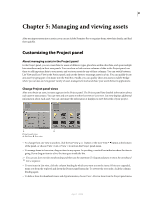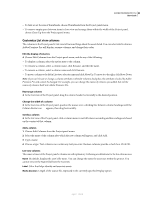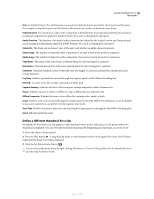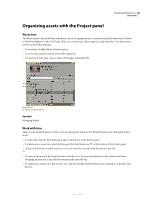Adobe 65021048 User Guide - Page 95
Find assets in the Project panel
 |
UPC - 883919163222
View all Adobe 65021048 manuals
Add to My Manuals
Save this manual to your list of manuals |
Page 95 highlights
ADOBE PREMIERE PRO CS3 89 User Guide • To set default labels for a media type, choose Edit > Preferences > Label Defaults (Windows) or Premiere Pro > Preferences > Label Defaults (Mac OS). Note: Label defaults affect assets you add to the Project panel from the time you change the defaults; the command doesn't change label colors for assets already in the Project panel. To change label colors for assets already in the Project panel, use the Edit > Preferences > Label Colors (Windows) or Premiere Pro > Preferences > Label Colors (Mac OS) command. Find assets in the Project panel 1 In the Project panel, select the column you want to search from the In menu. 2 Place the cursor in the Find box in the Project panel. 3 Type the name of the asset. The Project panel will show only assets with names containing the characters you type. 4 Click the Close icon to end the search and show all assets. Find assets matching criteria F30844 Static Metadata UI: Project Panel] For more detailed searches, you can locate any assets in your project that meet criteria you specify. For example, you can search for a video clip that has a certain word in its Name column and a phrase in its Comment column. 1 Click the Find icon at the bottom of the Project panel. 2 In the Find dialog box, select the name of the columns to search from the menus under Column. 3 Select the appropriate operators from the menus under Operator. 4 Type in the characters to be found in the specified columns in their respective Find What fields. 5 If you're searching for two criteria simultaneously, do one of the following: • To find assets that match both criteria, select All from the Match menu. • To find assets that match either criteria, select Any from the Match menu. 6 Click Find. Working with assets About clip properties Adobe Premiere Pro includes clip analysis tools that you can use to evaluate a file in any supported format stored inside or outside a project. For example, after producing a video clip to be streamed from a web server, you can use clip analysis tools to determine whether a clip you exported has an appropriate data rate for Internet distribution. The Properties feature provides detailed information about any clip. For video files, analyzed properties can include the file size, number of video and audio tracks, duration, average frame rate, audio sample rate, video data rate, and compression settings. The Properties window will not show all these properties for every clip. The data shown in the Properties window is determined by the file format of the clip being examined. April 1, 2008