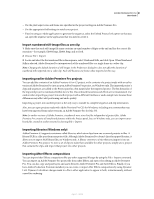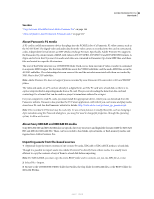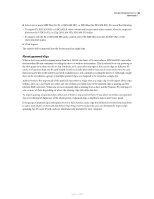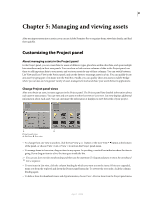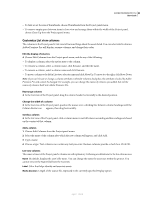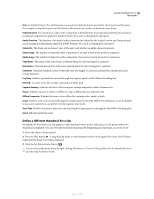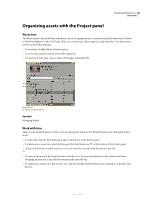Adobe 65021048 User Guide - Page 92
Define a different thumbnail for a clip, Audio Duration
 |
UPC - 883919163222
View all Adobe 65021048 manuals
Add to My Manuals
Save this manual to your list of manuals |
Page 92 highlights
ADOBE PREMIERE PRO CS3 86 User Guide Note: In Adobe Premiere Pro, all durations in any panel include the frames specified by the In point and Out point. For example, setting the In point and Out point to the same frame results in a duration of one frame. Video Duration The duration of a clip's video component as defined by the Video In point and Out point and incorporating any adjustments applied in Adobe Premiere Pro, such as changing the clip speed. Audio Duration The duration of an asset's audio component as defined by the Audio In point and Out point and incorporating any adjustments applied in Adobe Premiere Pro, such as changing the clip speed. Video Info The frame size and aspect ratio of the asset, and whether an alpha channel is present. Video Usage The number of times the video component of an asset is used in the project's sequences. Audio Usage The number of times the audio component of an asset is used in the project's sequences. Tape Name The name of the source tape, as entered when the clip was logged or captured. Description Optional description of the asset, entered when the clip was logged or captured. Comment Optional comment, entered when the asset was logged or captured, intended for identification and sorting purposes. Log Note Field for optional text entered through the Capture panel or Edit Offline File dialog box. File Path Location of the file on disk, expressed as a folder path. Capture Settings Indicates whether a file has capture settings assigned in Adobe Premiere Pro. Status Whether an asset is online or offline. If a clip is offline, this also indicates why. Offline Properties Whether the source of an offline file contains video, audio, or both. Scene Field for scene name entered through the Capture panel or the Edit Offline File dialog box. It can be helpful to use scene names from a script here to help organize your work. Shot/Take Field for shot and/or take name entered using the Capture panel or through the Edit Offline File dialog box. Good Indicates preferred assets. Define a different thumbnail for a clip By default, the first frame of a clip appears in the thumbnail viewer and in other places in the project where the thumbnail is displayed. You can override the default thumbnail by designating any clip frame as a poster frame. 1 Select the clip in a Project panel. 2 Press the Play button or drag the play slider on the thumbnail viewer in the upper left corner of the Project panel until the frame you want is displayed. 3 Click the Set Poster Frame button . You can also set the poster frame by right-clicking (Windows) or Control-clicking (Mac OS) the thumbnail viewer and choosing Set Poster Frame. April 1, 2008