| Section |
Page |
| Contents |
3 |
| Chapter 1: Getting started |
7 |
| Installation |
7 |
| Requirements |
7 |
| Install the software |
7 |
| Activate the software |
7 |
| Register |
7 |
| Read Me |
8 |
| About Adobe Help |
8 |
| Adobe Help resources |
8 |
| Using Help in the product |
9 |
| Resources |
11 |
| Adobe Video Workshop |
11 |
| Adobe Premiere Pro CS3 videos |
12 |
| Bridge Home |
13 |
| Adobe Bridge CS3 videos |
13 |
| Adobe Device Central CS3 videos |
14 |
| Encore CS3 videos |
14 |
| User communities |
14 |
| Customer support |
14 |
| Downloads |
15 |
| Extras |
15 |
| Adobe Labs |
16 |
| What’s new |
17 |
| New features |
17 |
| Chapter 2: Workspace |
19 |
| Customizing the workspace |
19 |
| About workspaces |
19 |
| Choose a workspace |
20 |
| Dock, group, or float panels |
20 |
| Resize panel groups |
22 |
| Open and close panels and windows |
23 |
| Display any panel full-screen |
23 |
| Working with multiple monitors |
23 |
| Save a custom workspace |
24 |
| Reset a workspace |
24 |
| Delete a workspace |
24 |
| Brighten or darken the interface |
24 |
| Tools, clip details, and menus |
24 |
| Tools |
24 |
| Clip details in the Info panel |
26 |
| Display context and panel menus |
26 |
| Chapter 3: Projects |
27 |
| Project basics |
27 |
| About projects |
27 |
| Create a project |
27 |
| Open a project |
28 |
| Adjust project settings and presets |
29 |
| Change your preferences |
34 |
| Aspect ratios |
34 |
| About aspect ratios |
34 |
| Common pixel aspect ratios |
36 |
| About square-pixel footage |
37 |
| Using assets with various aspect ratios |
37 |
| Fix aspect ratio distortion |
38 |
| Special projects |
39 |
| About 24p footage and projects |
39 |
| About 3:2 and 24Pa pulldown |
39 |
| Create a 24p project |
40 |
| Set 24p playback options |
40 |
| Disable 24p pulldown to simulate film-video transfer |
41 |
| Display 24p source timecode |
41 |
| Start an HDV or HD project |
41 |
| Start a widescreen project |
42 |
| Start a mobile device project |
43 |
| Workflows |
43 |
| Basic workflow |
43 |
| DVD workflow |
49 |
| Cross-platform workflow |
50 |
| Cross-application workflows |
51 |
| About Adobe Bridge |
51 |
| Chapter 4: Setting up, and bringing in assets |
53 |
| Setting up your system |
53 |
| About setting up your system |
53 |
| Set up a DV or HDV system |
53 |
| Set up an SD-SDI, HD-SDI, or component system |
54 |
| Set up an S-video or composite system |
55 |
| Specify scratch disks to improve system performance |
56 |
| Optimize rendering for available memory |
58 |
| Bringing assets into a project |
58 |
| About capturing, digitizing, and importing |
58 |
| Capturing and digitizing |
59 |
| System requirements for capturing |
59 |
| Capturing DV or HDV video |
59 |
| Capturing HD video |
60 |
| Capture analog video |
60 |
| Capturing content for DVD |
62 |
| Prepare for digital video capture |
62 |
| Set capture format and preferences |
62 |
| File size limits |
63 |
| Set up device control |
64 |
| Capture without device control |
66 |
| Capture with device control |
67 |
| Determine if your device is online |
68 |
| Use automatic scene detection |
68 |
| Common capture issues |
69 |
| Batch capturing |
69 |
| About batch capturing |
69 |
| Log clips for batch capturing |
70 |
| Log clips interactively |
71 |
| Tips for logging clips interactively |
72 |
| About batch-capture settings |
72 |
| Specify capture settings |
72 |
| Batch capture clips |
73 |
| Troubleshooting batch capturing |
73 |
| Import and export batch lists |
74 |
| Work with offline files |
74 |
| Timecode |
76 |
| About timecode |
76 |
| Stripe tape or replace timecode |
76 |
| Capturing timecode |
77 |
| Set timecode manually for a clip |
78 |
| Enter timecode |
78 |
| View timecode as a burn-in |
78 |
| Online and offline editing |
79 |
| About online and offline editing |
79 |
| Recapture clips |
79 |
| Importing files |
80 |
| Import files |
80 |
| Start Adobe Bridge from Adobe Premiere Pro |
80 |
| File formats supported for import |
81 |
| Importing digital audio |
83 |
| Import still images |
84 |
| Importing image sequences |
86 |
| Import numbered still-image files as one clip |
87 |
| Importing earlier Adobe Premiere Pro projects |
87 |
| Importing libraries (Windows only) |
87 |
| Importing After Effects compositions |
87 |
| About Panasonic P2 media |
88 |
| About Sony XDCAM and XDCAM EX media |
88 |
| Importing assets from file-based sources |
88 |
| About spanned clips |
89 |
| Chapter 5: Managing and viewing assets |
90 |
| Customizing the Project panel |
90 |
| About managing assets in the Project panel |
90 |
| Change Project panel views |
90 |
| Customize List view columns |
91 |
| Define a different thumbnail for a clip |
92 |
| Organizing assets with the Project panel |
93 |
| About bins |
93 |
| Work with bins |
93 |
| Change bin behaviors |
94 |
| Label assets |
94 |
| Find assets in the Project panel |
95 |
| Find assets matching criteria F30844 Static Metadata UI: Project Panel] |
95 |
| Working with assets |
95 |
| About clip properties |
95 |
| View the properties of a clip |
96 |
| Duplicate a clip |
96 |
| Rename assets |
96 |
| Remove assets from a project |
97 |
| Play back a clip in the Project panel |
97 |
| Change the frame rate of a file [F23124 Create single \ |
97 |
| Work with proxy files |
98 |
| About proxy files [F8488 Proxy Editing] |
98 |
| Create proxy files from the Project panel [F8488 Proxy Editing] |
98 |
| Create proxy files from the Timeline [F8488 Proxy Editing] |
98 |
| Delete a proxy file [F8488 Proxy Editing] |
98 |
| Make original media offline, or delete it [F8488 Proxy Editing] |
98 |
| Relink proxies to original media [F8488 Proxy Editing] |
98 |
| Enable or disable a proxy for playback [F8488 Proxy Editing] |
98 |
| Source and Program Monitors |
98 |
| Source and Program Monitors overview |
98 |
| Open or clear a clip in the Source Monitor |
99 |
| Source and Program Monitor time controls |
100 |
| View safe zones in the monitors |
101 |
| Choose a display mode |
102 |
| Playing assets |
102 |
| Play video in the Source and Program Monitors |
102 |
| Jog or shuttle playback |
103 |
| Move to a different frame in the Source and Program Monitors |
104 |
| Match a frame with its source |
104 |
| Reference Monitor |
105 |
| Use a Reference Monitor |
105 |
| Chapter 6: Editing a sequence |
106 |
| Editing basics |
106 |
| Editing workflow |
106 |
| Source clips, clip instances, and subclips |
107 |
| Create subclips from the Timeline panel [21586 Ability to create subclips from the Timeline (support drag and drop from the Timeline to the Project window)] |
107 |
| Timeline panel overview [F30903 Metadata 'Track' in Timeline] |
107 |
| Navigate in the Timeline panel |
108 |
| Work with tracks |
110 |
| Set track display |
111 |
| Trimming clips |
112 |
| Working with In and Out points |
112 |
| Trim in the Source Monitor |
113 |
| Trim with Trim-in and Trim-out tools |
114 |
| Trim with the current-time indicator |
115 |
| About rolling and ripple edits |
116 |
| Perform rolling and ripple edits |
117 |
| Perform slip and slide edits |
119 |
| Work in the Trim Monitor |
120 |
| View source timecode in the Program Monitor |
121 |
| Assembling a sequence |
121 |
| Adding clips to a sequence |
121 |
| Targeting tracks |
122 |
| Drag a clip to a sequence |
123 |
| Add clips to a sequence automatically |
124 |
| Mixing clip types in a sequence |
125 |
| Add a track while adding a clip |
125 |
| Replace one clip with another |
126 |
| Make three-point and four-point edits |
126 |
| Specify source tracks to add to a sequence |
127 |
| Set or remove sequence In and Out points |
127 |
| Set sequence start time |
128 |
| Correcting mistakes |
128 |
| Correct mistakes |
128 |
| History panel |
129 |
| Work with the History panel |
129 |
| Remove alerts with the Events panel |
130 |
| Changing clip scale, duration, speed, or interlacing |
130 |
| View clip properties in a tool tip |
130 |
| Scale assets |
130 |
| Interlaced video, noninterlaced video, and progressive scanning |
131 |
| Create interlaced or non-interlaced clips |
131 |
| View the total duration of selected clips |
132 |
| Change clip duration |
133 |
| Change clip speed |
133 |
| Blend frames for smooth motion |
135 |
| About the Time Remapping effect |
135 |
| Vary change to clip speed |
136 |
| Move a split or unsplit keyframe |
137 |
| Play a clip backward, then forward |
138 |
| Freeze a frame |
139 |
| Remove the Time Remapping effect |
141 |
| Working with clips in a sequence |
141 |
| Find a clip in the Timeline |
141 |
| View the source of a clip in a sequence |
142 |
| Select one or more clips |
142 |
| Enable or disable a clip |
143 |
| Copy and paste attributes |
143 |
| Group clips |
143 |
| Snap clips |
143 |
| Rearranging clips in a sequence |
144 |
| Move clips |
144 |
| Split a single clip or multiple clips |
145 |
| Lift frames |
146 |
| Extract frames and close gap |
146 |
| Delete clips and close gaps |
146 |
| Delete space between clips |
146 |
| Copy and paste at the current-time indicator |
146 |
| Delete all clips on one track |
147 |
| Previewing sequences |
147 |
| About previewing sequences |
147 |
| Set the area to be previewed |
148 |
| Render a preview |
148 |
| Play a sequence from start to finish |
149 |
| Play a sequence with preroll and postroll |
149 |
| Disable rendered previews |
149 |
| Scroll the Timeline panel during preview |
149 |
| Preview on a television monitor |
149 |
| Work with preview files |
151 |
| Chapter 7: Editing: Beyond the basics |
152 |
| Using markers |
152 |
| Add markers |
152 |
| Find, move, and delete markers |
153 |
| Add comments, chapters, and links to sequence markers |
154 |
| Sharing markers with After Effects, Encore, and Flash |
155 |
| Add Encore chapter markers |
155 |
| Editing audio in the Timeline panel |
156 |
| Set sample-based audio In and Out points |
156 |
| Link and unlink video and audio clips |
157 |
| Create split edits |
158 |
| Creating special clips |
159 |
| Create a counting leader (Windows only) |
159 |
| Create color bars and a 1-kHz tone |
159 |
| Create black video |
159 |
| Create a transparent video clip |
160 |
| Multiple sequences |
160 |
| Use multiple sequences |
160 |
| Create a new sequence |
160 |
| Nest sequences |
161 |
| Subclips |
162 |
| About subclips |
162 |
| Create a subclip |
163 |
| Adjust media start and end times of a subclip |
163 |
| Convert a subclip to a master clip |
163 |
| Editing a multi-camera sequence |
163 |
| About multi-camera editing |
163 |
| About the Multi-Camera Monitor |
164 |
| Display the Multi-Camera Monitor |
165 |
| Add clips for multi-camera editing |
165 |
| Synchronize clips |
165 |
| Create a multi-camera target sequence |
166 |
| Record multi-camera edits |
166 |
| Play clips in the Multi-Camera Monitor |
167 |
| Rerecord multi-camera edits |
167 |
| Adjust multi-camera edits in the Timeline panel |
167 |
| Insert or overlay clips in a multi-camera sequence |
168 |
| Working in other applications |
168 |
| Edit a clip in its original application |
168 |
| Working with Photoshop and Adobe Premiere Pro |
168 |
| Create and edit Photoshop files |
170 |
| Copy between After Effects and Adobe Premiere Pro |
170 |
| Working with Adobe Premiere Pro and Adobe Flash |
173 |
| Trace video with Adobe Bridge and Illustrator Live Trace |
173 |
| Adobe Dynamic Link |
173 |
| About Dynamic Link (Production Premium only) |
173 |
| Saving and Dynamic Link (Production Premium only) |
174 |
| Managing performance and Dynamic Link (Production Premium only) |
174 |
| Color and Dynamic Link (Production Premium only) |
175 |
| Link to a new composition with Dynamic Link (Production Premium only) |
175 |
| Link to an existing composition with Dynamic Link (Production Premium only) |
175 |
| Delete a dynamically linked composition or clip (Production Premium only) |
176 |
| Edit a dynamically linked composition in After Effects (Production Premium only) |
176 |
| Offline compositions and Dynamic Link (Production Premium only) |
176 |
| Chapter 8: Transitions |
178 |
| Transition overview |
178 |
| About transitions |
178 |
| Transition workflow |
178 |
| Clip handles and transitions |
179 |
| Single- and double-sided transitions |
180 |
| Adding transitions |
181 |
| Adding a transition |
181 |
| Apply a transition |
181 |
| Work with default transitions |
181 |
| Replace a transition |
182 |
| Fine-tuning transitions |
183 |
| Display transitions in the Effect Controls panel |
183 |
| Adjust transition alignment |
183 |
| Move a cut and transition together |
184 |
| Change transition duration |
185 |
| Reposition the center of a transition |
185 |
| Change transition settings |
186 |
| Customizable transitions |
186 |
| Customize a Gradient Wipe transition |
186 |
| Customize the card flip transition (Windows only) |
187 |
| Chapter 9: Audio |
188 |
| Working with audio |
188 |
| About audio |
188 |
| About audio tracks in a sequence |
188 |
| About channels in audio clips |
189 |
| Mixing audio tracks and clips |
190 |
| Processing order for audio |
190 |
| Audio workspace |
190 |
| Audio Mixer overview |
191 |
| View audio data |
193 |
| Making quick audio adjustments |
194 |
| Working with clips, channels, and tracks |
194 |
| Mapping audio channels |
194 |
| Extract audio from clips |
197 |
| Render and replace audio |
197 |
| Break a stereo track into mono tracks |
197 |
| Break all stereo tracks into mono tracks |
198 |
| Use a mono clip as stereo |
198 |
| Linking multiple audio clips |
198 |
| Link audio clips |
199 |
| Edit a multi-clip link in the Source Monitor |
199 |
| Recording audio |
200 |
| About recording audio |
200 |
| Capturing analog audio |
200 |
| Set the location for captured audio |
201 |
| Record a voice-over |
201 |
| Record an analog source |
202 |
| Prepare the input channel for recording |
202 |
| Record audio |
203 |
| Mute input during recording |
203 |
| Adjusting volume levels |
204 |
| Adjusting gain and volume |
204 |
| Specify the gain level for a clip |
204 |
| Adjust volume in the Timeline panel |
204 |
| Apply a volume level to several clips |
205 |
| Adjust volume in Effect Controls |
205 |
| Set track volume in the Audio Mixer |
206 |
| Mute a track in the Audio Mixer |
206 |
| Mix tracks in the Audio Mixer |
206 |
| Audio transitions |
207 |
| Work with audio transitions |
207 |
| Crossfade between audio clips |
207 |
| Fade in or fade out clip audio |
208 |
| Adjust or customize an audio transition |
208 |
| Applying effects to audio |
208 |
| Applying audio effects to clips |
208 |
| Applying audio effects in the Audio Mixer |
209 |
| Apply a track effect in the Audio Mixer |
209 |
| Designate a track effect as pre-fader or post-fader |
210 |
| Edit track effects in the Timeline panel |
210 |
| Remove or bypass a track effect in the Audio Mixer |
210 |
| Working with VST effects |
210 |
| Adjust a VST effect in a VST Editor panel |
211 |
| Select a preset for a VST effect |
211 |
| Recording audio mixes |
212 |
| About recording audio changes |
212 |
| Record changes to sound tracks |
212 |
| Preserve a track property while recording an audio mix |
213 |
| Audio Mixer automation modes |
213 |
| Set Automatch Time for Touch mode |
213 |
| Specify the automated keyframe creation |
214 |
| Panning and balancing |
214 |
| About panning and balancing |
214 |
| Panning and balancing in the Audio Mixer |
215 |
| Pan or balance a stereo track |
216 |
| Pan or balance a 5.1 surround track |
216 |
| Pan or balance a track in the Timeline panel |
216 |
| Advanced mixing |
216 |
| Work with submixes |
216 |
| Route tracks with sends |
217 |
| Downmixing to fewer channels |
219 |
| Change 5.1 audio to stereo or mono |
219 |
| Routing track output |
220 |
| Route or turn off track output |
220 |
| Editing audio in Adobe Soundbooth |
220 |
| About editing audio in Adobe Soundbooth |
220 |
| Edit audio in Adobe Soundbooth |
220 |
| Undoing edits made in Adobe Soundbooth |
221 |
| Chapter 10: Titles |
222 |
| Creating titles |
222 |
| About the Titler |
222 |
| Create new titles |
222 |
| Open a title in the active project |
223 |
| Show video behind the title |
223 |
| Import a title file |
223 |
| Export a title as an independent file |
224 |
| About the safe margins |
224 |
| Choose or create title templates |
224 |
| Adding text to titles |
226 |
| Enter text in titles |
226 |
| Format text in titles |
227 |
| Work with paragraph text |
229 |
| Create tab stops in titles |
229 |
| Adding shapes and images |
230 |
| Create shapes |
230 |
| Change the shape of a graphic object or a logo |
231 |
| Draw straight segments with the Pen tool |
231 |
| Draw curves with the Pen tool |
232 |
| Adjust anchor points and curves |
233 |
| Add images to titles |
234 |
| Working with text and objects in titles |
235 |
| Change the stacking order of objects in titles |
235 |
| Align and distribute objects in titles |
235 |
| Transform objects in titles |
236 |
| Adding fills, strokes, and shadows in titles |
238 |
| About object properties |
238 |
| Set a fill for text and objects |
238 |
| Fill type options |
238 |
| Add a sheen |
239 |
| Add a texture for text or object |
239 |
| Add a stroke to text or object |
240 |
| Change the listing order of strokes |
241 |
| Delete strokes from an object or text |
241 |
| Create a drop shadow |
242 |
| Working with styles |
242 |
| Work with styles |
242 |
| Create a style |
243 |
| Apply a style to an object |
243 |
| Delete, duplicate, or rename, a style |
243 |
| Manage style libraries |
244 |
| Rolling and crawling titles |
244 |
| Create titles that roll or crawl |
244 |
| Convert a title to another type |
245 |
| Chapter 11: Applying Effects |
246 |
| Working with effects |
246 |
| Working with effects |
246 |
| About Fixed effects |
247 |
| About Standard effects |
247 |
| About clip-based and track-based effects |
247 |
| Using effects from other products |
248 |
| About GPU-accelerated effects |
248 |
| About high bit-depth effects |
249 |
| Working with discontinued effects |
249 |
| Applying, removing, and organizing effects |
249 |
| Find and group effects |
249 |
| Apply an effect to a clip |
250 |
| Remove an effect from a clip |
251 |
| Copy and paste effects |
251 |
| Adjusting effects |
252 |
| About the Effect Controls panel |
252 |
| View the Effect Controls panel |
254 |
| View effects in the Effect Controls panel |
254 |
| View keyframes for an effect property in the Timeline |
254 |
| Adjust or reset controls in the Effect Controls panel |
254 |
| Disable or enable effects in a clip |
255 |
| Create markers in the Effect Controls panel |
255 |
| Customizing effect presets |
255 |
| Effect presets |
255 |
| Create and save an effect preset |
256 |
| Apply an effect preset |
256 |
| Work with a custom or presets bin |
256 |
| Motion |
257 |
| Adjust position, scale, and rotation |
257 |
| Animate motion in the Program Monitor |
259 |
| Adjust or animate anchor points |
262 |
| Eliminate flicker |
264 |
| Color correction |
264 |
| Adjusting color and luminance |
264 |
| Set up a Color Correction workspace |
265 |
| Apply the Color Correction effects |
266 |
| Quickly remove a color cast |
267 |
| Make quick luminance corrections |
268 |
| Color balance, angle, and saturation controls |
268 |
| Adjust color balance and saturation |
270 |
| Adjust color and luminance using curves |
271 |
| Adjust luminance using levels |
272 |
| Select a color with the Adobe Color Picker |
274 |
| Define the tonal ranges in a clip |
276 |
| Specify a color or range of colors to adjust |
277 |
| Special color and luminance adjustments |
278 |
| Match the color between two scenes |
278 |
| Replace a color |
279 |
| Remove color in a clip |
280 |
| Mix color channels in a clip |
280 |
| Isolate a single color using Color Pass |
281 |
| Adjust edges, blurs and brightness using Convolution presets |
281 |
| Add Lighting Effects |
282 |
| Apply Lighting Effects textures |
284 |
| Vectorscope and waveform monitors |
284 |
| About the vectorscope and waveform monitors |
284 |
| View a scope |
285 |
| Vectorscope |
285 |
| YC Waveform |
286 |
| YCbCr Parade |
286 |
| RGB Parade |
287 |
| Chapter 12: Animation |
288 |
| Keyframing effects |
288 |
| About animating effects |
288 |
| About keyframes |
288 |
| Working with keyframes |
288 |
| View keyframes and graphs |
289 |
| Activating and selecting keyframes |
292 |
| Activate keyframing |
292 |
| Move the current-time indicator to a keyframe |
293 |
| Select keyframes |
293 |
| Adding and setting keyframes |
294 |
| Add keyframes for animating |
294 |
| Delete keyframes |
295 |
| Edit keyframe graphs |
295 |
| Editing keyframe values in the Timeline panel |
297 |
| Optimize keyframe automation |
297 |
| Moving and copying keyframes |
298 |
| Move keyframes |
298 |
| Copy and paste keyframes |
298 |
| Controlling effect changes using keyframe interpolation |
299 |
| About interpolation |
299 |
| Change a keyframe’s interpolation method |
300 |
| Control change using Bezier keyframe interpolation |
301 |
| Fine-tune the speed of an effect |
302 |
| Chapter 13: Effect reference |
303 |
| About the effect reference |
303 |
| Descriptions of effects |
303 |
| Gallery of effects |
303 |
| Gallery of effects |
303 |
| Adjust effects |
305 |
| Auto Color, Auto Contrast, and Auto Levels effects |
305 |
| Convolution Kernel effect |
305 |
| Extract effect |
306 |
| Levels effect |
306 |
| Lighting Effects effect |
306 |
| Posterize effect |
307 |
| ProcAmp effect |
307 |
| Shadow/Highlight effect |
307 |
| Threshold effect |
308 |
| Blur and Sharpen effects |
308 |
| Antialias effect (Windows only) |
308 |
| Camera Blur effect (Windows only) |
308 |
| Channel Blur effect |
309 |
| Compound Blur effect |
309 |
| Directional Blur effect |
309 |
| Fast Blur effect |
310 |
| Gaussian Blur effect |
310 |
| Ghosting effect (Windows only) |
310 |
| Sharpen effect |
310 |
| Unsharp Mask effect |
310 |
| Channel effects |
311 |
| Arithmetic effect |
311 |
| Blend effect |
311 |
| Calculations effect |
312 |
| Compound Arithmetic effect |
312 |
| Invert (video) effect |
313 |
| Set Matte effect |
313 |
| Solid Composite effect (Windows only) |
314 |
| Color Correction effects |
314 |
| Brightness & Contrast effect |
314 |
| Broadcast Colors effect |
314 |
| Change Color effect |
315 |
| Change To Color effect |
315 |
| Channel Mixer effect |
316 |
| Color Balance effect |
317 |
| Color Balance (HLS) effect |
317 |
| Equalize effect |
317 |
| Fast Color Corrector effect |
317 |
| Leave Color effect |
319 |
| Luma Corrector effect |
319 |
| Luma Curve effect |
320 |
| RGB Color Corrector effect |
321 |
| RGB Curves effect |
323 |
| Three-Way Color Corrector effect |
324 |
| Tint effect |
326 |
| Video Limiter effect |
326 |
| Distort effects |
327 |
| Bend effect (Windows only) |
327 |
| Corner Pin effect |
327 |
| Lens Distortion effect (Windows only) |
328 |
| Magnify effect |
328 |
| Mirror effect |
329 |
| Offset effect |
329 |
| Spherize effect |
329 |
| Transform effect |
329 |
| Turbulent Displace effect |
330 |
| Twirl effect |
331 |
| Wave Warp effect |
331 |
| GPU effects (Windows only) |
331 |
| Page Curl effect (Windows only) |
331 |
| Refraction effect (Windows only) |
332 |
| Ripple (Circular) effect (Windows only) |
332 |
| Generate effects |
332 |
| 4-Color Gradient effect |
332 |
| Cell Pattern effect |
333 |
| Checkerboard effect |
334 |
| Circle effect |
335 |
| Ellipse effect (Windows only) |
335 |
| Eyedropper Fill effect |
335 |
| Grid effect |
336 |
| Lens Flare effect |
336 |
| Lightning effect |
337 |
| Paint Bucket effect |
338 |
| Ramp effect |
339 |
| Write-on effect |
339 |
| Image Control effects |
340 |
| Black & White effect |
340 |
| Color Balance (RGB) effect |
340 |
| Color Match effect (Windows only) |
340 |
| Color Pass effect (Windows only) |
340 |
| Color Replace effect (Windows only) |
341 |
| Gamma Correction effect |
341 |
| Keying effects |
341 |
| Alpha Adjust effect |
341 |
| Blue Screen Key effect |
341 |
| Chroma Key effect |
341 |
| Color Key effect |
342 |
| Difference Matte effect |
342 |
| Eight-Point, Four-Point, and Sixteen-Point Garbage Matte effects |
343 |
| Image Matte Key effect |
343 |
| Luma Key effect |
343 |
| Non Red Key effect |
344 |
| RGB Difference Key effect |
344 |
| Remove Matte effect |
344 |
| Track Matte Key effect |
344 |
| Noise & Grain effects |
344 |
| Dust & Scratches effect |
344 |
| Noise effect |
345 |
| Noise Alpha effect |
345 |
| Noise HLS and Noise HLS Auto effects |
346 |
| Perspective effects |
347 |
| Basic 3D effect (Windows only) |
347 |
| Bevel Alpha effect |
347 |
| Bevel Edges effect |
347 |
| Drop Shadow effect |
347 |
| Radial Shadow effect |
348 |
| Stylize effects |
349 |
| Alpha Glow effect |
349 |
| Brush Strokes effect |
349 |
| Color Emboss effect |
350 |
| Emboss effect |
350 |
| Find Edges effect |
351 |
| Mosaic effect |
351 |
| Replicate effect |
351 |
| Roughen Edges effect |
351 |
| Solarize effect |
352 |
| Strobe Light effect |
352 |
| Texturize effect (Windows only) |
353 |
| Time effects |
353 |
| Echo effect |
353 |
| Posterize Time effect |
354 |
| Time Warp effect |
354 |
| Transform effects |
356 |
| Camera View effect (Windows only) |
356 |
| Crop effect |
356 |
| Edge Feather effect |
356 |
| Horizontal Flip effect |
356 |
| Horizontal Hold effect (Windows only) |
356 |
| Roll effect (Windows only) |
357 |
| Vertical Flip effect |
357 |
| Vertical Hold effect (Windows only) |
357 |
| Transition effects |
357 |
| Block Dissolve effect |
357 |
| Gradient Wipe effect |
357 |
| Linear Wipe effect |
358 |
| Radial Wipe effect (Windows only) |
358 |
| Venetian Blinds effect (Windows only) |
358 |
| Utility effects |
359 |
| Cineon Converter effect |
359 |
| Video effects |
360 |
| Timecode effect |
360 |
| Audio effects |
360 |
| About audio effects in Adobe Premiere Pro |
360 |
| Balance effect |
360 |
| Bandpass effect |
361 |
| Bass effect |
361 |
| Channel Volume effect |
361 |
| Chorus effect |
361 |
| DeClicker |
362 |
| DeCrackler |
362 |
| DeEsser effect |
362 |
| DeHummer effect |
363 |
| Delay effect |
363 |
| DeNoiser effect |
363 |
| Dynamics effect |
364 |
| EQ effect |
365 |
| Fill Left, Fill Right effects |
365 |
| Flanger effect |
365 |
| Highpass and Lowpass effects |
366 |
| Invert (audio) effect |
366 |
| MultibandCompressor effect |
366 |
| Multitap Delay effect |
366 |
| Notch effect |
367 |
| Parametric EQ effect |
367 |
| Phaser |
367 |
| PitchShifter effect |
368 |
| Reverb effect |
368 |
| Spectral Noise Reduction effect |
368 |
| Swap Channels effect |
368 |
| Treble effect |
369 |
| Volume effect |
369 |
| Chapter 14: Compositing |
370 |
| Compositing video |
370 |
| About compositing |
370 |
| Compositing clips |
370 |
| Set how an alpha channel is interpreted |
371 |
| Adjust the opacity of clips |
371 |
| Transparency (masks, alpha channels) |
373 |
| About transparency |
373 |
| About alpha channels and mattes |
373 |
| About straight and premultiplied channels |
374 |
| About keying |
374 |
| Defining transparent areas with keys |
374 |
| Apply a key to a clip |
374 |
| Make a color transparent with Color Key |
376 |
| About Chroma Key |
376 |
| About RGB Difference Key |
377 |
| About Blue Screen Key |
377 |
| About Non Red Key |
378 |
| About Luma Key |
378 |
| Creating transparency and solid colors with mattes |
379 |
| About mattes |
379 |
| Define transparent areas with Image Matte Key |
379 |
| Replace a static background with Difference Matte |
380 |
| Move or change the transparent area with Track Matte Key |
381 |
| Mask out objects with garbage mattes |
382 |
| Create a solid color matte |
383 |
| Remove a black or white matte |
383 |
| Chapter 15: Exporting |
385 |
| Choosing export formats |
385 |
| Exporting basics |
385 |
| File formats supported for export |
386 |
| About high-definition (HD) video |
387 |
| Options for exporting HD and HDV sequences |
388 |
| About MPEG |
389 |
| Add XMP metadata to an exported file |
389 |
| Understanding video compression, file size, and data rate |
389 |
| Compression tips |
390 |
| About compression of movie files |
390 |
| About compression keyframes |
391 |
| About data rate |
391 |
| Choosing formats for use in other applications |
392 |
| Exporting editable movie and audio files |
392 |
| About exporting movie and audio files |
392 |
| Export a movie file for further editing |
392 |
| Export to Panasonic P2 format |
393 |
| Export marker data in AVI files (Windows only) |
394 |
| Export an audio file for further editing |
395 |
| Exporting still images and still-image sequences |
395 |
| Export a still image |
395 |
| Export a still-image GIF or animated GIF |
396 |
| Export still-image sequences |
396 |
| About Filmstrip format |
397 |
| Export a Filmstrip file for editing in digital imaging programs (Windows only) |
398 |
| Exporting PDFs for comments |
398 |
| About Clip Notes comments |
398 |
| Export a Clip Notes PDF |
399 |
| Add Clip Notes comments |
400 |
| Import Clip Notes comments |
401 |
| Exporting to DVD, Blu-ray disc, or CD |
401 |
| About exporting to DVD, Blu-ray disc, or CD |
401 |
| Types of DVDs and Blu-ray discs |
402 |
| Choosing file formats for various discs |
402 |
| Create an auto-play DVD or Blu-ray disc |
402 |
| Create a DVD or Blu-ray disc with menus |
403 |
| Exporting files for CD-ROM playback |
404 |
| Exporting files for Video CD playback (Windows only) |
405 |
| Export files for DVD, Blu-ray, videoCD (Windows only), super videoCD or CD-ROM |
405 |
| Exporting projects for online editing or archiving |
406 |
| About exporting projects for online editing or archiving |
406 |
| Export an Adobe Premiere Pro project as an EDL |
406 |
| Export AAF files (Windows only) |
406 |
| Archiving |
408 |
| Trim or copy your project |
408 |
| Exporting to videotape or film |
410 |
| About exporting to videotape |
410 |
| Prepare for exporting to videotape |
410 |
| Export a sequence to tape with device control |
411 |
| Export a sequence to tape without device control |
412 |
| Creating motion-picture film |
412 |
| Exporting for the web |
413 |
| About exporting for the web |
413 |
| Types of web delivery |
413 |
| Export a file for web delivery |
414 |
| Moving content between Adobe Premiere Pro and Adobe Flash |
414 |
| Tips for creating Adobe Flash Video |
415 |
| Alternates and Audiences options for encoding |
417 |
| QuickTime Alternates options |
418 |
| RealMedia Audiences options |
418 |
| Windows Media Audiences options |
418 |
| Exporting to iPods, cell phones, PSPs and other mobile devices |
419 |
| Export to iPods, cell phones, PSPs and other mobile devices |
419 |
| Using Adobe Device Central with Adobe Premiere Pro |
420 |
| Preview a movie on a virtual mobile device using Adobe Premiere Pro |
420 |
| Best practices for content on mobile devices |
421 |
| Tips for creating video for mobile devices |
421 |
| Adobe Media Encoder basics |
422 |
| About the Adobe Media Encoder |
422 |
| About the Export Settings dialog box |
422 |
| Export settings presets |
424 |
| Pre-encoding tasks |
425 |
| Export settings |
425 |
| Settings for editable movie, still, or audio files |
425 |
| General export settings |
426 |
| Video export settings |
426 |
| Keyframe And Rendering export settings |
427 |
| Audio export settings |
428 |
| Adobe Media Encoder format options |
429 |
| Filter options for encoding |
430 |
| Video options for encoding |
430 |
| Audio options for encoding |
431 |
| Adobe Media Encoder MPEG multiplexer preset options |
432 |
| Others options for encoding |
432 |
| Chapter 16: Keyboard shortcuts |
433 |
| Finding and customizing keyboard shortcuts |
433 |
| Find keyboard shortcuts |
433 |
| Customize keyboard shortcuts |
433 |
| Remove shortcuts |
434 |
| Switch to a different set of shortcuts |
435 |
| Print keyboard shortcuts |
435 |
| Default keyboard shortcuts |
435 |
| Keys for selecting tools |
435 |
| Keys for viewing panels |
435 |
| Keys for the Capture panel |
436 |
| Keys for the Multi-Camera Monitor |
436 |
| Keys for the Project panel |
437 |
| Keys for the Timeline |
437 |
| Keys for the Titler |
440 |
| Keys for the Trim panel |
441 |
| Index |
442 |
| Numerics |
442 |
| A |
442 |
| B |
443 |
| C |
444 |
| D |
445 |
| E |
445 |
| F |
446 |
| G |
447 |
| H |
447 |
| I |
447 |
| J |
448 |
| K |
448 |
| L |
448 |
| M |
448 |
| N |
449 |
| O |
449 |
| P |
449 |
| Q |
450 |
| R |
450 |
| S |
451 |
| T |
452 |
| U |
454 |
| V |
454 |
| W |
454 |
| X |
454 |
| Y |
454 |

 1
1 2
2 3
3 4
4 5
5 6
6 7
7 8
8 9
9 10
10 11
11 12
12 13
13 14
14 15
15 16
16 17
17 18
18 19
19 20
20 21
21 22
22 23
23 24
24 25
25 26
26 27
27 28
28 29
29 30
30 31
31 32
32 33
33 34
34 35
35 36
36 37
37 38
38 39
39 40
40 41
41 42
42 43
43 44
44 45
45 46
46 47
47 48
48 49
49 50
50 51
51 52
52 53
53 54
54 55
55 56
56 57
57 58
58 59
59 60
60 61
61 62
62 63
63 64
64 65
65 66
66 67
67 68
68 69
69 70
70 71
71 72
72 73
73 74
74 75
75 76
76 77
77 78
78 79
79 80
80 81
81 82
82 83
83 84
84 85
85 86
86 87
87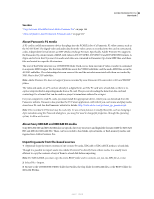 88
88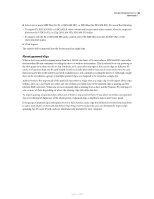 89
89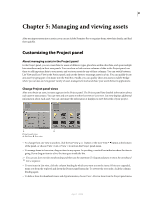 90
90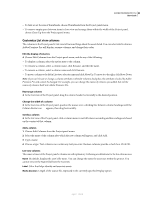 91
91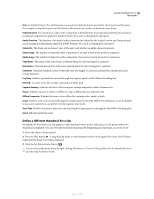 92
92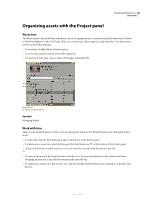 93
93 94
94 95
95 96
96 97
97 98
98 99
99 100
100 101
101 102
102 103
103 104
104 105
105 106
106 107
107 108
108 109
109 110
110 111
111 112
112 113
113 114
114 115
115 116
116 117
117 118
118 119
119 120
120 121
121 122
122 123
123 124
124 125
125 126
126 127
127 128
128 129
129 130
130 131
131 132
132 133
133 134
134 135
135 136
136 137
137 138
138 139
139 140
140 141
141 142
142 143
143 144
144 145
145 146
146 147
147 148
148 149
149 150
150 151
151 152
152 153
153 154
154 155
155 156
156 157
157 158
158 159
159 160
160 161
161 162
162 163
163 164
164 165
165 166
166 167
167 168
168 169
169 170
170 171
171 172
172 173
173 174
174 175
175 176
176 177
177 178
178 179
179 180
180 181
181 182
182 183
183 184
184 185
185 186
186 187
187 188
188 189
189 190
190 191
191 192
192 193
193 194
194 195
195 196
196 197
197 198
198 199
199 200
200 201
201 202
202 203
203 204
204 205
205 206
206 207
207 208
208 209
209 210
210 211
211 212
212 213
213 214
214 215
215 216
216 217
217 218
218 219
219 220
220 221
221 222
222 223
223 224
224 225
225 226
226 227
227 228
228 229
229 230
230 231
231 232
232 233
233 234
234 235
235 236
236 237
237 238
238 239
239 240
240 241
241 242
242 243
243 244
244 245
245 246
246 247
247 248
248 249
249 250
250 251
251 252
252 253
253 254
254 255
255 256
256 257
257 258
258 259
259 260
260 261
261 262
262 263
263 264
264 265
265 266
266 267
267 268
268 269
269 270
270 271
271 272
272 273
273 274
274 275
275 276
276 277
277 278
278 279
279 280
280 281
281 282
282 283
283 284
284 285
285 286
286 287
287 288
288 289
289 290
290 291
291 292
292 293
293 294
294 295
295 296
296 297
297 298
298 299
299 300
300 301
301 302
302 303
303 304
304 305
305 306
306 307
307 308
308 309
309 310
310 311
311 312
312 313
313 314
314 315
315 316
316 317
317 318
318 319
319 320
320 321
321 322
322 323
323 324
324 325
325 326
326 327
327 328
328 329
329 330
330 331
331 332
332 333
333 334
334 335
335 336
336 337
337 338
338 339
339 340
340 341
341 342
342 343
343 344
344 345
345 346
346 347
347 348
348 349
349 350
350 351
351 352
352 353
353 354
354 355
355 356
356 357
357 358
358 359
359 360
360 361
361 362
362 363
363 364
364 365
365 366
366 367
367 368
368 369
369 370
370 371
371 372
372 373
373 374
374 375
375 376
376 377
377 378
378 379
379 380
380 381
381 382
382 383
383 384
384 385
385 386
386 387
387 388
388 389
389 390
390 391
391 392
392 393
393 394
394 395
395 396
396 397
397 398
398 399
399 400
400 401
401 402
402 403
403 404
404 405
405 406
406 407
407 408
408 409
409 410
410 411
411 412
412 413
413 414
414 415
415 416
416 417
417 418
418 419
419 420
420 421
421 422
422 423
423 424
424 425
425 426
426 427
427 428
428 429
429 430
430 431
431 432
432 433
433 434
434 435
435 436
436 437
437 438
438 439
439 440
440 441
441 442
442 443
443 444
444 445
445 446
446 447
447 448
448 449
449 450
450 451
451 452
452 453
453 454
454 455
455


