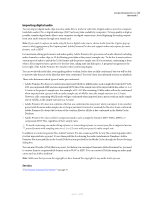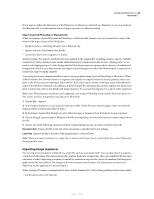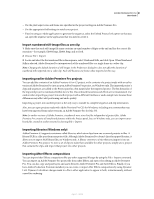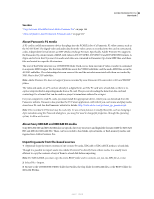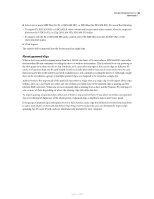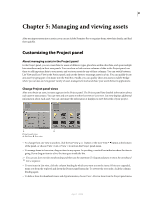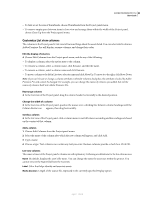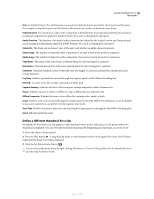Adobe 65021048 User Guide - Page 87
Import numbered still-image files as one clip, Importing earlier Adobe Premiere Pro projects
 |
UPC - 883919163222
View all Adobe 65021048 manuals
Add to My Manuals
Save this manual to your list of manuals |
Page 87 highlights
ADOBE PREMIERE PRO CS3 81 User Guide • Use the pixel aspect ratio and frame size specified in the project settings in Adobe Premiere Pro. • Use the appropriate field settings to match your project. • If you're using an Adobe application to generate the sequence, select the Embed Project Link option so that you can open the sequence in the application that was used to create it. Import numbered still-image files as one clip 1 Make sure that each still-image file name contains an equal number of digits at the end and has the correct file extension-for example, file000.bmp, file001.bmp, and so forth. 2 Choose File > Import. 3 Locate and select the first numbered file in the sequence, select Numbered Stills, and click Open. When Numbered Stills is selected, Adobe Premiere Pro interprets each of the numbered files as a single frame in a video clip. Note: Changing the default duration of still images in the Preferences dialog box does not affect the duration of numbered stills imported into a video clip. Each still becomes one frame when imported in this way. Importing earlier Adobe Premiere Pro projects You can add the contents of an Adobe Premiere 6.0 or 6.5 project, or the contents of a project made with an earlier version of Adobe Premiere Pro into an open Adobe Premiere Pro project, on Windows only. The imported project's clips and sequences are added to the Project panel in a bin named after the imported project. The bin hierarchy of the imported project is maintained within its new bin. Discontinued transitions and effects are not maintained. Use caution when importing a project into another project with a different timebase or audio sample rate, because these differences may affect edit positioning and audio quality. Importing a project into another project is the only way to transfer its complete sequence and clip information. Also, you can open projects made with Adobe Premiere Pro CS3 for Windows, including any contents that may have been imported from earlier versions, in Adobe Premiere Pro for Mac OS. Note: In earlier versions of Adobe Premiere, storyboards were stored in files independent of project files. Adobe Premiere Pro contains all storyboard features within the Project panel, but, on Windows only, you can import storyboard files created in earlier versions by choosing File > Import. Importing libraries (Windows only) Adobe Premiere 6.5 supports containers called libraries, which store clips from one or several projects in files. A library (PLB) is a file apart from any project file. Although Adobe Premiere Pro doesn't directly support libraries, it allows you to import PLB library files, on Windows only. A library converts to a bin when you import it into an Adobe Premiere Pro project. To store a set of clips to make them available for other projects, simply save a project that contains the clips, and import that project into other projects. Importing After Effects compositions You can import After Effects compositions like any other supported file type by using the File > Import command. You can export an Adobe Premiere Pro project file from After Effects and open it for editing in Adobe Premiere Pro. You can also copy and paste layers and assets between Adobe Premiere Pro and After Effects. Finally, if you have Adobe Production Premium installed, you can create or import After Effects compositions by using Dynamic Link. Dynamic Link allows changes made to a file in either application to appear in both, instantaneously, without a need for rendering. April 1, 2008