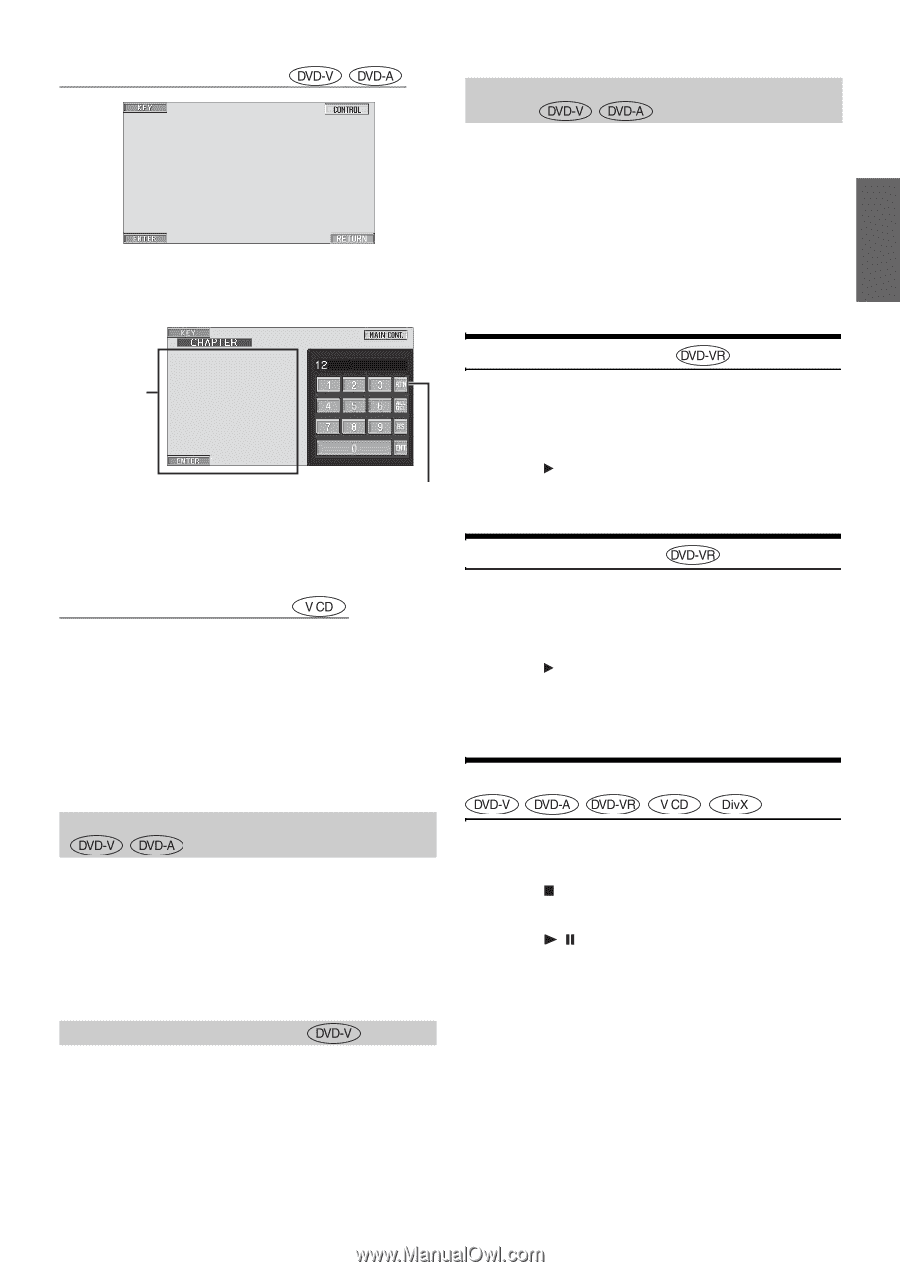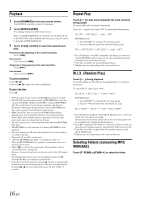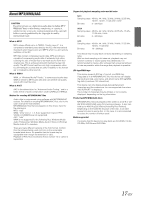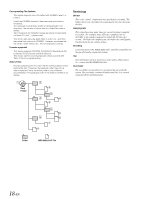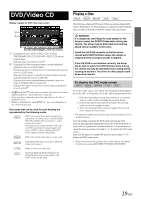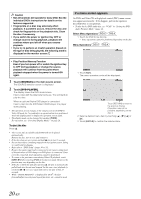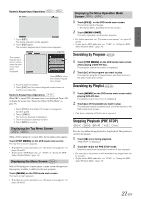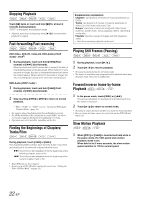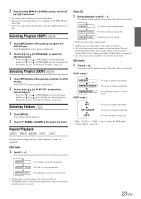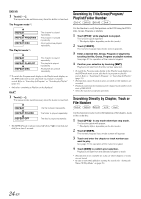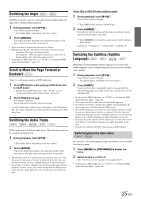Alpine IVA D106 Owner's Manual - Page 23
Displaying the Top Menu Screen, Displaying the Menu Operation Mode Screen, Searching by Program
 |
UPC - 793276200594
View all Alpine IVA D106 manuals
Add to My Manuals
Save this manual to your list of manuals |
Page 23 highlights
Numeric Keypad Input Operations 1 Touch [KEY]. The menu operation mode appears. 2 Touch [KEY] again. The numeric keypad input mode screen appears. Displaying the Menu Operation Mode Screen 1 Touch [P1/2]* on the DVD mode main screen. The function guide changes. * The display differs, depending on the disc (mode). 2 Touch [MENU CONT]. The menu operation mode screen appears. • For further operation, see "If a menu screen appears" on pages 20 and 21. • To play back a DVD-Audio disc, set "VCAP" in "Setting the DVDAudio Playback Mode" (page 34). The numeric keypad input screen closes when the area is touched while displayed. Touch [RTN] to close the numeric keypad input screen. 3 Touch a desired number. 4 Touch [ENT] on the numeric keypad mode screen to confirm your selection. Numeric Keypad Input Operations When PBC is turned OFF, the menu screen is not displayed. Turn it ON to display the screen (See "Setting the Video CD Play Mode" on page 35). 1 Touch [P1/2] in the Video CD mode to change the function guide. 2 Touch [10KEY]. The numeric keypad is displayed. 3 Touch and input a desired number. 4 Touch [ENT] to confirm. Displaying the Top Menu Screen When a DVD contains two or more titles, the top menu screen appears. Touch [TOP MENU] on the DVD mode main screen. The top menu screen appears. • To perform necessary operations, see "If a menu screen appears" on pages 20 and 21. • To play back a DVD-Audio disc, set "VCAP" in "Setting the DVDAudio Playback Mode" (page 34). Displaying the Menu Screen With a DVD having two or more menus, a menu screen will appear for the programs available, in addition to the main programs. Touch [MENU] on the DVD mode main screen. The menu screen appears. • To perform necessary operations, see "If a menu screen appears" on pages 20 and 21. Searching by Program 1 Touch [TOP MENU] on the DVD mode main screen while playing a DVD-VR disc. The program search list screen is displayed. 2 Touch [ ] of the program you want to play. The selected program is played back, and then returns to the DVD mode main screen. Searching by Playlist 1 Touch [MENU] on the DVD mode main screen while playing DVD-VR disc. The playlist search list screen is displayed. 2 Touch [ ] of the playlist you want to play. The selected playlist is played back, and then returns to the DVD mode main screen. • Only discs containing a Playlist can be operated. Stopping Playback (PRE STOP) Press the stop button during playback to stop playback. That position is stored in the memory. 1 Touch [ ] once during playback. "PRE STOP" is displayed. 2 Touch [ / ] in the PRE STOP mode. Playback starts from the position at which it was stopped. • For some discs, the position at which playback was stopped may not be accurate. • To play back a DVD-Audio disc, set "VCAP" in "Setting the DVDAudio Playback Mode" (page 34). 21-EN