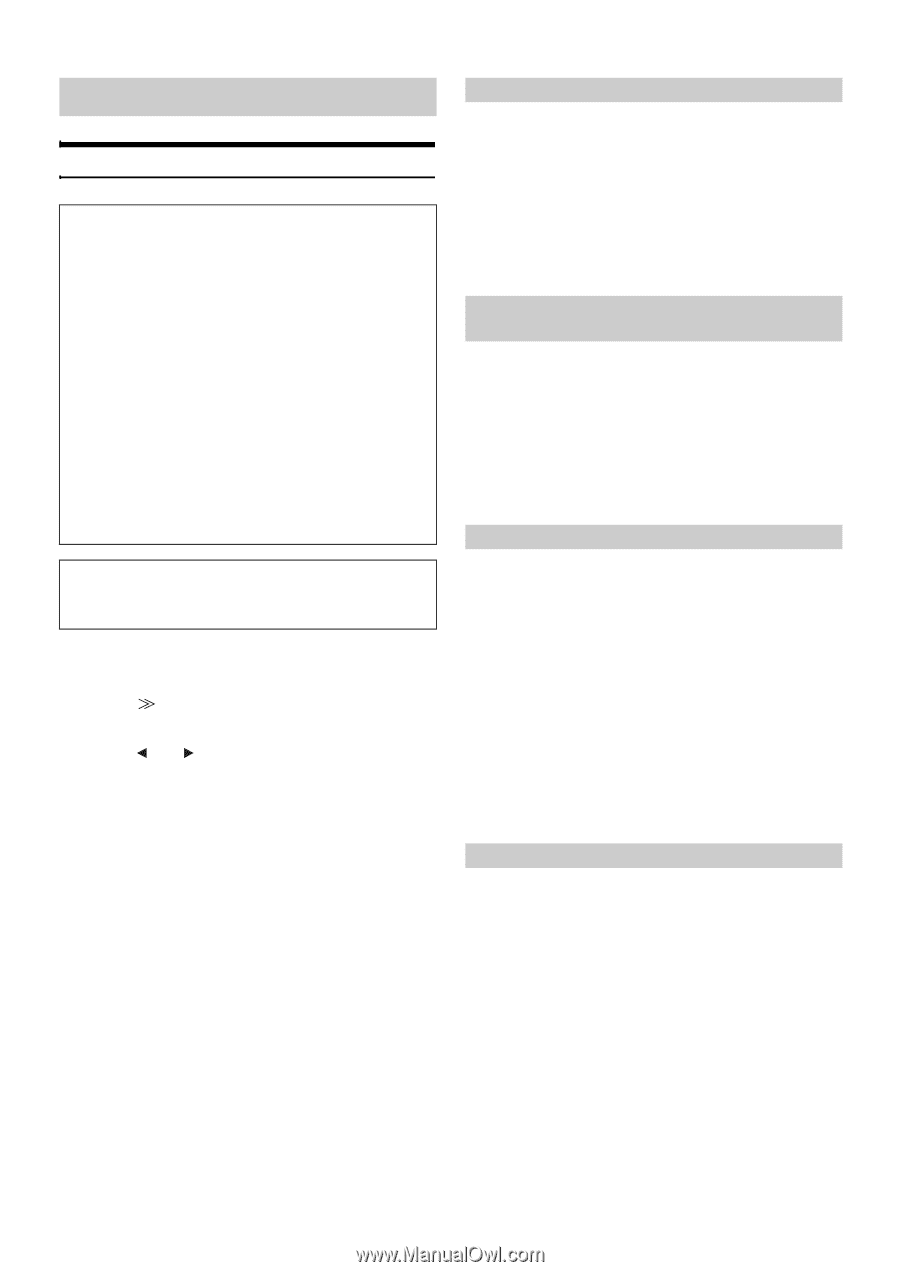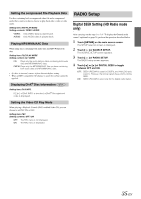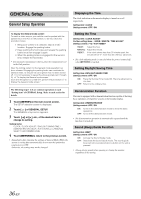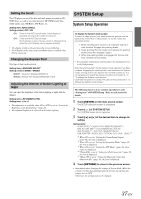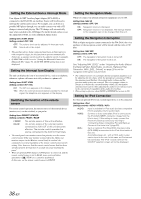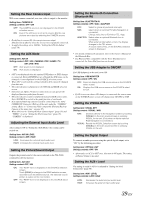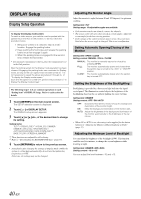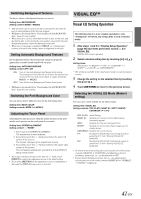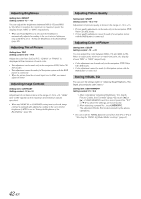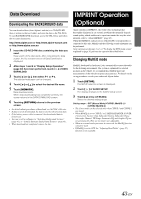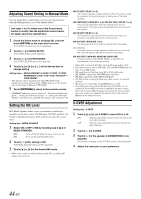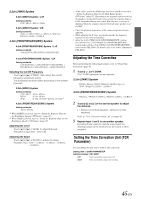Alpine IVA D106 Owner's Manual - Page 42
DISPLAY Setup, Display Setup Operation, Adjusting the Monitor Angle - downloads
 |
UPC - 793276200594
View all Alpine IVA D106 manuals
Add to My Manuals
Save this manual to your list of manuals |
Page 42 highlights
DISPLAY Setup Display Setup Operation To display the Display mode screen: To watch a video source, your vehicle must be parked with the ignition key in the ACC or ON position. To do this, follow the procedure below. 1 Bring your vehicle to a complete stop at a safe location. Engage the parking brake. 2 Keep pushing the foot brake and release the parking brake once then engage it again. 3 When the parking brake is engaged for the second time, release the foot brake. • For automatic transmission vehicles, place the transmission lever in the Park position. Now, the locking system for the Display mode operation has been released. Engaging the parking brake can reactivate the Display mode, as long as the car's ignition has not been turned off. It is not necessary to repeat the above procedure (1 through 3), of "To display the Display mode screen." Each time the ignition is turned OFF, perform the procedure of "To display the Display mode screen." The following steps 1 to 4 are common operations to each "Setting item" of DISPLAY Setup. Refer to each section for details. 1 Touch [SETUP] on the main source screen. The SETUP selection screen is displayed. 2 Touch [ ] of DISPLAY SETUP. The DISPLAY setup screen appears. 3 Touch [ ] or [ ] etc., of the desired item to change its setting. Setting items: TILT*1 / OPEN/CLOSE*1 / VISUAL EQ / DIMMER / DIMMER LOW LEVEL / BACKGROUND / AUTO BACKGROUND / DATA DOWNLOAD*2 / BASE COLOR / SCREEN ALIGNMENT *1 These functions are adjustable while driving. *2 Refer to "Downloading the BACKGROUND data" (page 43). 4 Touch [RETURN] to return to the previous screen. • Immediately after changing the settings of Display Mode (While the system is writing data automatically) do not turn the ignition key (engine key) to OFF. Otherwise, the settings may not be changed. Adjusting the Monitor Angle Adjust the monitor's angle (between 40 and 105 degrees) for optimum visibility. Setting item: TILT Setting range: 10 adjustable angles are available. • If the monitor touches an obstacle, remove the obstacle. • The screen color will vary when viewed at certain angles. Adjust the screen angle for the best viewing position. • If the voltage of the vehicle's battery power is low, the screen may blink when the screen angle is changed. This is not a malfunction. Setting Automatic Opening/Closing of the Monitor Setting item: OPEN / CLOSE Setting content: MANUAL / FULL / CLOSE MANUAL: The monitor is manually opened or closed by pressing OPEN. FULL: The monitor automatically opens and closes when the ignition key is turned to the "ACC" or "ON/OFF" position. CLOSE: The monitor automatically closes when the ignition key is turned OFF. Setting the Brightness of the Backlighting Backlighting is provided by a fluorescent light built into the liquid crystal panel. The illumination control adjusts the brightness of the backlighting based on the car ambient lighting for easier viewing. Setting item: DIMMER Setting content: OFF / ON / AUTO OFF: Deactivate Auto Dimmer mode to keep the background illumination of the monitor bright. ON: Keep the background illumination of the monitor dark. AUTO: Adjust the brightness of the background illumination of the monitor automatically to the brightness of the car interior. • When ON or AUTO is set, the setting is also applied for the button lighting in "Adjusting the Dimmer of Button Lighting at Night" (page 37). Adjusting the Minimum Level of Backlight You can adjust the brightness of the backlight (LOW). This function could be used, for instance, to change the screen brightness while traveling at night. Setting item: DIMMER LOW LEVEL Setting content: -15 to +15 You can adjust the level between -15 and +15. 40-EN