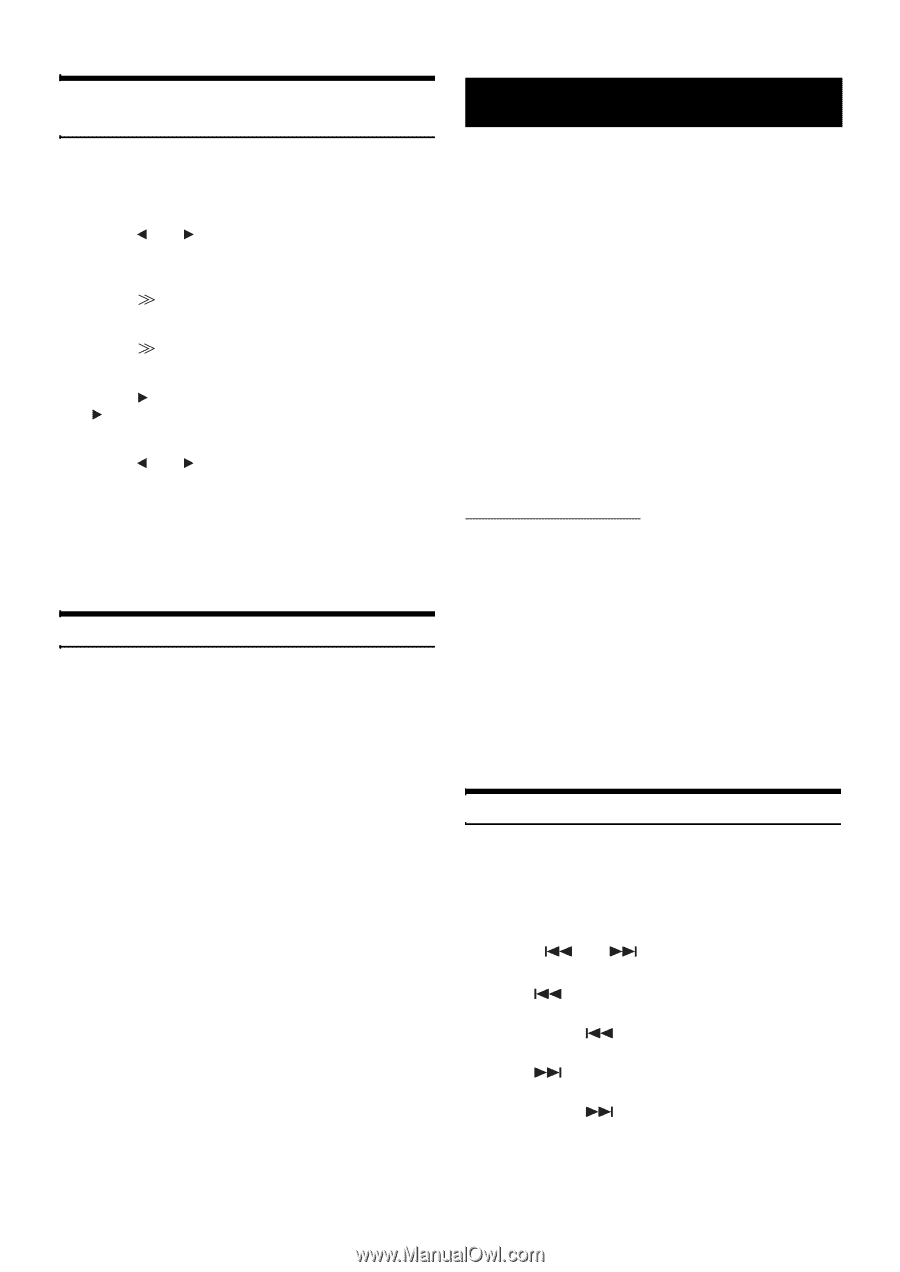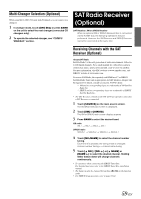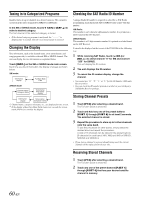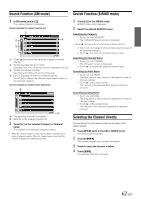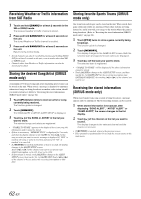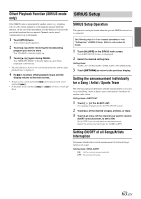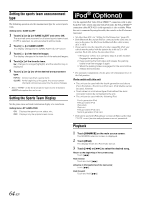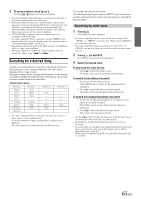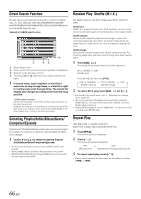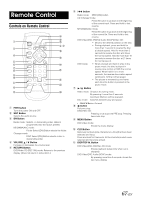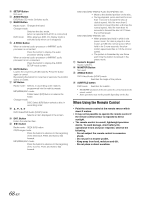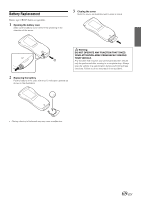Alpine IVA D106 Owner's Manual - Page 66
Setting the sports team announcement type, Setting the Sports Team Display, iPod® (Optional) - bluetooth setup
 |
UPC - 793276200594
View all Alpine IVA D106 manuals
Add to My Manuals
Save this manual to your list of manuals |
Page 66 highlights
Setting the sports team announcement type The following operation sets the announcement type for a stored sports team. Setting items: GAME ALERT 1 Touch [ ] or [ ] of GAME ALERT and set to ON. The received announcement for all stored sports teams is set. If OFF is selected, no announcements will be made. 2 Touch [ ] of GAME ALERT. The display changes to the GAME ALERT SETUP screen. 3 Touch [ ] of the favorite league. The display changes to the team list of the selected league. 4 Touch [ ] of the favorite team. [ ] changes to orange (highlight), and the selection key is displayed. 5 Touch [ ] or [ ] to of the desired announcement type. INITIAL: Announces when a game starts. SCORE: At the beginning of the game, the announcement interrupts; announces every time the score changes. • Select "NONE" on the list if you do not want to store in memory. ALERT interruption does not occur. Setting the Sports Team Display Set the game status and result information display of a stored team. Setting items: MY GAME ZONE ON: Displays the game's score, status, etc.. OFF: Displays only the opponent team name. iPod® (Optional) Use the supplied iPod Video FULL SPEED™ connection cable to play back iPod video. If you only play back iPod audio, the FULL SPEED™ connection cable (KCE-422i) (sold separately) is also available. When this unit is connected by using the cable, the controls on the iPod are not functional. • Set other than AUX+ in "Setting for iPod Connection" (page 38). • If the Bluetooth Box and an iPod are connected at the same time, be sure to disconnect the iPod from the Bluetooth Box while turning ACC to OFF. • If you want to view the video file of a video compatible iPod, your vehicle must be parked with the ignition key in the ACC or ON position. To do this, follow the procedure below. 1 Bring your vehicle to a complete stop at a safe location. Engage the parking brake. 2 Keep pushing the foot brake and release the parking brake once then engage it again. 3 When the parking brake is engaged for the second time, release the foot brake. • For automatic transmission vehicles, place the transmission lever in the Park position. iPods usable with this unit • The unit can be used with the fourth generation and above iPod, iPod photo, iPod mini or iPod nano. iPod Shuffle cannot be used, however. • Touch wheel or scroll wheel type iPods without the dock connector cannot be connected to the unit. • The unit can be used with the following iPod. Fourth generation iPod Fifth generation iPod iPod photo iPod mini First generation iPod nano Second generation iPod nano • If the unit is used with iPod software versions of iTunes earlier than 7.1.0.59, correct function and performance are not guaranteed.. Playback 1 Touch [SOURCE] on the main source screen. The SOURCE selection screen is displayed. 2 Touch [iPod]. The display shows the iPod mode screen. 3 Touch [ ] or [ ] to select the desired song. Return to the beginning of the current song: Touch [ ]. Fast reverse: Touch and hold [ ]. Advance to the beginning of the next song: Touch [ ]. Fast forward: Touch and hold [ ]. 64-EN