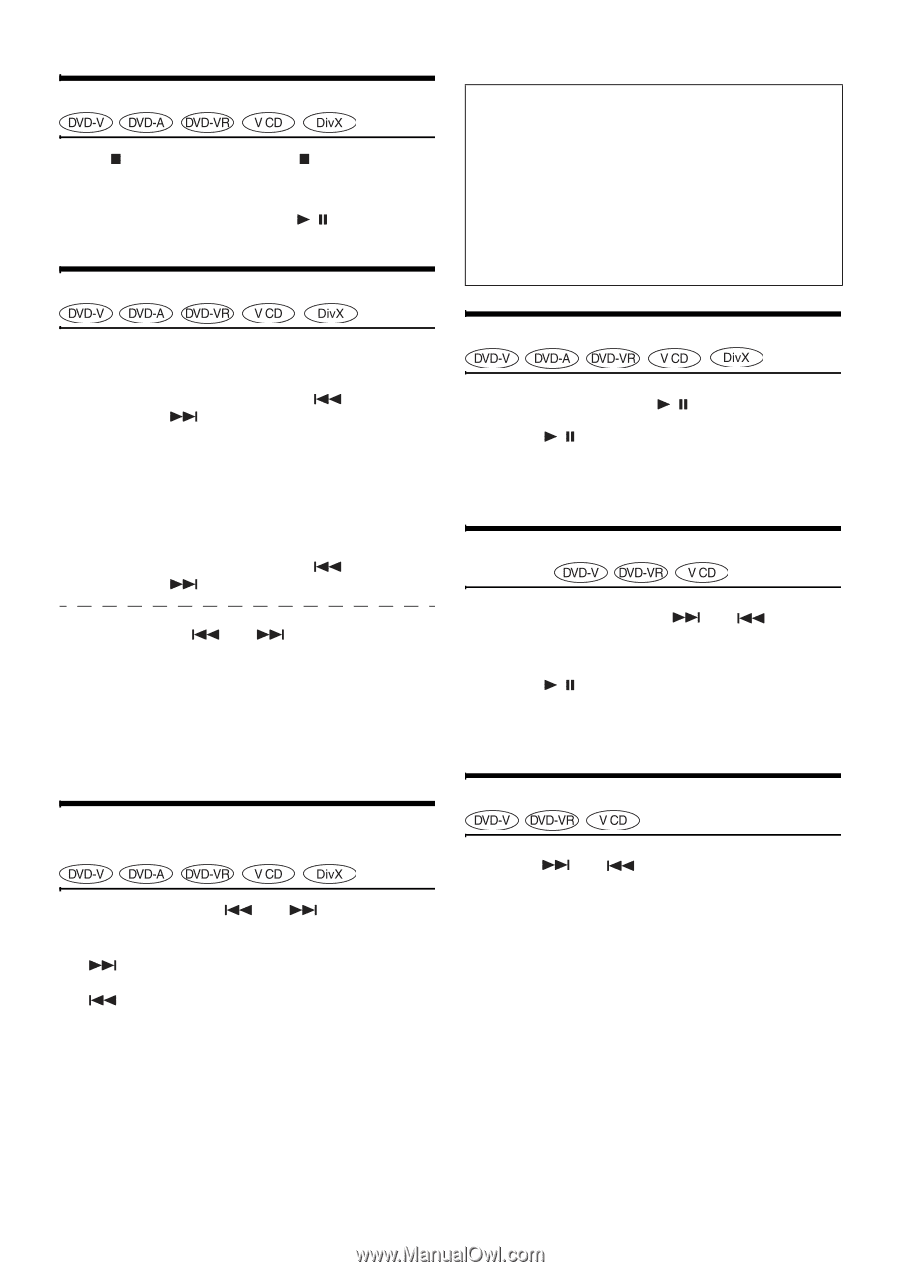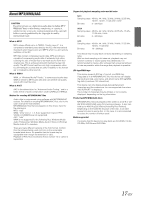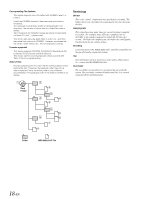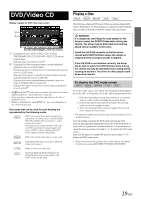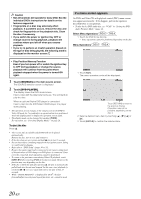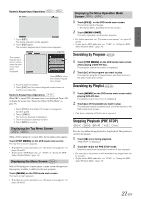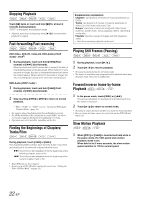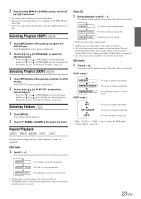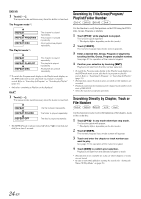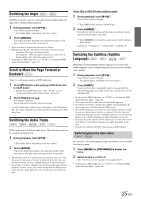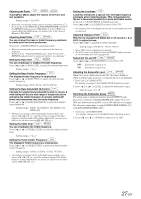Alpine IVA D106 Owner's Manual - Page 24
Stopping Playback, Fast-forwarding/Fast-reversing, Finding the Beginnings of s/ Tracks/Files
 |
UPC - 793276200594
View all Alpine IVA D106 manuals
Add to My Manuals
Save this manual to your list of manuals |
Page 24 highlights
Stopping Playback Touch [ ] twice or touch and hold [ ] for at least 2 seconds during playback. "STOP" is displayed, and playback stops. • Playback starts from the beginning when [ / ] is touched while playback is stopped. Fast-forwarding/Fast-reversing DVD-Video, DVD-VR, Video-CD, DVD-Audio (VCAP mode)*, DivX®: 1 During playback, touch and hold [ ] (Fast- reverse) or [ ] (fast-forward). When touched and held for more than 1 second, the disc is forwarded/reversed at double speed. When held for 5 more seconds or longer, the disc is forwarded/reversed at 8 times the normal speed. When held for 10 seconds or longer, the disc is forwarded/reversed at 21 times the normal speed. DVD-Audio (VOFF mode)*: 1 During playback, touch and hold [ reverse) or [ ] (fast-forward). ] (Fast- 2 Stop touching [ playback. ] or [ ] to return to normal * When "VCAP" or "VOFF" is set in "Setting the DVD-Audio Playback Mode" (page 34). • No sound is played back during fast-forwarding/fast-reversing. • For DVDs and Video CDs with playback control (PBC), the menu screen may reappear during fast-forwarding/fast-reversing. • Operation may not be possible, depending on the disc. Finding the Beginnings of Chapters/ Tracks/Files During playback, touch [ ] or [ ]. The chapter/track/file switches each time the button is touched, and playback of the selected chapter/track/file starts. :Touch this to start playback from the beginning of the following chapter, track or file. :Touch this to start playback from the beginning of the current chapter, track or file. • Some DVDs do not have chapters. • Be sure to turn PBC off before starting the search (see "Setting the Video CD Play Mode" on page 35). Supplementary explanation "Chapters" are divisions of movies or musical selections on DVDs. "Tracks" are divisions of movies or musical selections on Video CD, DVD Audio and music CDs. "Groups" associate a track (one song) with other tracks stored on a DVD-Audio. Group playback differs, depending on the disc. "Playlists" specify a range of images and their playback order. • Only discs containing a playlist can be used. Playing Still Frames (Pausing) 1 During playback, touch [ / ]. 2 Touch [ / ] to resume playback. • No sound is played during the still frame mode. • The image or sound may stop temporarily when playback starts from the pause mode. This is not a malfunction. Forward/reverse frame-by-frame Playback 1 In the pause mode, touch [ ] or [ ]. The picture advances or reverses by one frame each time the button is touched. 2 Touch [ / ] to return to normal mode. • No sound is output during forward/reverse frame-by-frame playback. • Reverse frame-by-frame cannot be carried out on the DVD-VR and Video CD. Slow Motion Playback 1 When [ ] or [ ] is touched and held while in the pause mode, the 1/8th speed slow motion playback mode is set. When held in for 5 more seconds, the slow motion speed switches to 1/2 the normal speed. 22-EN