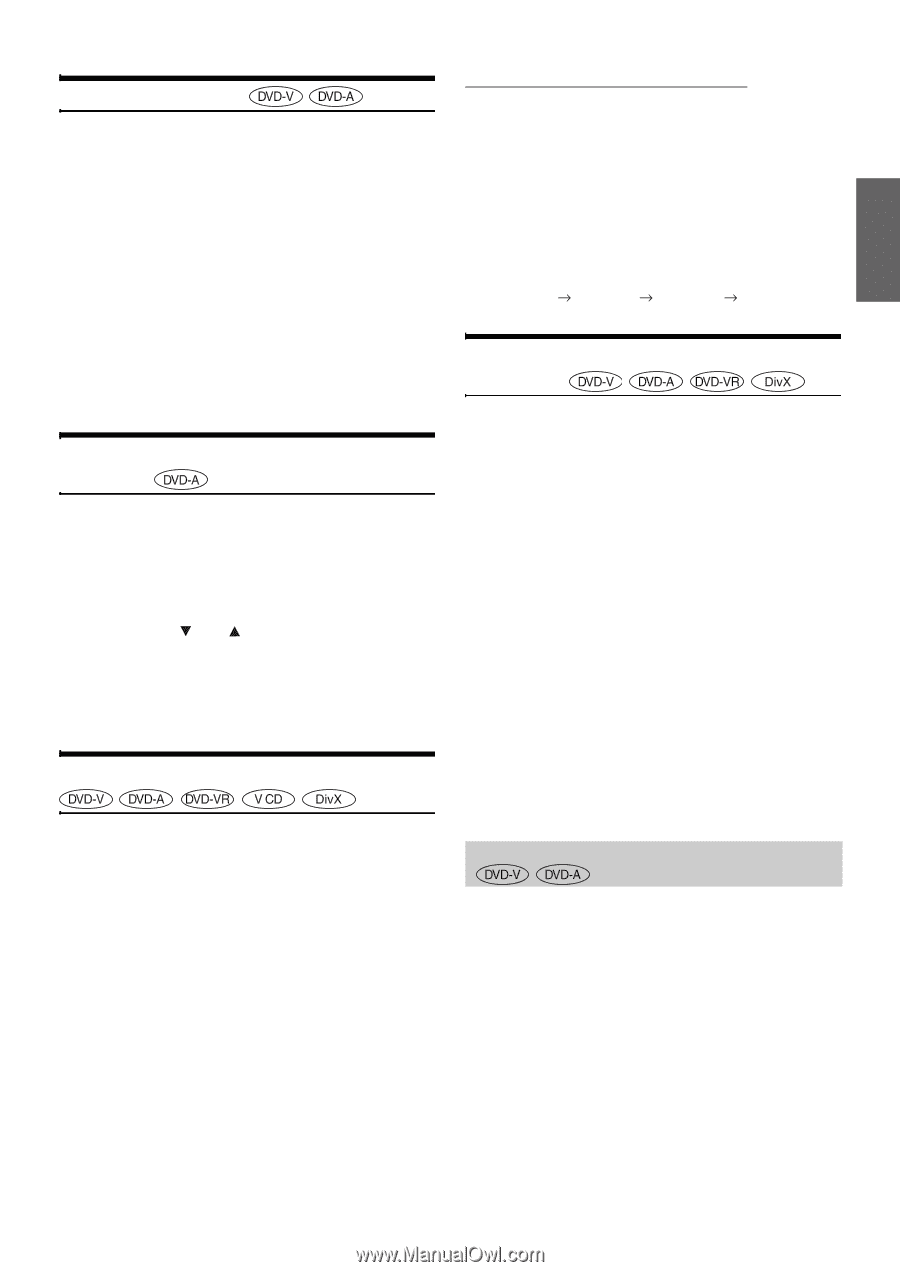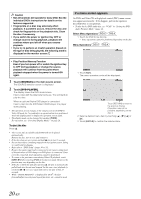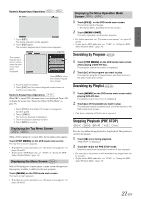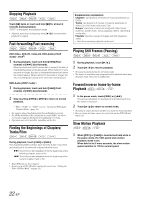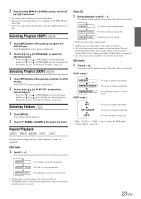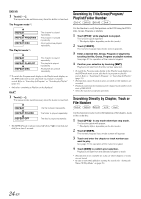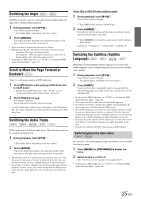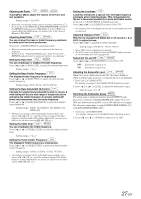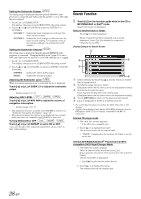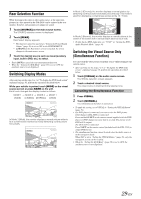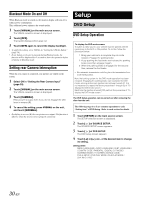Alpine IVA D106 Owner's Manual - Page 27
Switching the Angle, Scroll to Move the Forward or Backward, Switching the Audio Tracks
 |
UPC - 793276200594
View all Alpine IVA D106 manuals
Add to My Manuals
Save this manual to your list of manuals |
Page 27 highlights
Switching the Angle On DVDs in which scenes have been filmed from multiple angles, the angle can be switched during playback. 1 During playback, touch [P1/2]*. The function guide changes. * The display differs, depending on the disc (mode). 2 Touch [ANGLE]. The angle switches between the angles recorded on the disc every time the button is touched. • Some time may be required for the angle to change. • Depending on the disc, the angle may switch in one of two ways. - Seamless: The angle switches smoothly. - Non-seamless: When the angle is switched, a still picture is displayed first, after which the angle switches. • To playback a DVD-Audio disc, set "VCAP" in "Setting the DVD- Audio Playback Mode" (page 34). Scroll to Move the Page Forward or Backward "Page" is a still image stored on a DVD-Audio disc. 1 Touch [P1/3] twice while playing a DVD-Audio disc in VCAP mode*. * Playing back a DVD-Audio disc when "VCAP" is set in "Setting the DVD-Audio Playback Mode" (page 34). 2 Touch PAGE [ ] or [ ]. The display switches. Touch and hold to display the home page. • For DVD-Audio discs without Pages, depending on the DVD-Audio disc, the "Page" function may not be operable if images are in slide show form. Switching the Audio Tracks DVDs can have up to 8 different audio tracks. These alternate tracks can be switched during playback. 1 During playback, touch [P1/2]*1. *1 The display differs, depending on the disc (mode). 2 Touch [AUDIO]. The sound switches between the alternate audio tracks recorded on the disc every time the button is touched. • The alternate track selected becomes the default setting every time the power is turned on or the disc is replaced. If the disc does not include that track, the disc's default language is selected instead. • Not all discs will allow changing the alternate audio tracks during playback. In these cases, select audio tracks from the DVDs menu. • There may be a delay before the selected alternate track begins to play. Video CDs or DVD-VR with multiplex audio 1 During playback, touch [P1/2]*2. The function guide changes. *2 Touch [P1/3] while playing a DVD-VR disc. 2 Touch [AUDIO]*3. The left and right channels will be output as shown below, each time the button is touched. *3 Touch [AUDIO] for at least 2 seconds to switch while playing a DVD-VR disc. AUDIO LR AUDIO LL AUDIO RR AUDIO LR Switching the Subtitles (Subtitle Language) With DVDs on which multiple subtitle languages are recorded, the subtitle language can be switched during playback; moreover, subtitles can be hidden. 1 During playback, touch [P1/2]*. The function guide changes. * The display differs, depending on the disc (mode). 2 Touch [SUBT.]. Touching this button repeatedly selects sequentially the subtitle languages recorded on the disc, and then turns the subtitles OFF. • To play back a DVD-Audio disc, set "VCAP" in "Setting the DVDAudio Playback Mode" (page 34). • There may be a delay before the selected subtitle appears. • Not all discs will allow changing the subtitles during playback. In these cases, select subtitles from the DVDs menu. • The subtitle language selected becomes the default setting every time the power is turned on or the disc is replaced. If the disc does not include that language, the disc's default language is selected instead. However, the subtitle language may differ depending on the disc. • For some discs, the subtitles will be displayed even when this is set to OFF. However, the subtitle language may differ depending on the disc. • Switches the subtitles ON/OFF while playing a DVD-VR disc. Switching from the disc menu For some discs, the audio language, angle and subtitles can be switched from the disc menu. 1 Touch [MENU] or [TOP MENU] to display the menu. 2 Select an item to confirm it. See "If a menu screen appears" on pages 20-21. • To play back a DVD-Audio disc, set "VCAP" in "Setting the DVDAudio Playback Mode" (page 34). 25-EN