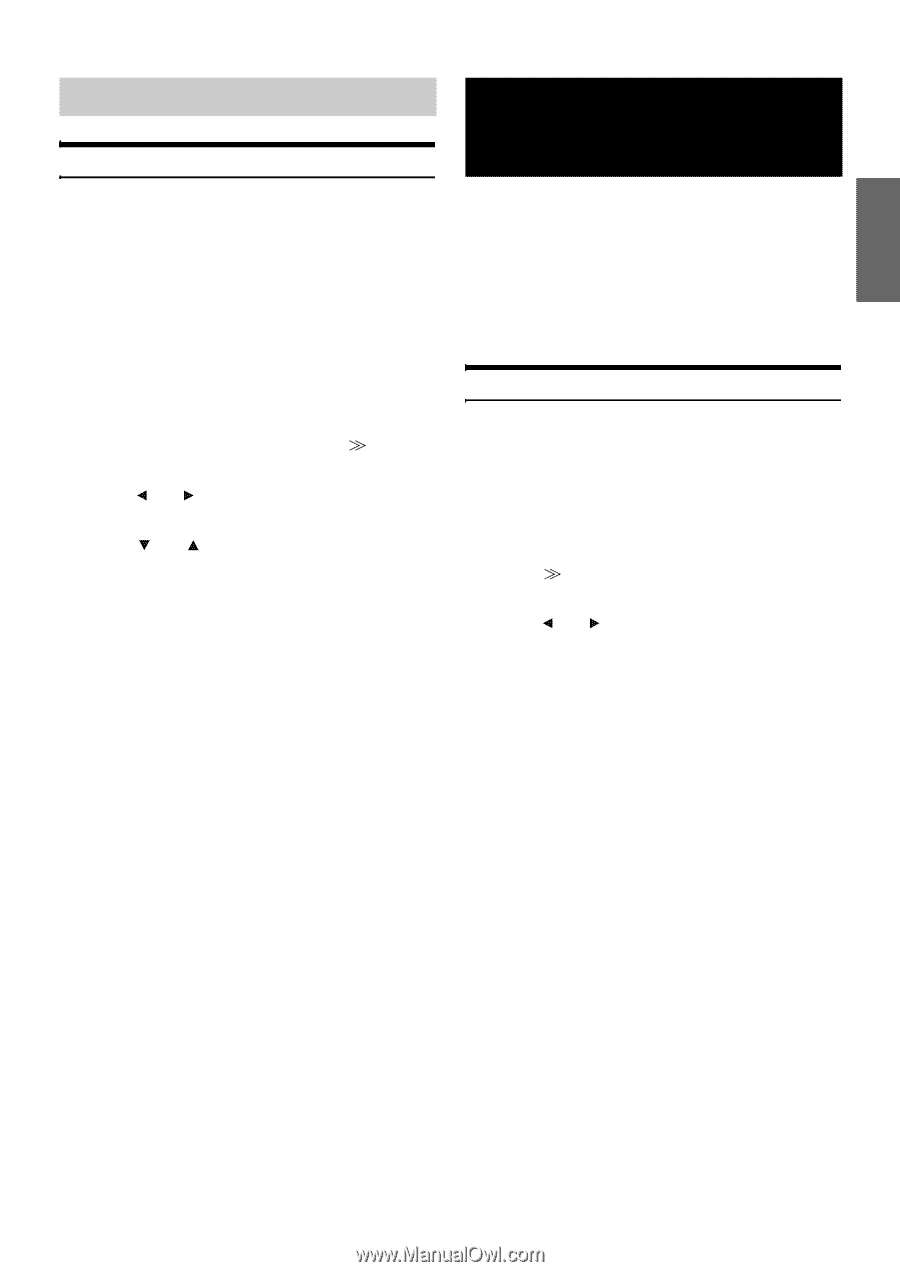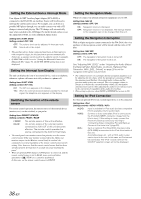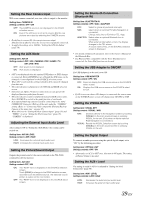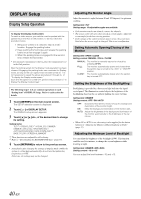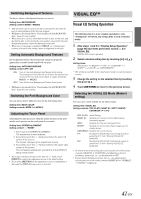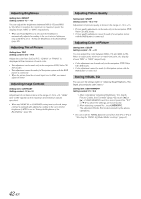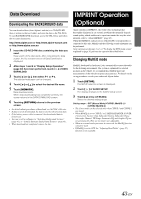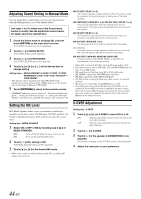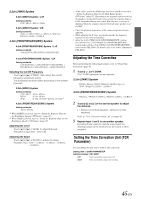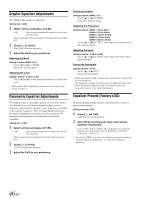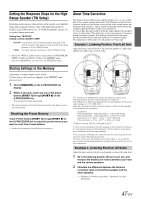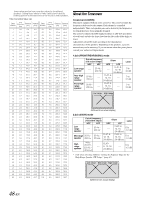Alpine IVA D106 Owner's Manual - Page 45
Data Download, Downloading the BACKGROUND data, IMPRINT Operation (Optional), Changing MultEQ mode
 |
UPC - 793276200594
View all Alpine IVA D106 manuals
Add to My Manuals
Save this manual to your list of manuals |
Page 45 highlights
Data Download Downloading the BACKGROUND data You can download data (from Alpine's website) to a CD-R/CD-RW (data is written in the root folder), and store the data to the IVA-D106. To start BACKGROUND download, access the URL below and follow the on-screen instructions. http://www.alpine.com or http://www.alpine-europe.com or http://www.alpine.com.au 1 Insert the CD-R/CD-RW disc containing the data you need. Data search of the disc starts. After completing the data search, the file selection screen of Data Download is displayed. 2 After steps 1 and 2 in "Display Setup Operation" (page 40) have been performed, touch [ ] of DATA DOWNLOAD. 3 Touch [ ] or [ ], then select P-1 or P-2. The selected wallpaper can be changed. 4 Touch [ ] or [ ] to select the desired file name. 5 Touch [MEMORY]. Data download starts. When data downloading has completed correctly, the screen returns to the DATA DOWNLOAD screen. 6 Touching [RETURN] returns to the previous screen. • For details about procedures of download, see ALPINE's Web site. • If data is newly downloaded, the data overwrites the previous data. • If the battery power cable is removed, the downloaded data is memorized. • You can recall a wallpaper in "Switching Background Textures" (page 41), or "Setting Automatic Background Textures" (page 41). • When download has completed, remove the disc. IMPRINT Operation (Optional) Alpine introduces IMPRINT - the world's first technology that thoroughly eliminates in-car acoustic problems that normally degrade sound quality, which enables us to experience music the way the artist intended, refer to "About IMPRINT" (page 49). When the IMPRINT audio processor (PXA-H100) (sold separately) is connected to this unit, MultEQ and the following sound adjustment can be performed. After carrying out the steps 1 to 3 of "To display the DVD mode screen" explained on page 30, perform the operation described below. Changing MultEQ mode MultEQ, developed by Audyssey Labs, automatically corrects the audio for the listening environment. The system is optimized for selected positions in the vehicle. To accomplish this, MultEQ must take measurements of the vehicles response characteristics. For details on the set up procedure, consult your authorized Alpine dealer. 1 Touch [SETUP]. The SETUP selection screen is displayed. 2 Touch [ ] of AUDIO SETUP. The display changes to the AUDIO setup screen. 3 Touch [ ] or [ ] of MultEQ. Select the desired setting range. Setting range : OFF (Manual Mode) /CURVE1 (MultEQ-1) / CURVE2 (MultEQ-2) • The Curve mode can be selected only when CURVE 1 and CURVE 2 are stored. • When MultEQ is set to CURVE 1 or 2, MEDIA XPANDER, X-OVER, T.Correction, Factory's EQ, Subwoofer System, Subwoofer Phase, Subwoofer Channel, TW Setup, Parametric EQ and Graphic EQ are set automatically. They are no longer user adjustable. • When an external audio processor is connected, the MultEQ function cannot be used. • If MultEQ is set to OFF, the "Adjusting Bass/Treble" (page 27) function is not available. 43-EN