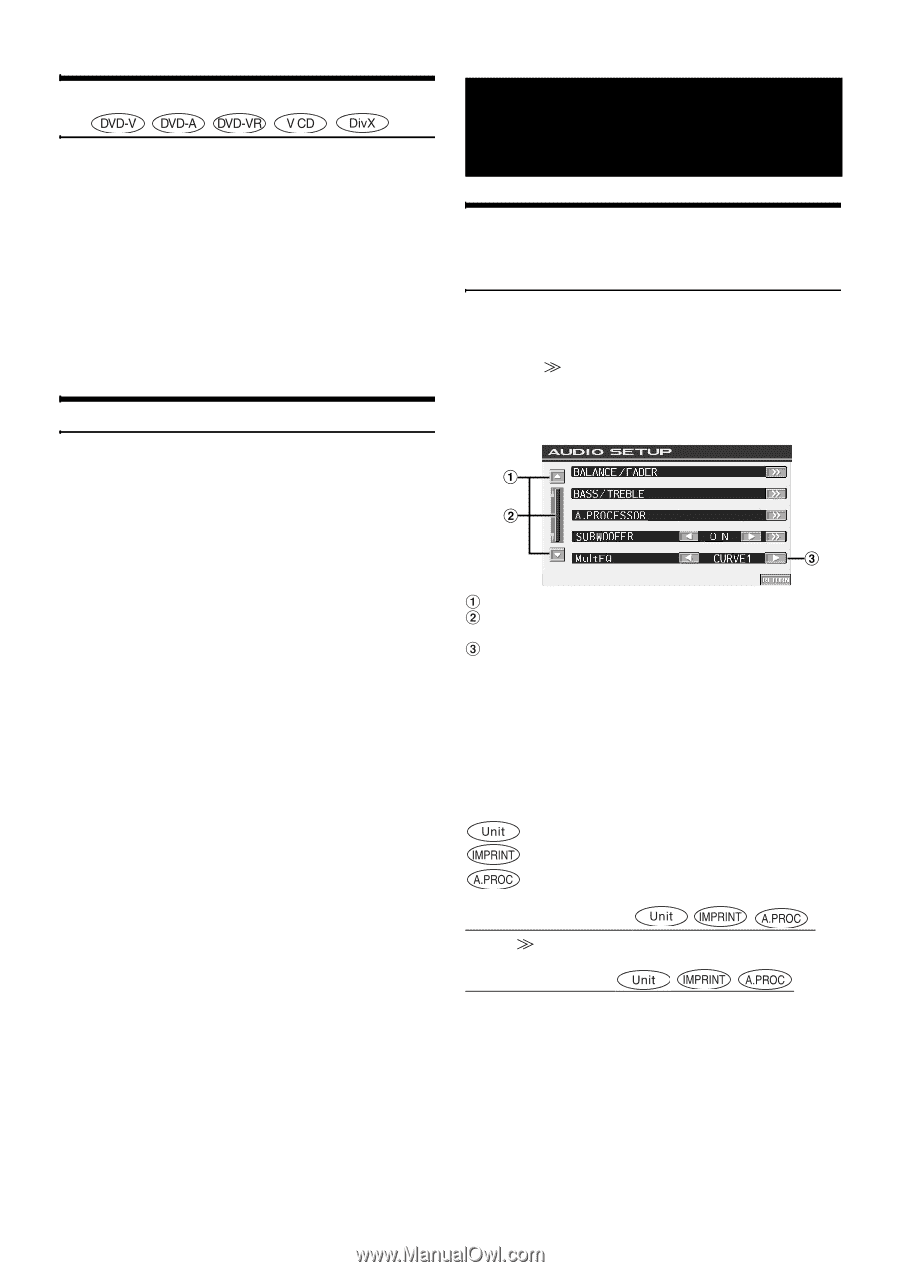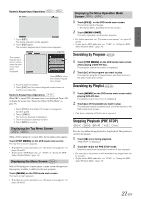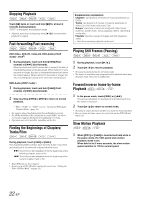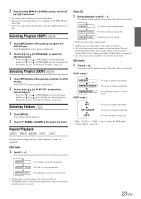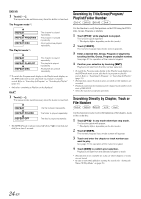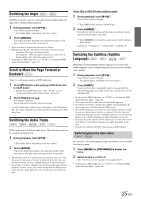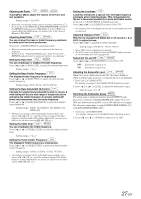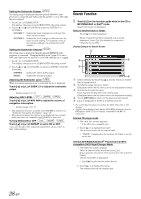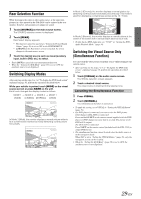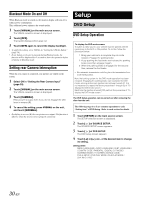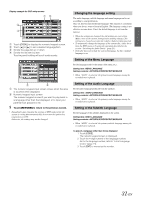Alpine IVA D106 Owner's Manual - Page 28
Displaying the Disc Status for DVD/Video CD, About DivX®, Other Useful Features - nav
 |
UPC - 793276200594
View all Alpine IVA D106 manuals
Add to My Manuals
Save this manual to your list of manuals |
Page 28 highlights
Displaying the Disc Status for DVD/Video CD Use the procedure described below to display the status (title number, chapter number, etc.) of the currently playing DVD or of the currently playing Video CD (track number, etc.) on the monitor. 1 During playback, touch the display panel. The operation menu screen is displayed. 2 Touch [CONTROL] within 5 seconds. The display status is displayed for 5 seconds. • Touching an area other than the function guide in the display within 5 seconds, turns off the disc status display. • To play back a DVD-Audio disc, set "VCAP" in "Setting the DVDAudio Playback Mode" (page 34). About DivX® DivX® is a codec (software) program to compress moving images while maintaining image quality using a highly advanced compression ratio and operating speed. • Official DivX® Certified product • Plays all versions of DivX® video (including DivX® 5) with standard playback of DivX® media files • DivX, DivX Certified, and associated logos are trademarks of DivX, Inc. and are used under license. The unit can play back CD-R/CD-RW/DVD-R/DVD-RW/DVD+R/ DVD+RW discs that are recorded in the DivX® mode with extension "avi" or "divx". The optimum size for DivX® disc playback is as follows: Screen Size: 32 to 720 pixel (horizontal) × 32 to 576 pixel (vertical) With an aspect ratio other than 16:9, black bars may be displayed on the left and right sides, or at the top and bottom of the screen. Image bit rate: "average 4 Mbps, Peak 8 Mbps" Home Theater Profile supported The following audio recording systems are supported. MPEG1 Layer II MPEG1 Layer III MPEG2 Layer III MPEG2.5 Layer III Dolby Digital 64 to 384 kbps 32 to 320 kbps 8 to 160 kbps 8 to 160 kbps 64 to 448 kbps (Max. 5.1ch) Other Useful Features Adjusting the Audio (Adjust the Balance/ Fader, Bass/Treble, Loudness, Highpass Filter, Subwoofer, NAV. LEVEL, Defeat) 1 Touch [SETUP]. The SETUP selection screen is displayed. 2 Touch [ ] of AUDIO SETUP or press and hold the Rotary encoder for at least 2 seconds on the unit. The display changes to the AUDIO setup screen. Display Example for Audio setup Screen Scrolls the page list up or down. Scrolls the list item by item. Touching and holding will scroll continuously. For how to operate MultEQ, refer to the "Changing MultEQ mode" (page 43). • When the optional IMPRINT audio processor (PXA-H100) or an external audio processor is connected, the "A.PROCESSOR" list is displayed. For details on operation, refer to "IMPRINT Operation (Optional)" (page 43) or "External Audio Processor Operation (Optional)" (page 50). • Touching [RETURN] will return to the previous display. • When an external audio processor is connected, BASS/TREBLE is not displayed. ...This item is controllable with the IVA-D106 only. ...This item is available when the optional IMPRINT audio processor (PXA-H100) is connected. ...This item is available when an external audio processor is connected. Adjusting Balance/Fader : Touch [ ] of BALANCE/FADER. The display changes to the BALANCE/FADER adjusting screen. Adjusting the Balance Touch [L] or [R] to adjust the sound volume of the left and right speakers. Setting range: L15 to R15 26-EN